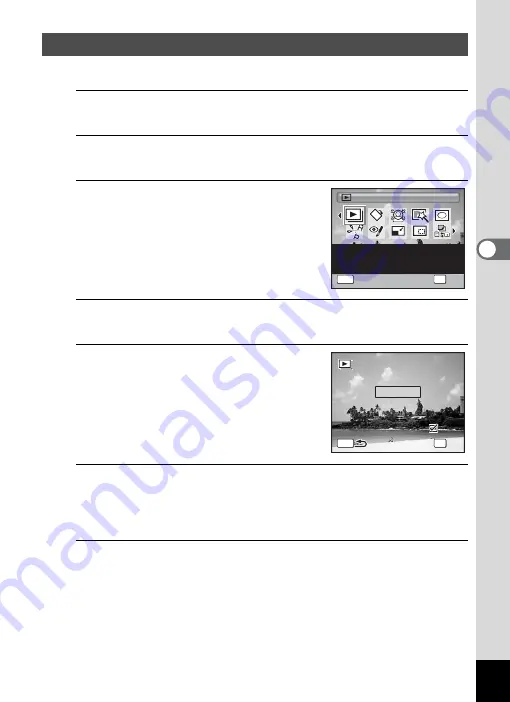
141
4
Play
ing
Ba
ck and Deleti
ng
Im
age
s
You can play back recorded images one after another.
1
In
Q
mode, use the four-way controller (
45
) to
choose the image to start the slideshow with.
2
Press the four-way controller (
3
).
The Playback Mode Palette appears.
3
Use the four-way controller
(
2345
) to select
u
(Slideshow).
4
Press the
4
button.
The slideshow setting screen appears.
5
Use the four-way controller (
23
)
to select [Start].
6
Press the
4
button.
The slideshow starts.
Pressing the
4
button during the slideshow pauses the slideshow.
To resume the slideshow, press the
4
button again.
7
Press any button other than the
4
button.
The slideshow stops.
Slideshow
1 / 2
1 / 2
Slideshow
Slideshow
OK
OK
OK
MENU
Cancel
Cancel
Slideshow
OK
Cancel
For continuously playing
back images. Screen or
sound effects can be set
MEN
U
3
s
e
c
.
3
s
e
c
.
I
n t
e
r
v
a
l
I
n t
e
r
v
a
l
S
l i
d
e
s h o w
s t a r t s
S
l i
d
e
s h o w
s t a r t s
S c r
e e
n
E f f e
c t
S c r
e e
n
E f f e
c t
S t a r t
Wi
p
e
Wi
p
e
S o u n d
E f f e
c t
S o u n d
E f f e
c t
OK
O K
O K
Summary of Contents for Optio RX18
Page 16: ...Memo 14...
Page 32: ...Memo 30...
Page 53: ...2 Common Operations Understanding the Button Functions 52 Setting the Camera Functions 57...
Page 160: ...Memo 158...
Page 190: ...Memo 188...
Page 191: ...7 Settings Camera Settings 190...
Page 228: ...Memo 226...
Page 256: ...254 9 Appendix W White Balance 112 Windows 211 World Time 195 Z Zoom x w 78 Zoom lever 52 54...
Page 257: ...Memo...
Page 258: ...Memo...
Page 259: ...Memo...






























