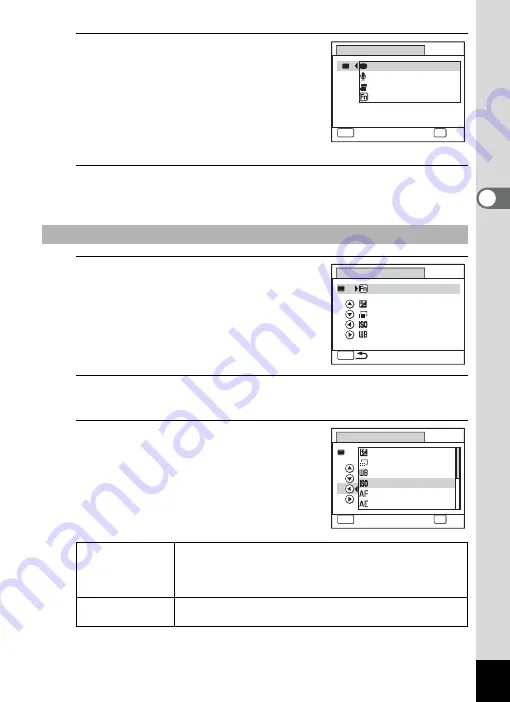
125
3
Ta
king
Pict
ures
4
Use the four-way controller (
23
)
to select the function you want to
register and press the
4
button.
When [Green Mode], [Voice Recording] or
[Movie] is selected, the setting is saved.
When [Fn Setting] is selected, proceed to
Step 6.
5
Press the
3
button.
The camera returns to capture mode.
6
Use the four-way controller (
23
)
to select a key to which to assign a
function.
7
Press the four-way controller (
5
).
A pull-down menu appears.
8
Use the four-way controller (
23
)
to select the function you want to
register.
The following functions can be registered.
When Fn Setting is Selected
Still picture mode
functions
Recorded Pixels/White Balance/Focusing Area/AE
Metering/Highlight Correction/Shadow Correction/
Sensitivity/EV Compensation/Sharpness/Saturation/
Contrast
Movie mode
functions
Recorded Pixels/Movie SR/White Balance/Focusing Area/
EV Compensation/Sharpness/Saturation/Contrast
Green Button
Voice Recording
Green Mode
Movie
Fn Setting
MENU
Cancel
OK
OK
EV Compensation
Green Button
Recorded Pixels
White Balance
Sensitivity
Fn Setting
MENU
+
+
+
+
Green Button
Recorded Pixels
Focusing Area
AE Metering
EV Compensation
White Balance
+
+
+
+
Sensitivity
MENU
Cancel
OK
OK
Summary of Contents for Optio RX18
Page 16: ...Memo 14...
Page 32: ...Memo 30...
Page 53: ...2 Common Operations Understanding the Button Functions 52 Setting the Camera Functions 57...
Page 160: ...Memo 158...
Page 190: ...Memo 188...
Page 191: ...7 Settings Camera Settings 190...
Page 228: ...Memo 226...
Page 256: ...254 9 Appendix W White Balance 112 Windows 211 World Time 195 Z Zoom x w 78 Zoom lever 52 54...
Page 257: ...Memo...
Page 258: ...Memo...
Page 259: ...Memo...






























