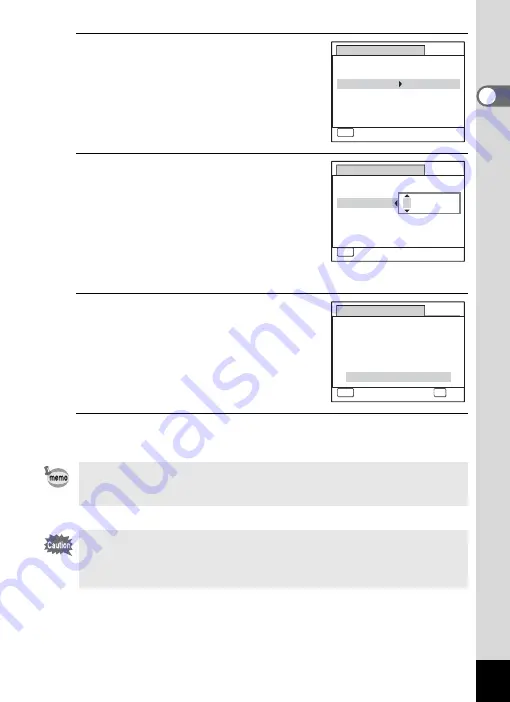
49
1
Gettin
g
Sta
rte
d
7
Press the four-way controller (
5
).
The frame moves to the month.
8
Use the four-way controller (
23
)
to change the month.
Change the day and year in the same
manner.
Next, change the time.
If you selected [12h] in Step 4, the setting
switches between am and pm
corresponding to the time.
9
Press the four-way controller (
3
)
to select [Settings complete].
10
Press the
4
button.
This confirms the date and time.
If you press the
4
button in Step 10, the camera clock is reset to 00
seconds. To set the exact time, press the
4
button when the time
signal (on the TV, radio, etc.) reaches 00 seconds.
When the [Initial Setting] or [Date Adjustment] screen is displayed, you
can cancel the settings made up to that point and switch to the capture
mode by pressing the
3
button. In this case, the [Initial Setting]
screen will appear again the next time you turn the camera on.
MENU
Date Adjustment
Cancel
Date Format
Date
Time
Settings complete
01/01/2011
00:00
mm dd yy
/ /
24h
MENU
Date Adjustment
Cancel
Date Format
Date
Time
Settings complete
00:00
mm dd yy
/ /
24h
01/01/2011
Date Adjustment
MENU
Cancel
Date Format
Date
01/01/2011
Time
00:00
24h
mm/dd/yy
Settings complete
OK
OK
Summary of Contents for Optio RX18
Page 16: ...Memo 14...
Page 32: ...Memo 30...
Page 53: ...2 Common Operations Understanding the Button Functions 52 Setting the Camera Functions 57...
Page 160: ...Memo 158...
Page 190: ...Memo 188...
Page 191: ...7 Settings Camera Settings 190...
Page 228: ...Memo 226...
Page 256: ...254 9 Appendix W White Balance 112 Windows 211 World Time 195 Z Zoom x w 78 Zoom lever 52 54...
Page 257: ...Memo...
Page 258: ...Memo...
Page 259: ...Memo...






























