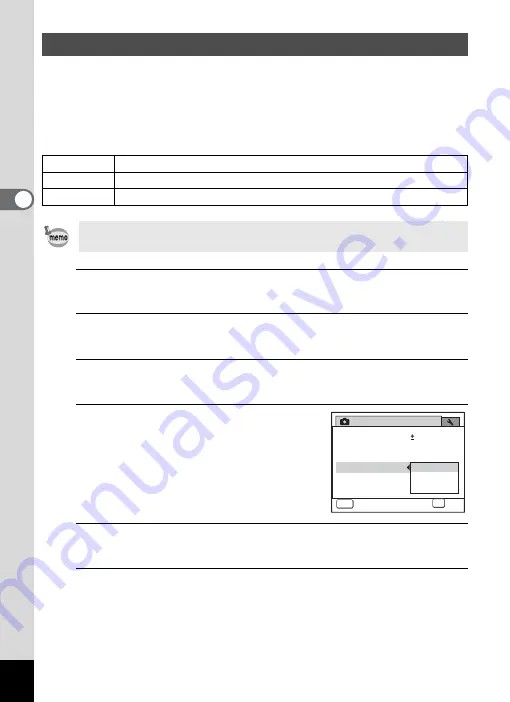
118
3
Ta
king
Pict
ures
You can set this function to correct camera shake which can occur
during shooting. You can correct camera shake using optical shake
reduction only (CCD-Shift), or the both optical and electronic shake
reductions (Dual). The default setting is the optical shake reduction only
(CCD-Shift).
1
Press the
3
button in
A
mode.
The [
A
Rec. Mode] menu appears.
2
Use the four-way controller (
23
) to select [Shake
Reduction].
3
Press the four-way controller (
5
).
A pull-down menu appears.
4
Use the four-way controller (
23
)
to choose the Shake Reduction
setting.
5
Press the
4
button.
The setting is saved.
6
Press the
3
button.
The camera returns to capture status.
One of the following icons appears on the display.
Setting the Shake Reduction Function
CCD-Shift
Optical shake reduction only is used.
Dual
Both optical and electronic shake reductions are used.
Off
No shake reductions are used.
Use the Movie SR function (p.130) to correct camera shake in
C
(Movie) mode.
Rec. Mode
MENU
2/4
Movie
EV Compensation
D-Range Setting
Blink Detection
Digital Zoom
Shake Reduction CCD-Shift
CCD-Shift
Dual
Off
0.0
OK
OK
Cancel
Summary of Contents for Optio RX18
Page 16: ...Memo 14...
Page 32: ...Memo 30...
Page 53: ...2 Common Operations Understanding the Button Functions 52 Setting the Camera Functions 57...
Page 160: ...Memo 158...
Page 190: ...Memo 188...
Page 191: ...7 Settings Camera Settings 190...
Page 228: ...Memo 226...
Page 256: ...254 9 Appendix W White Balance 112 Windows 211 World Time 195 Z Zoom x w 78 Zoom lever 52 54...
Page 257: ...Memo...
Page 258: ...Memo...
Page 259: ...Memo...






























