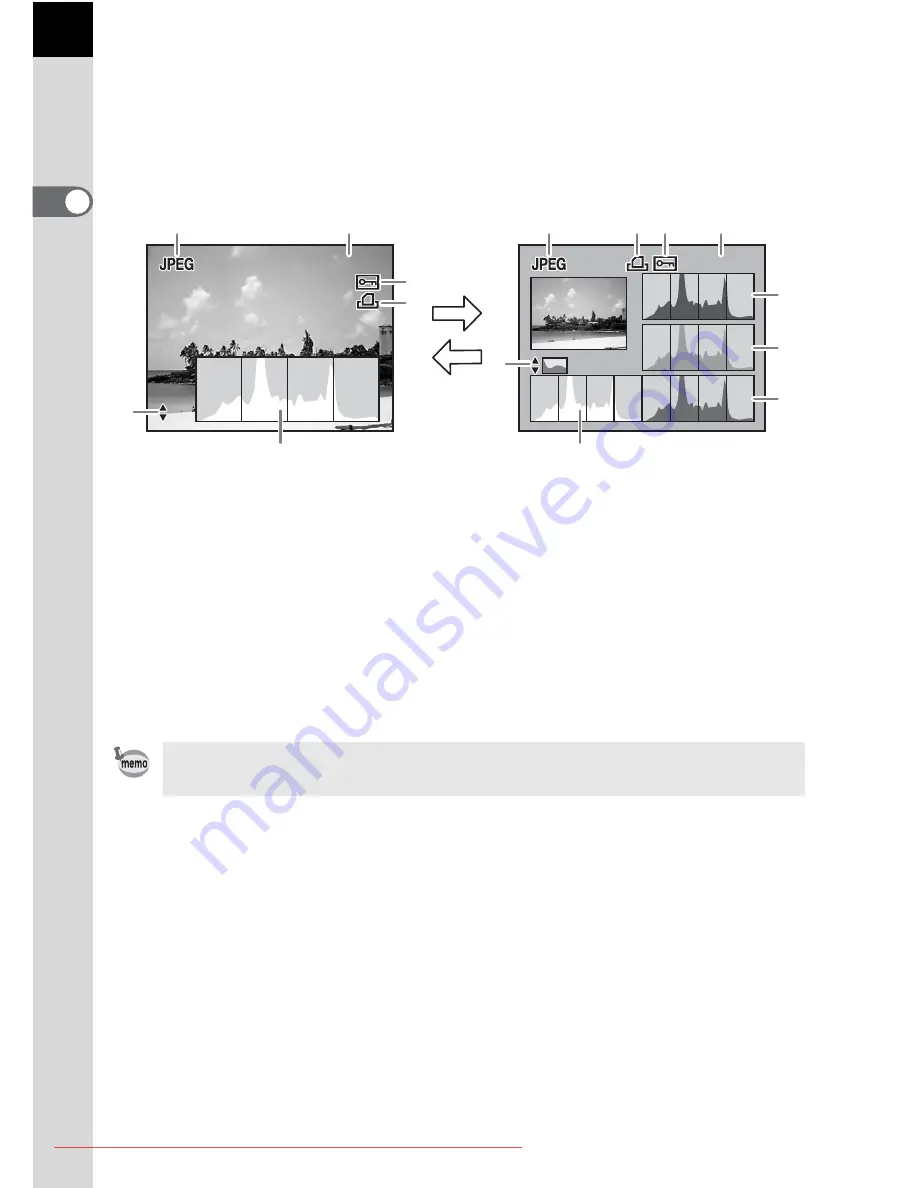
26
B
efore U
sing Your
Cam
e
ra
1
Histogram Display
The
u
features two histogram displays. The “Brightness histogram”
shows the distribution of brightness and the “RGB histogram” shows the
distribution of color intensity. Press the four-way controller (
23
) to switch
between “Brightness histogram” and “RGB histogram”.
* Indicator 4 (DPOF settings) only appears for images with DPOF settings.
1
File Format
6
Switch Brightness histogram/
RGB histogram
2
Folder No./File No. of the image
(p.230)
7
Histogram (R)
3
Protect icon (p.189)
8
Histogram (G)
4
DPOF settings (p.204)
9
Histogram (B)
5
Histogram (Brightness) (p.182)
Areas where blooming or dark portions blink if [Bright/Dark area] warning is set
to On in [Playback display] in the [
Q
Playback] menu. (p.182)
100-0001
100-0001
100-0001
RGB
RGB
RGB
100-0001
100-0001
100-0001
1
2
5
3
4
6
5
7
8
9
6
1
2
4 3
Brightness histogram
RGB histogram
23
23
Downloaded From camera-usermanual.com Pentax Manuals
Summary of Contents for K20D - Digital Camera SLR
Page 7: ...Memo 5 Downloaded From camera usermanual com Pentax Manuals ...
Page 136: ...Memo 134 Downloaded From camera usermanual com Pentax Manuals ...
Page 154: ...Memo 152 Downloaded From camera usermanual com Pentax Manuals ...
Page 170: ...Memo 168 Downloaded From camera usermanual com Pentax Manuals ...
Page 194: ...Memo 192 Downloaded From camera usermanual com Pentax Manuals ...
Page 204: ...Memo 202 Downloaded From camera usermanual com Pentax Manuals ...
Page 216: ...Memo 214 Downloaded From camera usermanual com Pentax Manuals ...
Page 244: ...Memo 242 Downloaded From camera usermanual com Pentax Manuals ...
Page 287: ...Memo Downloaded From camera usermanual com Pentax Manuals ...
















































