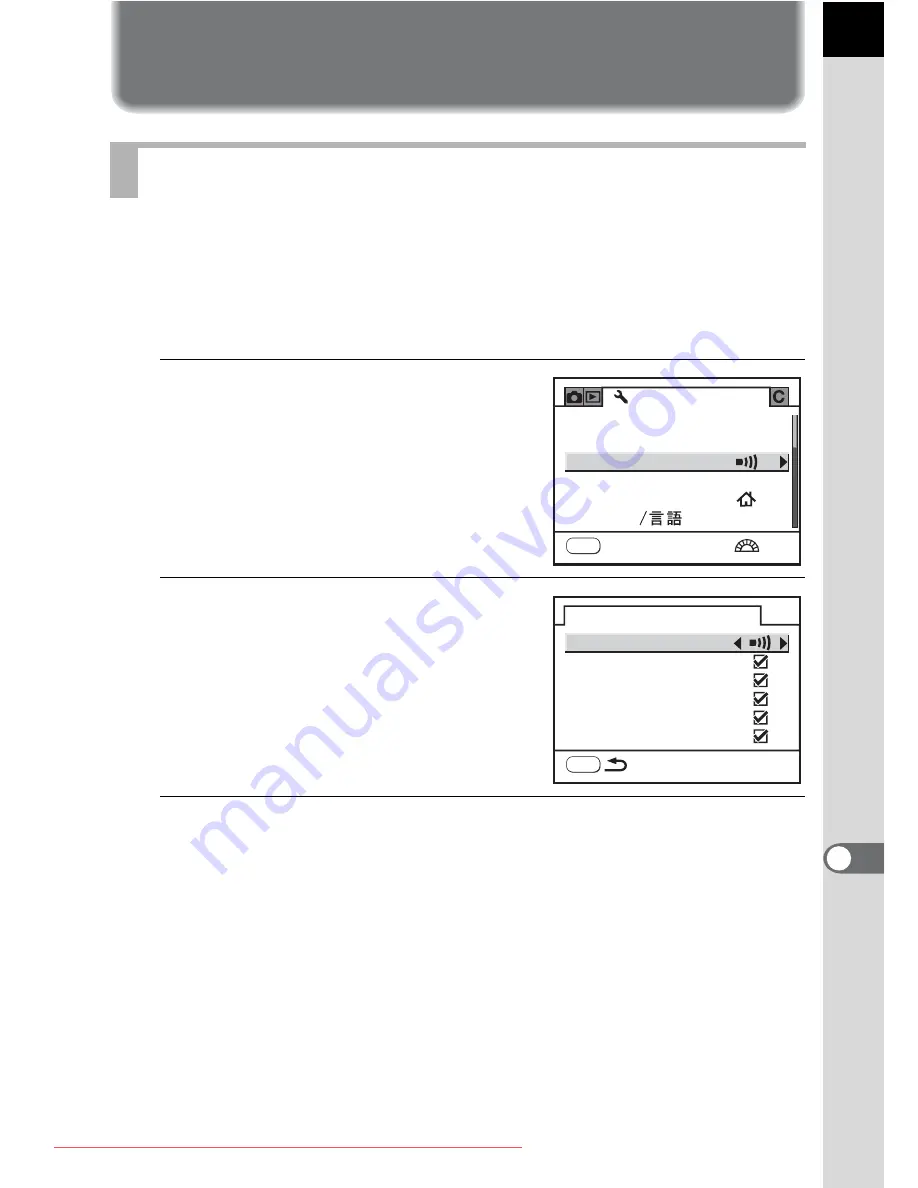
219
Ca
mera
Settin
g
s
10
Setting the Beep Setting, Date and
Time, and Display Language
You can turn the camera operation beep on or off. The default setting is all
O
(On).
There are five items that you can set: In-focus, AE Lock,
|
button, Self-
timer and Remote Control.
1
Select [Beep] in the [
R
Set-up]
menu.
2
Press the four-way controller
(
5
).
3
Select an item and use the four-way controller (
45
) to
select On or Off.
You can turn all the beeps off by selecting [Setting] and pressing the four-
way controller (
45
).
Turning the Beep On and Off
MENU
USER
1/4
S e t - u p
E n g l i s h
L a n g u a g e
F o r m a t
Wo r l d Ti m e
D a t e A d j u s t
B e e p
E x i t
B e e p
I n - f o c u s
AE-L
R AW
S e l f - t i m e r
R e m o t e C o n t r o l
MENU
S e t t i n g
Downloaded From camera-usermanual.com Pentax Manuals
Summary of Contents for K20D - Digital Camera SLR
Page 7: ...Memo 5 Downloaded From camera usermanual com Pentax Manuals ...
Page 136: ...Memo 134 Downloaded From camera usermanual com Pentax Manuals ...
Page 154: ...Memo 152 Downloaded From camera usermanual com Pentax Manuals ...
Page 170: ...Memo 168 Downloaded From camera usermanual com Pentax Manuals ...
Page 194: ...Memo 192 Downloaded From camera usermanual com Pentax Manuals ...
Page 204: ...Memo 202 Downloaded From camera usermanual com Pentax Manuals ...
Page 216: ...Memo 214 Downloaded From camera usermanual com Pentax Manuals ...
Page 244: ...Memo 242 Downloaded From camera usermanual com Pentax Manuals ...
Page 287: ...Memo Downloaded From camera usermanual com Pentax Manuals ...






























