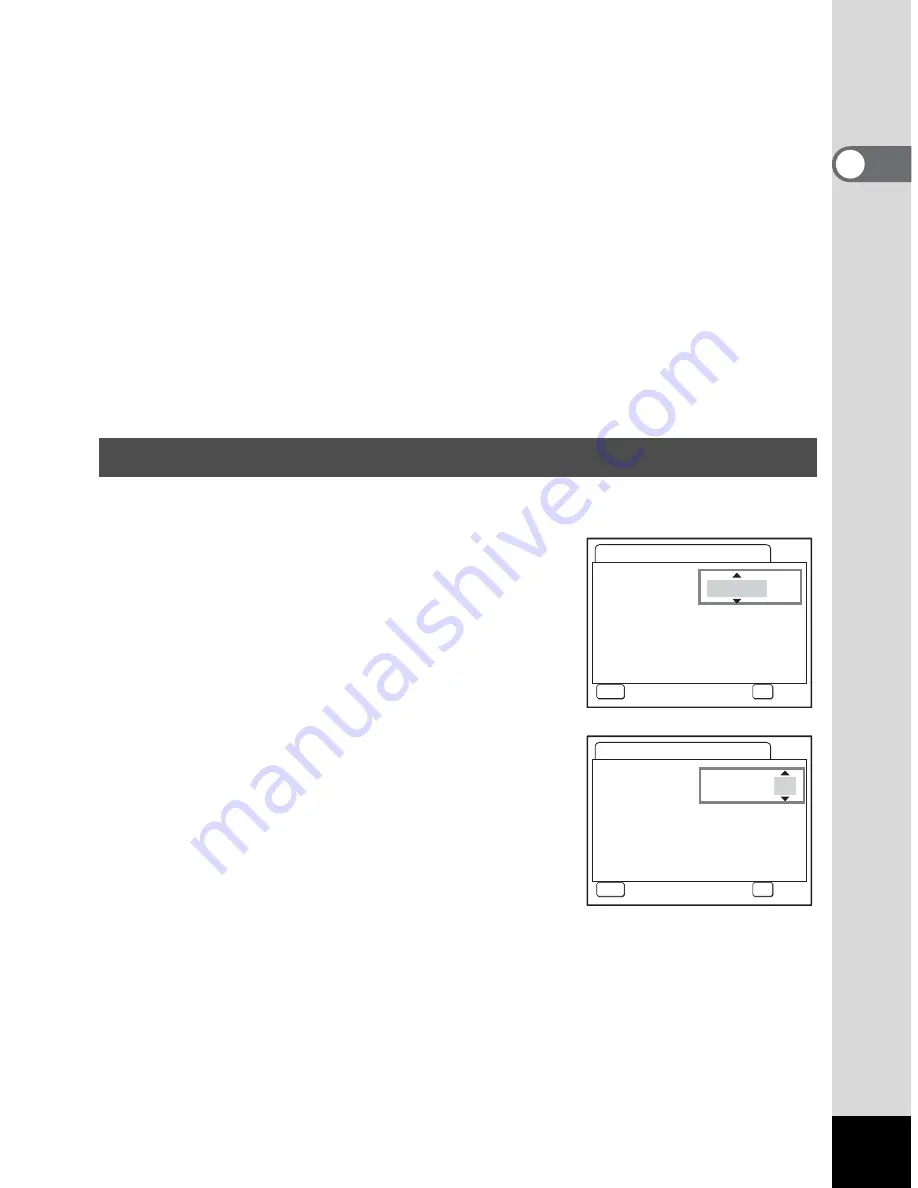
27
Gett
ing Started
1
3
Press the OK button.
4
Press the four-way controller (
3
).
The frame moves to [
W
].
5
Use the four-way controller (
45
) to select the desired
city (Hometown).
6
Press the four-way controller (
3
).
The frame moves to [DST] (Daylight Saving Time).
7
Use the four-way controller (
45
) to select [
O
(On) /
P
(Off)].
8
Press the OK button.
The Date Adjust screen appears.
Set the current date and time and the display style.
1
Press the four-way controller (
5
).
The frame moves to [mm/dd/yy].
2
Use the four-way controller (
23
)
to select the date display style.
3
Press the four-way controller (
5
).
The frame moves to [24h].
4
Use the four-way controller (
23
)
to select [24h] (24-hour display) or
[12h] (12-hour display).
5
Press the four-way controller (
5
).
The frame returns to [Date Style].
Setting the Date and Time
Date Adjust
MEN
U
Cancel
Date
S
tyle
mm/dd/yy
Date
0 1 / 0 1 / 2 0 0 6
Time
0 : 0 0
OK
OK
24h
Date Adjust
MEN
U
Cancel
Date
S
tyle
mm/dd/yy
Date
0 1 / 0 1 / 2 0 0 6
Time
0 : 0 0
OK
OK
24h
Summary of Contents for 19165 - Optio A20 - Digital Camera
Page 198: ...Memo ...
Page 199: ...Memo ...















































