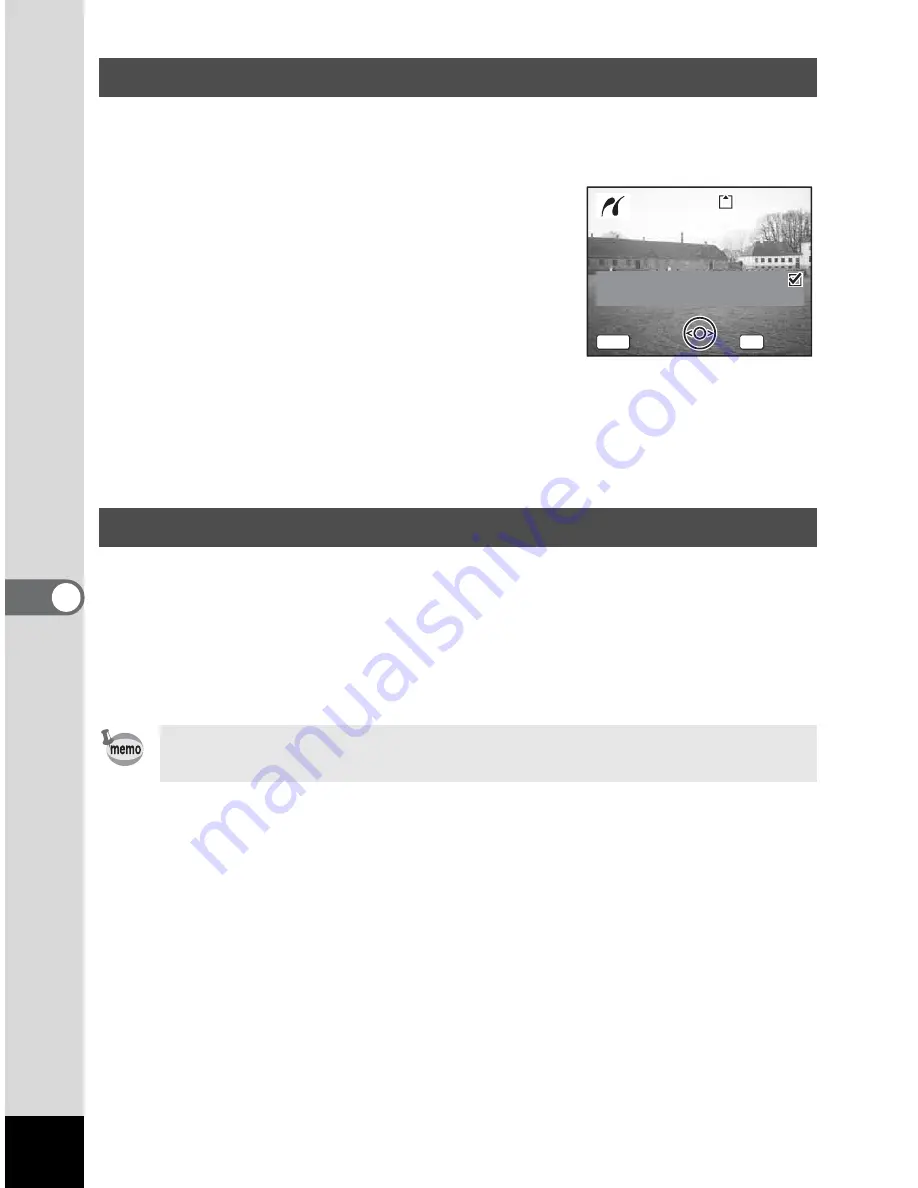
136
6
Play
ba
ck/
Del
eti
ng
/Ed
iti
ng
1
Use the four-way controller (
23
) to select
[DPOF setting].
2
Press the OK button.
The DPOF setting screen appears.
Use the four-way controller (
45
) to check
the images and the print settings.
3
Confirm the number of copies, the
setting of the date, and the print
setting, and then start printing.
To set the number of copies and the date imprint, refer to “Setting the
Printing Service (DPOF)” (p.130). To print the images, refer to Steps 4
to 11 on “Printing Single Images” (pages 134 to 135).
Disconnect the camera from the printer when you have finished printing.
1
Turn the camera off.
2
Disconnect the USB cable from the camera.
3
Disconnect the USB cable from the printer.
Printing Using the DPOF Settings
Disconnecting the Camera from the Printer
If you disconnect the USB cable from the camera before you turn the
camera off, the camera returns to Playback mode.
Date
Date
Copies
Copies
5
Total
Total
10
10
100-0010
100-0010
100-0010
Date
Copies
Print with DP
O
F setting
Print with DP
O
F setting
Print with DP
O
F setting
5
Total
10
OK
MEN
U
Cancel
Cancel
Cancel
Summary of Contents for 19165 - Optio A20 - Digital Camera
Page 198: ...Memo ...
Page 199: ...Memo ...






























