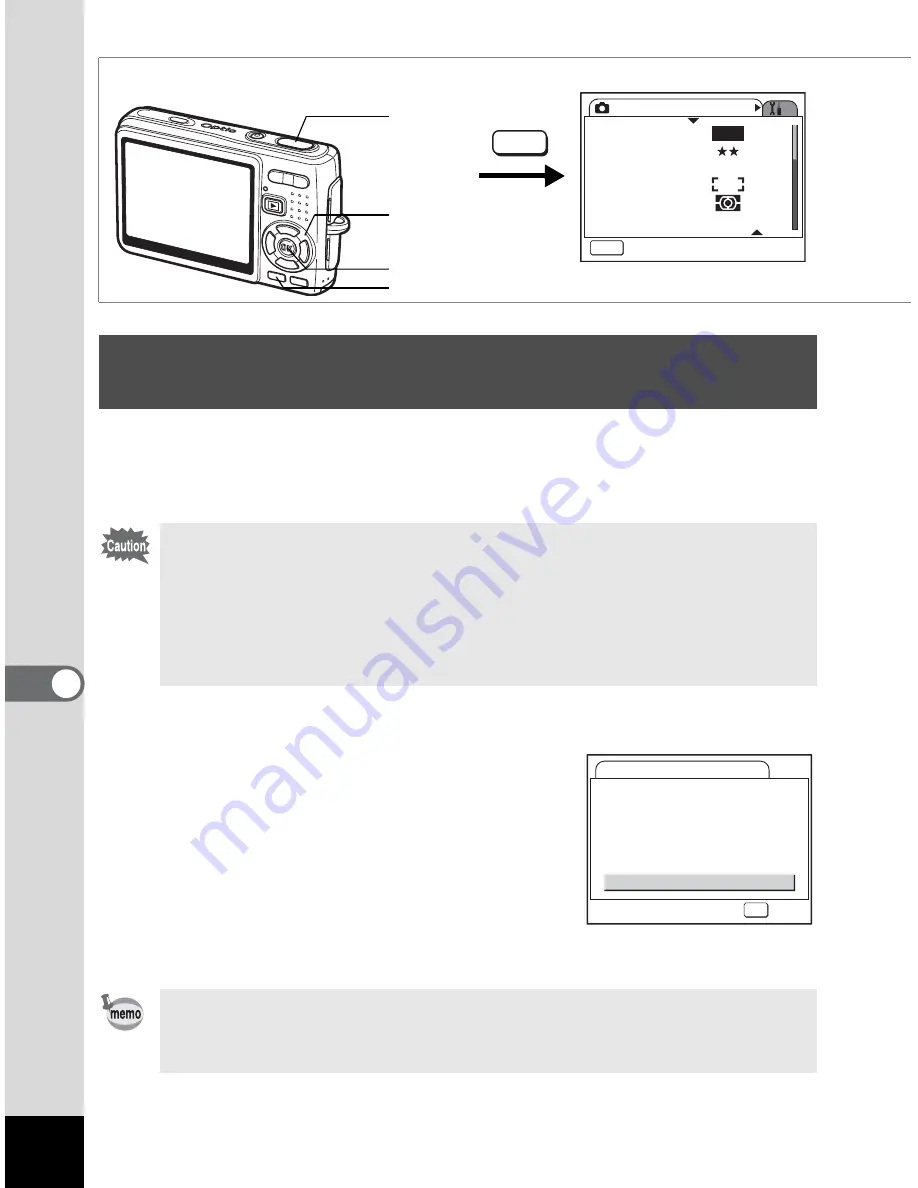
158
7
S
e
ttings
Formatting will delete all the files on the SD Memory Card if you are
using a card, and all the files in the built-in memory if there is no SD
Memory Card inserted.
1
Select [Format] on the [
H
Set-up] menu.
2
Press the four-way controller (
5
).
The Format screen appears.
3
Use the four-way controller (
2
) to
select [Format].
4
Press the OK button.
Formatting starts. When formatting is
completed, the camera is ready for taking pictures.
Formatting an SD Memory Card or the Built-in
Memory
• Do not remove the SD Memory Card while the card is being
formatted as this may damage the card and render it unusable.
• SD Memory Cards formatted on a PC or device other than the
camera cannot be used. Be sure to format the card with the
camera.
• Note that formatting will also delete protected files.
If formatting was performed in Playback mode, the camera returns
to Playback mode after it was completed, then the [No image/sound]
message appears.
How to recall the [
H
Set-up] menu
Four-way
controller
MENU button
OK button
R
ec. Mode
MEN
U
Exit
R
ecorded Pixels
Quality Level
White Balance
AF
S
etting
AE Metering
S
ensitivity
AWB
10
M
A
U
T
O
800
MENU
Shutter
release
button
Format
Format
All data deleted
Cancel
OK
OK
Summary of Contents for 19165 - Optio A20 - Digital Camera
Page 198: ...Memo ...
Page 199: ...Memo ...






























