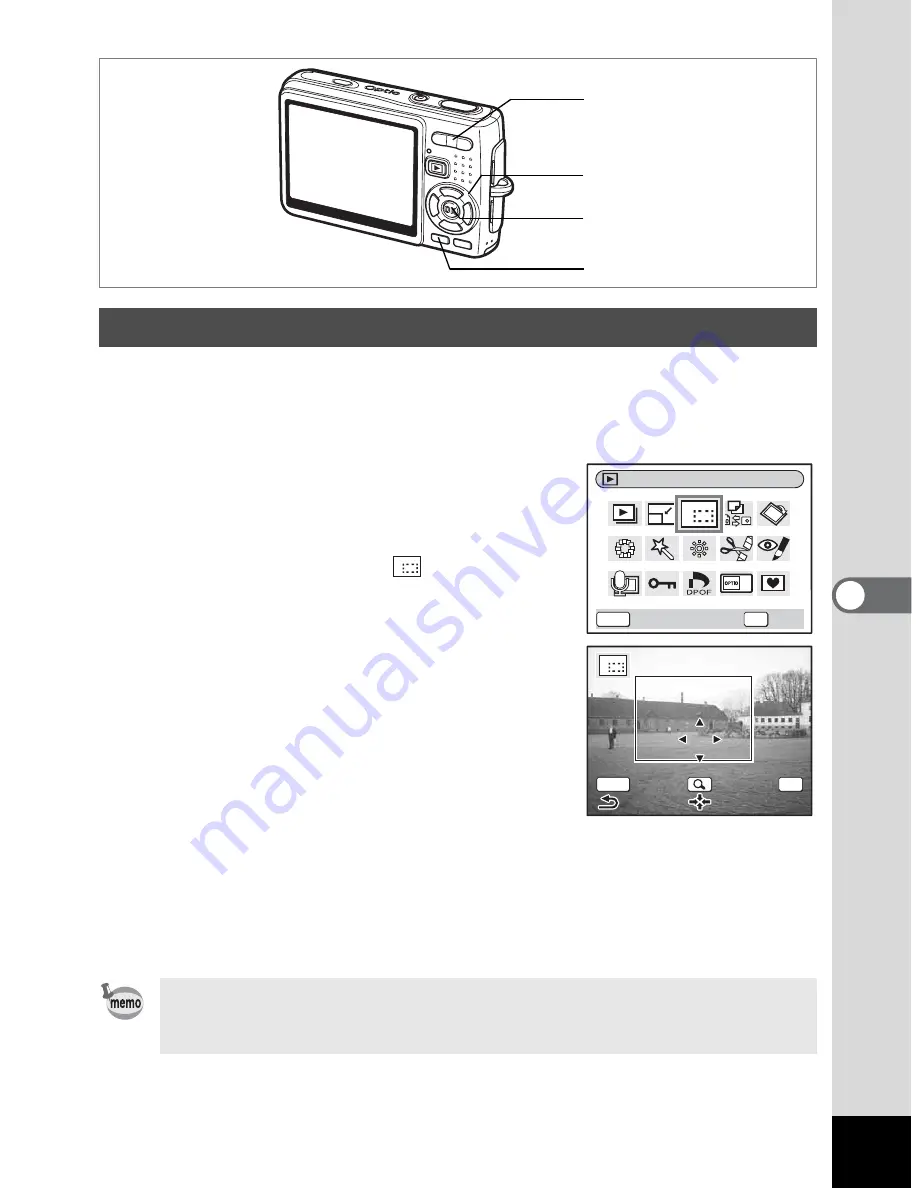
139
6
Play
ba
ck/
Del
eti
ng
/Ed
iti
ng
You can crop a part of a picture and save it as a separate image.
1
Use the four-way controller (
45
) in Playback mode to
select an image to crop.
2
Press the four-way controller (
3
).
The Mode Palette appears.
3
Use the four-way controller
(
2345
) to select
(Cropping).
4
Press the OK button.
The Cropping screen appears.
5
Crop the image.
Zoom button (
x
)
: Enlarges the area to
be cropped.
Zoom button (
w
) : Reduces the area to
be cropped.
Four-way controller : Moves the cropping
(
2345
)
frame.
MENU button
: Returns to the Mode Palette.
6
Press the OK button.
The cropped image is saved as a separate image.
Cropping Images
• Movies cannot be cropped.
• The image size is changed and saved.
• You can only crop still pictures taken with this camera.
Four-way controller
OK button
Zoom button
MENU button
Cropping
OK
MEN
U
OK
Cancel
OK
OK
OK
OK
MEN
U
Summary of Contents for 19165 - Optio A20 - Digital Camera
Page 198: ...Memo ...
Page 199: ...Memo ...






























