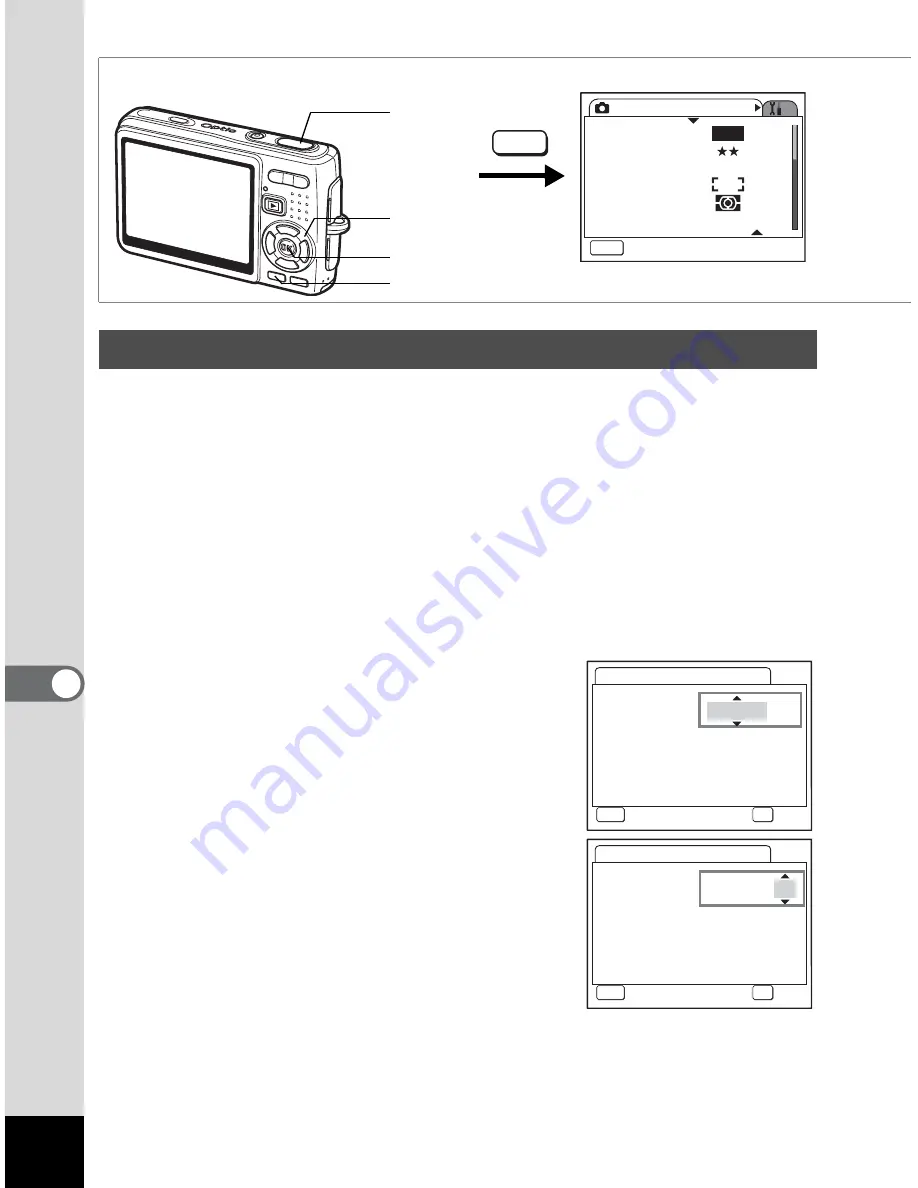
162
7
S
e
ttings
You can change the initial date and time settings. You can also set the
style in which the date appears on the camera. Select [mm/dd/yy],
[dd/mm/yy] or [yy/mm/dd].
1
Select [Date Adjust] on the [
H
Set-up] menu.
2
Press the four-way controller (
5
).
The Date Adjust screen appears.
3
Press the four-way controller (
5
).
The frame moves to [mm/dd/yy].
4
Use the four-way controller (
23
)
to select the date display style.
5
Press the four-way controller (
5
).
The frame moves to [24h].
6
Use the four-way controller (
23
)
to select [24h] (24-hour display) or
[12h] (12-hour display).
7
Press the four-way controller (
5
).
The frame moves to [Date Style].
Changing the Date and Time
How to recall the [
H
Set-up] menu
Four-way
controller
MENU button
OK button
R
ec. Mode
MEN
U
Exit
R
ecorded Pixels
Quality Level
White Balance
AF
S
etting
AE Metering
S
ensitivity
AWB
10
M
A
U
T
O
800
MENU
Shutter
release
button
Date Adjust
MEN
U
Cancel
Date
S
tyle
mm/dd/yy
Date
0 1 / 0 1 / 2 0 0 6
Time
0 : 0 0
OK
OK
24h
Date Adjust
MEN
U
Cancel
Date
S
tyle
mm/dd/yy
Date
0 1 / 0 1 / 2 0 0 6
Time
0 : 0 0
OK
OK
24h
Summary of Contents for 19165 - Optio A20 - Digital Camera
Page 198: ...Memo ...
Page 199: ...Memo ...






























