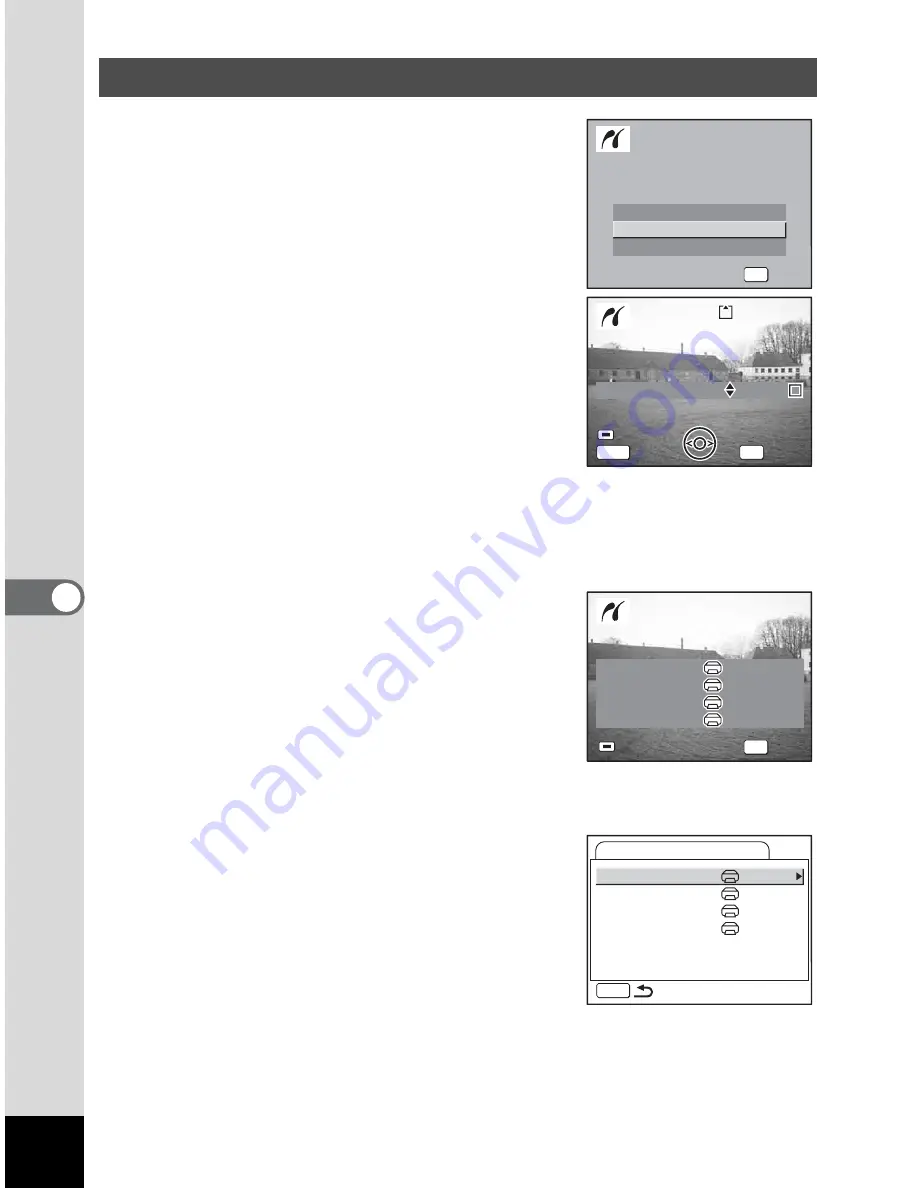
134
6
Play
ba
ck/
Del
eti
ng
/Ed
iti
ng
1
Use the four-way controller (
23
)
to select [Print One].
2
Press the OK button.
The Print this image screen appears.
3
Use the four-way controller (
45
)
to select the image to print.
4
Use the four-way controller (
23
)
to select the number of copies.
You can print up to 99 copies.
5
Use the Green button to select
whether to insert the date or not.
O
(On) : The date will be imprinted.
P
(Off) : The date will not be imprinted.
6
Press the OK button.
The print settings confirmation screen
appears.
To print the image according to the print
settings on the printer, press the OK button.
To change the print settings, go to Step 7.
7
Press the Green button.
The Change setting screen appears.
8
Select [Paper Size] and press the
four-way controller (
5
).
Printing Single Images
DP
O
F setting
DP
O
F setting
Print All
Print All
S
elect printing mode
S
elect printing mode
DP
O
F setting
O
ne
Print All
OK
OK
OK
OK
S
elect printing mode
Date
Date
Copies
Copies
1
Cancel
Cancel
100-0010
100-0010
100-0010
Date
Copies
Print this image
Print this image
Print this image
1
OK
MEN
U
Date
Date
Cancel
Date
Paper
S
ize
Paper Type
Quality
Border
S
tatus
S
etting
S
etting
S
etting
S
etting
Print with this setting?
Paper
S
ize
Paper Type
Quality
Border
S
tatus
S
etting
S
etting
S
etting
S
etting
Print with this setting?
OK
OK
OK
OK
Change
Change
Change
Paper
S
ize
Paper Type
Quality
Border
S
tatus
S
etting
S
etting
S
etting
S
etting
PictBridge
MEN
U
Summary of Contents for 19165 - Optio A20 - Digital Camera
Page 198: ...Memo ...
Page 199: ...Memo ...






























