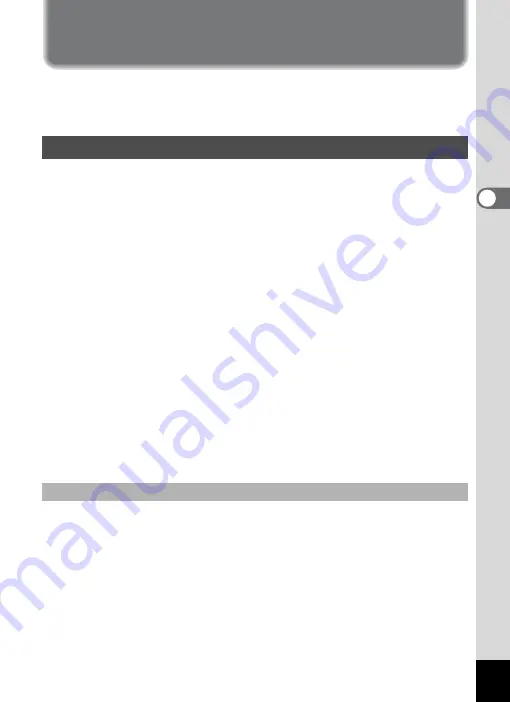
41
3
Com
m
on
O
p
erati
ons
Setting the Menus
When you press the MENU button, the menus appear on the LCD
monitor. You can set functions, save the settings and change the camera
settings on these menus.
When you are making settings from a menu, a guide to operation
appears on the LCD monitor.
1
Press the MENU button.
The [
A
Rec.Mode] menu appears.
The selected area is highlighted.
2
Press the four-way controller (
45
).
Changes the menu screen.
3
Use the four-way controller (
23
) to choose an item.
Moves the highlight up or down.
4
Press the four-way controller (
5
).
A pull-down menu or setting screen appears.
The pull-down menu displays only those items that can be selected
with the current camera settings.
5
Use the four-way controller (
23
) to change the setting.
The setting changes each time the four-way controller (
23
) is
pressed.
6
Press the shutter release button halfway.
The setting is saved and the camera is ready to take pictures.
When the shutter release button is pressed fully, the picture is taken.
How to Set the Menus
To Save the Setting and Start Taking Pictures
Summary of Contents for 18903 - Optio A10 8MP Digital Camera
Page 188: ...186 8 Appendix Write protect switch 23 Z Zoom 69 Zoom button 12 37 38 Zoom Display 107 ...
Page 189: ...Memo ...
Page 190: ...Memo ...
Page 191: ...Memo ...
















































