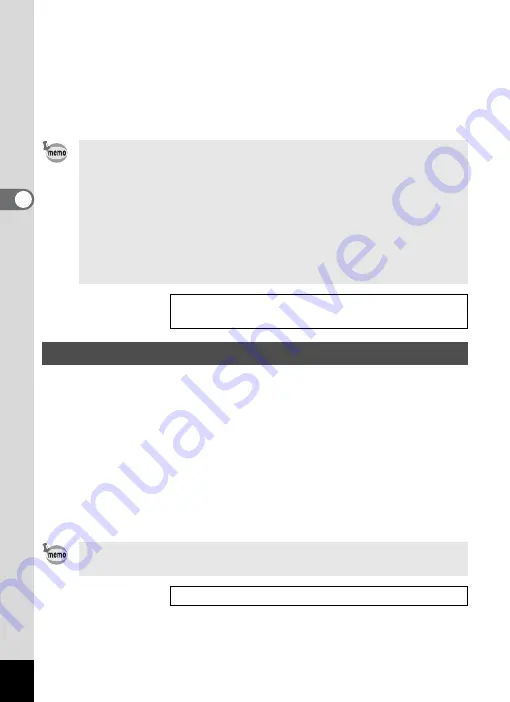
36
Com
m
on
O
p
erati
ons
3
1
Confirm the SD Memory Card is set in the camera.
2
Hold down the
Q
Playback button for more than four
seconds in Capture Mode.
The lens retracts two seconds after you start holding down the
Q
Playback button, and the contents of the built-in memory are displayed
two seconds later.
1
Press the power switch while pressing the
Q
Playback
button.
The power indicator lights green and the camera turns on in the
Playback mode with the lens retracted.
• Press the
Q
Playback button to extend the lens and switch to the
Capture mode.
• Hold down the
Q
Playback button for more than two seconds in
the Capture mode or press the
Q
Playback button in the Voice
Recording mode to switch to the Playback mode with the lens
retracted.
• When you turn the power off and on or switch from Playback Mode
to Capture Mode, the My Album function is canceled and the SD
Memory Card becomes activated.
• While using the My Album function, you cannot access the SD
Memory Card, so you cannot copy files between the built-in
memory and the SD Memory Card. Cancel the My Album function
to copy the files.
• While using the My Album function, you cannot perform
formatting.
To Copy Files from the SD Memory Card to the Built-in
Memory
1
Turning the Camera On in Playback Mode
The power may be turned off when the power switch is held for a
while.
Playing Back Still Pictures
1
Summary of Contents for 18903 - Optio A10 8MP Digital Camera
Page 188: ...186 8 Appendix Write protect switch 23 Z Zoom 69 Zoom button 12 37 38 Zoom Display 107 ...
Page 189: ...Memo ...
Page 190: ...Memo ...
Page 191: ...Memo ...






























