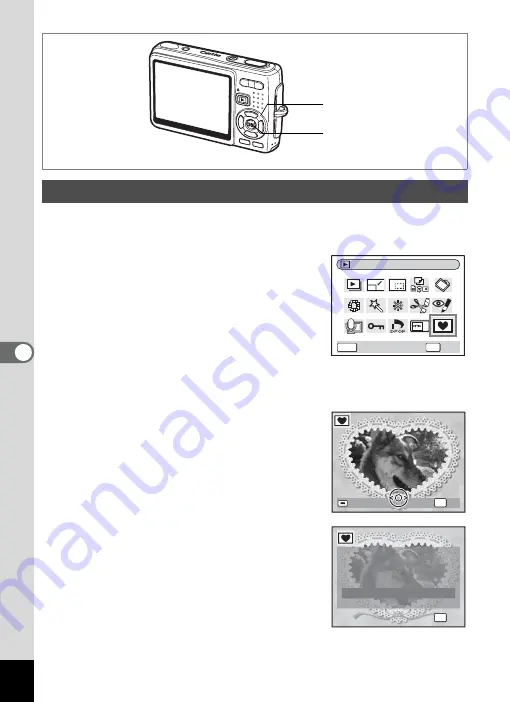
144
6
Play
bac
k
/D
el
eting
/Editi
n
g
This function lets you add a decorative frame to still pictures. There are
three frames already stored in the camera.
1
Use the four-way controller (
45
)
in Playback mode to choose the
image to which you want to add a
frame.
2
Press the four-way controller (
3
).
The Mode Palette appears.
3
Use the four-way controller (
2345
) to select
Y
(Frame Composite).
4
Press the OK button.
The frame selection screen appears.
5
Use the four-way controller (
45
)
to choose a frame.
6
Press the OK button.
A confirmation dialog for overwriting the
image appears.
7
Use the four-way controller (
23
)
to select [Overwrite] or [Save as].
[Save as] is the only available option for
protected images.
Adding a Frame (Frame Composite)
Four-way controller
OK button
MENU
OK
OK
Frame Composite
Cancel
OK
O K
O K
C h a n g e
C h a n g e
O K
S e l e c t t h e f r a m e
S e l e c t t h e f r a m e
f o r c o m p o s i t e
f o r c o m p o s i t e
S e l e c t t h e f r a m e
f o r c o m p o s i t e
C h a n g e
S a v e a s
S a v e a s
O v e r w r i t e
O v e r w r i t e
C a n c e l
C a n c e l
S a v e a s
O v e r w r i t e
C a n c e l
OK
O K
O K
O K
O v e r w r i t e
O v e r w r i t e
o r i g i n a l i m a g e ?
o r i g i n a l i m a g e ?
O v e r w r i t e
o r i g i n a l i m a g e ?
Summary of Contents for 18903 - Optio A10 8MP Digital Camera
Page 188: ...186 8 Appendix Write protect switch 23 Z Zoom 69 Zoom button 12 37 38 Zoom Display 107 ...
Page 189: ...Memo ...
Page 190: ...Memo ...
Page 191: ...Memo ...
















































