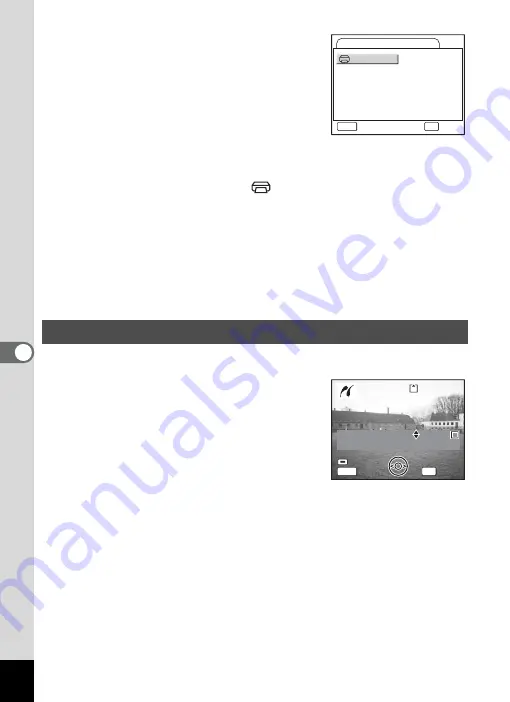
128
6
Play
bac
k
/D
el
eting
/Editi
n
g
9
Use the four-way controller
(
2345
) to choose the paper
size.
You can select only the print sizes available
with the printer you are using.
10
Press the OK button.
11
Repeat Step 8 to 10 to set
[Paper Type] [Quality] and [Border Status].
When the Paper Size is set to [
Setting], images are printed
according to the printer settings.
Paper Type with more
E
supports higher quality paper.
Quality with more
E
indicates higher print quality.
12
Press the OK button twice.
The image is printed according to the settings.
Press the MENU button to cancel printing.
1
Use the four-way controller (
23
) to select [Print All].
2
Press the OK button.
The Print All screen appears.
Use the four-way controller (
45
) to check
the images and make sure you want to print
them all.
3
Confirm the number of copies, the
setting of the date, and the print
setting, and then start printing.
To set these items and print the images, refer to Steps 4 to 11 on
“Printing Single Images” (pages 127 to 128).
Printing All Images
Card
Postcard
L
100x150
4”x6”
Setting
8”x10”
11”x17”
A4
Letter
A3
2L
Paper Size
MENU
Cancel
OK
OK
Date
Date
Copies
Copies
1
Total
Total
20
20
100-0010
100-0010
100-0010
Date
Copies
Print all images
Print all images
Print all images
1
Total
20
OK
MENU
Date
Date
Cancel
Cancel
Cancel
Date
Summary of Contents for 18903 - Optio A10 8MP Digital Camera
Page 188: ...186 8 Appendix Write protect switch 23 Z Zoom 69 Zoom button 12 37 38 Zoom Display 107 ...
Page 189: ...Memo ...
Page 190: ...Memo ...
Page 191: ...Memo ...






























