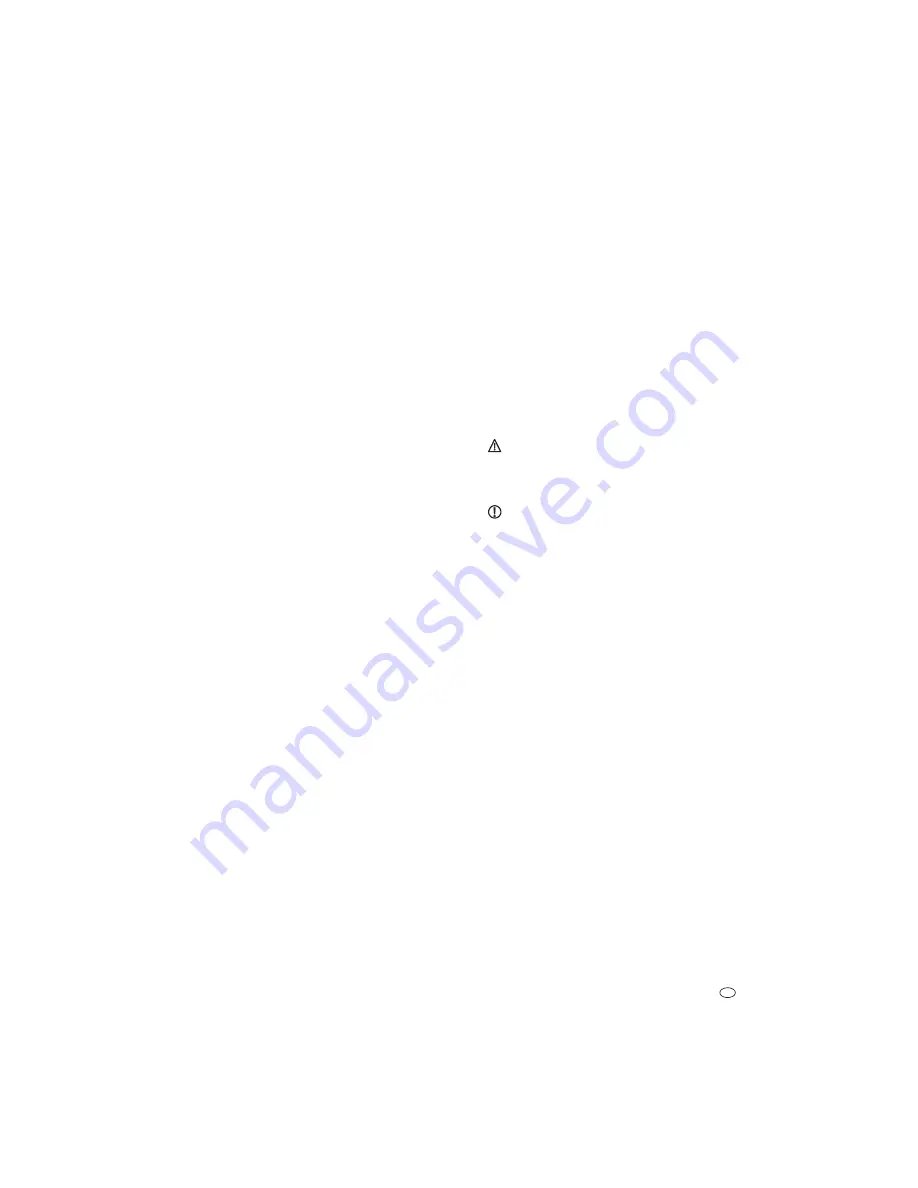
9. Fixing and connection of the monitor
!
Fold out the stand [9] to stand on a level surface.
!
To hang the monitor to a vertical wall, fix two suitable screws with a
horizontal separation of 98 mm in the selected location, so that the screw
heads protrude from the wall. Hang the monitor with the two keyhole slots
[11] over the screw heads.
!
Twist the antenna [4] upright.
!
Connect the DC-plug of the mains adapter cable [13] to the mains adapter
connection [19] of the monitor.
!
Connect the mains adapter [40] with a suitable mains outlet.
!
If you wish to connect the Audio-/Video-signal to a videomonitor, TV or
recorder connect this using the AV-cable [12] to the Audio-/Video-output
[18] of the monitor. Connect the yellow cinch plug with the video input and
the white plug with the audio input. Use a suitable cinch/BNC adapter if
required for a BNC input.
To avoid possible damage due to incompatibility of the signals, connect
the white audio-cinch plug only with an audio input. The yellow video-
cinch plug must only be connected with a video input. If you are unsure
about the connections please consult a specialist.
To extend the connection cable use a 3,5 mm Stereo-Extension cable [12]
(see section “Optional Accessoires” ) or use suitable cinch-cable or RG59
(75 Ohm) coaxial cable. Use of other cable can result in interference.
Keep the connection cable as short as possible.
10. Operation
!
After connecting the power the system is operational.
!
Remove the protective foil from the screen [6].
!
In order make recordings, insert a readable and unlocked micro SD card
(SDHC, max 32 GB quality brand card) into the slot [8]. If the card is not
formatted, then format it before the first usage (see chapter 12: System setup
menu: Format storage).
!
Press the On/Off button [10] on the monitor until the screen is activated.
If
the monitor is powered by the mains adapter the power LED [2] lights
green or green/orange, if it is powered from the built in rechargeable
battery it lights red.
!
To change the menu languge do the following:
!
Press the menu button [5].
!
Select the symbol “SYSTEM SETUP” with the direction buttons [1] and
confirm with the menu button.
!
Select the smbol “DEFAULT” with the direction buttons.
!
Select the desired language with the direction buttons and confirm with
the menu button.
!
Press the ESC button [14] two times to exit the menu.
!
The battery is automatically recharged whenever the monitor is powered
by the mains adapter. Allow the battery to charge fully before
disconnecting the mains adapter - check the battery indicator [41]. A fully
charged battery will power the monitor for up to 2 hours portable operation.
!
To turn off the monitor, press the on/off button [10] until the screen is black.
7. Location of equipment
Before mounting the camera check the wireless reception from the desired
location. Observe the following points:
!
Position the camera so that no direct light or sunshine falls on the lens
otherwise the picture may become overexposed. Remember that the
position of the sun changes. Check the camera image before mounting.
Provisionally connect and commission the device and hold the camera in
the desired position. If necessary, change the camera position until you
have found the desired view.
!
Select the distance between the camera and the subject according to the
level of detail desired.
!
The camera has infrared illuminat
You can improve the quality of the image at night
by using additional illumination. The camera automatically switches to
black and white in low light conditions and in artificial light.
!
If you want to install the camera outdoors, then protect the camera against
direct rainfall if possible. The mains adapter must be in a dry location. The
connection between camera and mains adapter cable must be protected
against moisture.
!
Ensure that there is a possible cable routing at the installation location.
!
The maximum range of the wireless signal is approx. 100 m (and up to
150 m in optimal conditions) with line of sight contact between camera
and monitor. Within buildings the range is greatly reduced by walls and
floors, in particular those made of steel reinforced concrete, to a maximum
of 20 m. Metal housings, shelves and mirrors also block the wireless signal.
!
For night time viewing do not point the camera through window glass as
the infrared light will be refelected into the image.
!
If motion dection is to be used, ensure that that there is no visible
background motion eg. tree branches which may move in the wind.
!
The wireless transmission can also be affected by strong electric fields and
other wireless equipment. Ensure an adequate distance of the camera and
receiver to microwave ovens, cordless phones, mobile phones, wireless
devices in the 2.4GHz frequency band, electric motors and high voltage
devices or power cables.
!
The monitor must be placed on a solid and level surface, a
t least 1m above
the floor above the floor (optimal reception). Alternatively the monitor can
be fixed to a wall.
8. Installation and connection of the camera
The camera can be wall or ceiling mou
racket [34] at a suitable location
using the screws [38] and if necessary the wall plugs [36] provided.
!
Screw the bracket into the appropiate threaded hole [28] in the camera
housing.
!
Adjust the angle of the camera to give the required view and then tighten the
triangular nut [32] and the wing screw [33].
!
Screw the antenna [35] into the antenna connection [27] so that the antenna
is in an upright position.
!
Connect the DC-plug of the mains adapter [37] cable to the mains adapter
connection [31] of the camera cable.
Press the connection firmly together.
!
Connect the mains adapter with a suitable mains outlet.
!
The POWER LED [23] lights red.
ion for the close range. This is activated
by the daylight sensor.
nted (see fig. B: I and II).
!
For wall or ceiling installation mount the b
GB - 35
















































