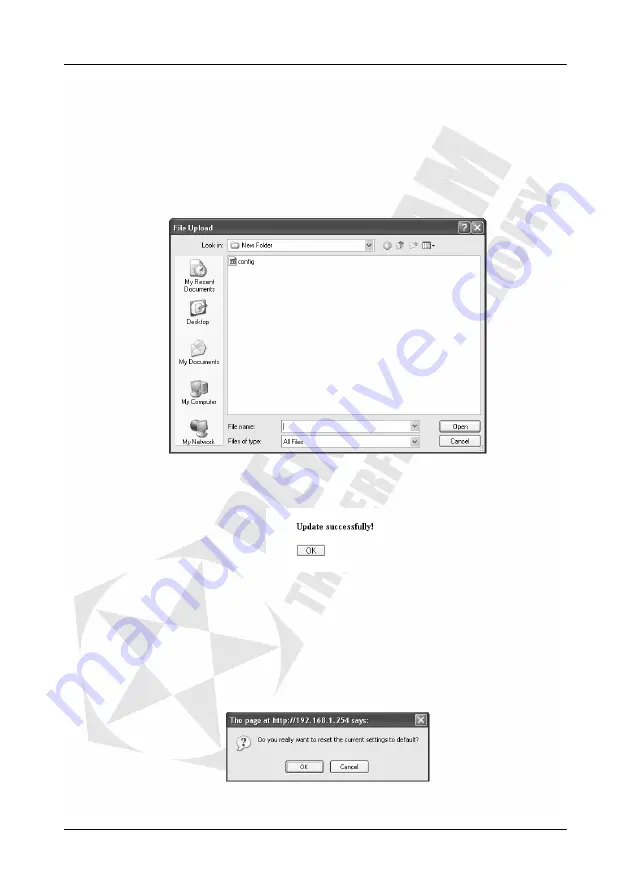
Cerberus Wi-Fi Lite (P6381-0)
60
•
••
•
Save/Restore Settings: Restore Configuration
You can use the
Save/Restore Settings
screen to restore the device settings to a
previous backup configuration.
Note: Restoring settings erases all current configuration on the Wireless-G Router.
Do NOT turn off the device during the file transfer process. Doing so may render
your device useless.
1.
In the WebGUI, click
Management
>
Save/Restore Settings
.
2.
In the
Load Settings from File
field, specify the location and file name of a
previously backed up file. Click
Browse...
to locate it.
3.
A
Choose file
screen displays. Select a backup configuration file and click
Open
.
4.
Click
Upload
to start the file transfer process.
5.
After the process is successful, the screen displays as shown. Click
OK
.
6.
The Wireless-G Router automatically restarts to make the changes take effect. Wait
until the reboot process is finished before accessing the device again.
•
••
•
Save/Restore Settings: Reset
Resetting the device erases all custom settings.
1.
To reset the Wireless-G Router back to the factory default settings, click
Reset
in
the
Save/Restore Settings
screen.
2.
A warning screen displays. Click
OK
.
3.
The Wireless-G Router automatically restarts to make the changes take effect. Wait
until the reboot process is finished before accessing the device again.
Summary of Contents for Cerberus Wi-Fi Lite
Page 4: ......



















