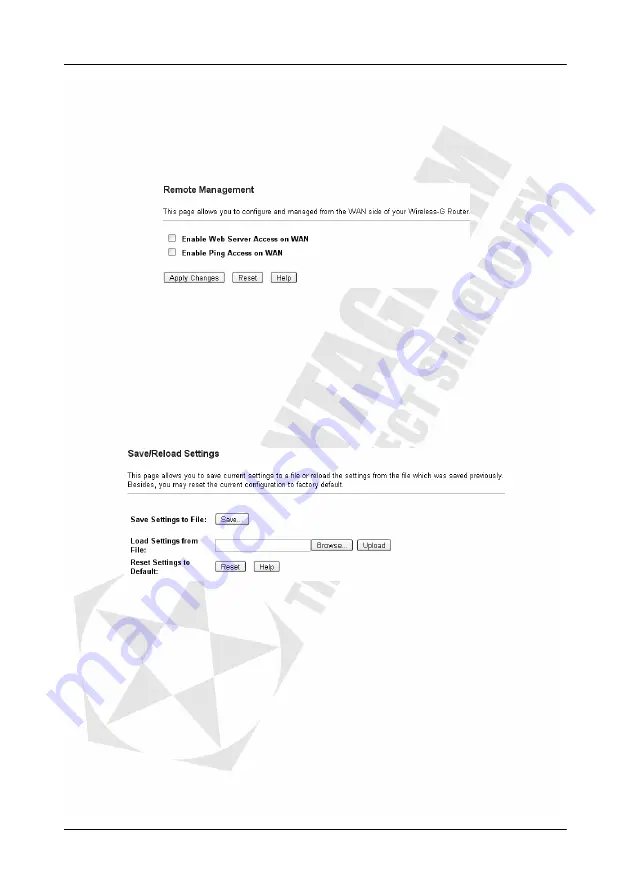
Cerberus Wi-Fi Lite (P6381-0)
58
Management: Remote Management
By default, the Wireless-G Router blocks WebGUI access from the WAN port for
management. You can set the Wireless-G Router to allow easy remote management.
1.
Click
Management
>
Remote Management
.
2.
Select the
Enable Web Server Access on WAN
option.
3.
Click
Apply Changes
to restart the Wireless-G Router to make the changes take effect.
Enable Web Server Access on WAN
– If you want to control the Wireless-G Router across
the internet, you must enable this feature, check the box.
Enable Ping Access on WAN
– If you don’t want the Wireless-G Router to response the ping
packet from WAN, you must disable this feature, uncheck the box.
Management: Save/Restore Settings
Use the
Save/Restore Settings
screen to back up the device settings, restore configuration
or reset the Wireless-G Router back to the factory default settings.
Summary of Contents for Cerberus Wi-Fi Lite
Page 4: ......





















