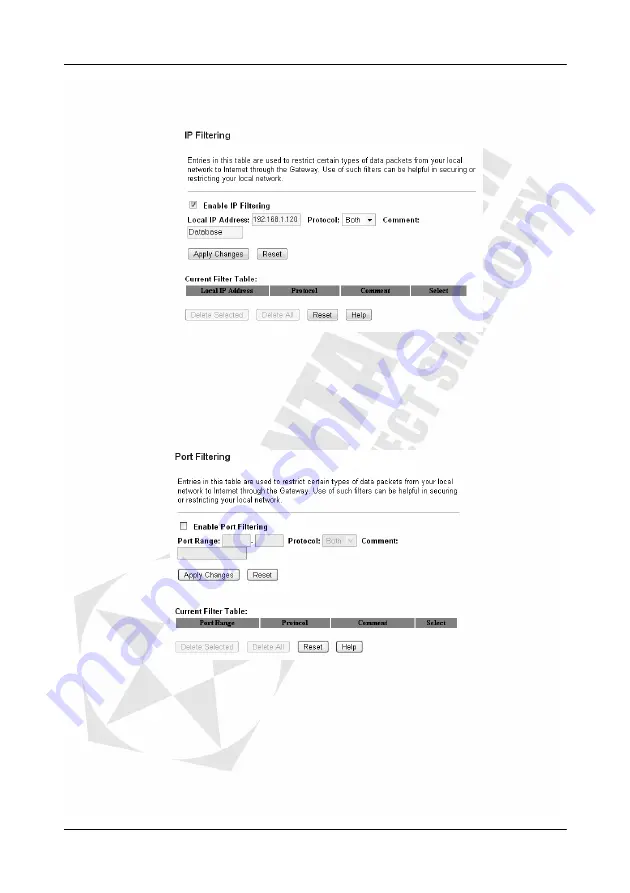
Cerberus Wi-Fi Lite (P6381-0)
41
Example: Restricting Internet Access on a Computer
This following example sets the Wireless-G Router to block Internet access from the
computer with an IP address of 192.168.1.120.
Firewall: Port Filtering
The
Port Filtering
feature allows you to restrict Internet access based on the application
protocol and port number(s). You can control Internet access usage (for example, block peer-
to-peer applications) and increase network security. Click
Firewall
>
Port Filtering
to display
the configuration screen as shown.
Enable Port Filtering
– Select this option to activate this feature.
Port Range
– Specify the service port number range in the fields provided. To specify one
port number, enter the same service port number in both fields.
Protocol
– Select a protocol type for the application. Choices are
UDP
,
TCP
or
Both
.
Comment
– Enter a description for this port filtering rule.
Apply Changes
– Click
Apply Changes
to save the changes. The Wireless-G Router will
reboot to make the changes take effect.
Reset
– Click
Reset
to undo the changes.
Current Filter Table
– This table displays the current port filter settings on the Wireless-G
Router.
Summary of Contents for Cerberus Wi-Fi Lite
Page 4: ......






























