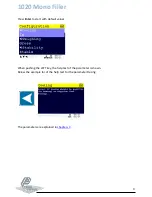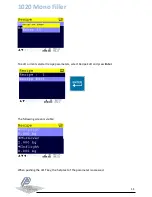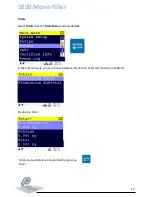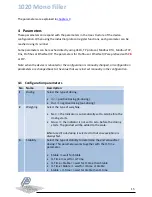1020 Mono Filler
23
7
Program basics
This chapter describes a few basics of the Mono Filler program which can be used when starting
the program for the first time.
7.1
Out dosing
Dosing out of the weigher:
•
Start the program with input 1 (start/stop)
•
A pulse on input 3 (start dosing) starts the dosing
o
Dosing starts and tare will be taken
o
Output 1 (coarse) and output 2 (fine) turn on
o
DAC is set to the coarse speed
•
Turnover value is reached
o
Output 1 (coarse) turns off
o
DAC is set to fine speed
•
Setpoint value is reached
o
Output 2 (fine) turns off
o
DAC is set to 0.00%
•
Dosed weight within tolerance?
o
Output 3 (ready) turns on
o
Dosing is complete
•
Dosed weight outside tolerance?
o
Option to pulse input 2 (accept tolerance) to accept
o
Output 3 (ready) turns on
o
Dosing is complete
•
A pulse on input 3 (start dosing) starts a new dosing
•
Turn off input 1 (start/stop) to stop the program
7.2
In dosing with release valve
Dosing into the weigher and using a release valve:
Note the setting of the Weighing parameter:
•
If set to Net, a tare will be taken before every dosing
•
If set to Gross, tare will not be taken