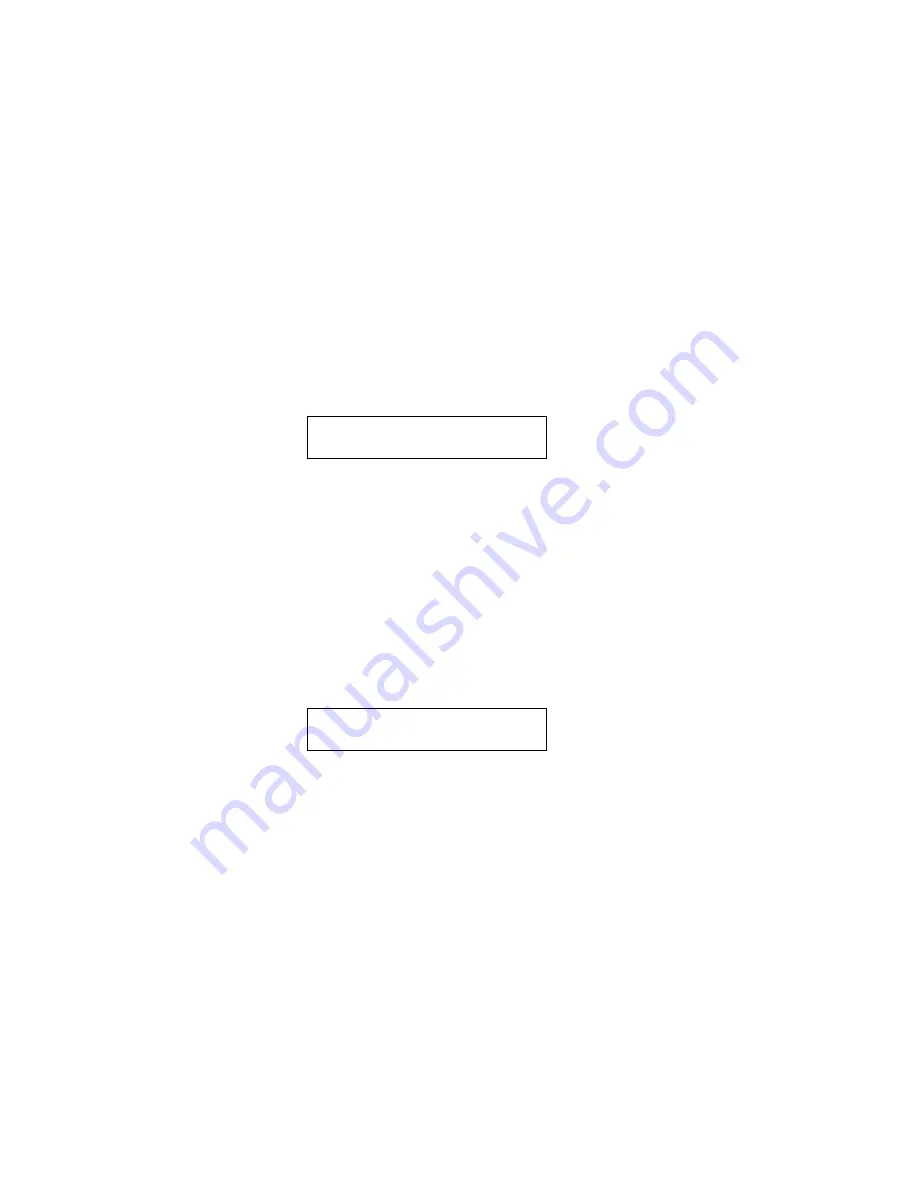
29
Peavey PC1600X User Manual (rev-h)
Editing The Faders
------------------------------------------------------------------------------
DEFINING AND NAMING
When a fader is selected to be edited, the first page displayed selects the function of the fader. A fader can be
assigned to the following functions:
No Message
Continuous Controller
Master Fader
MIDI string
To set the function of a fader:
1. Access the following fader function display by pressing Edit from the main page, then moving fader 01
Next, press “ENTER”.
FDR01: Function
No Message
2. Cursor right to select the function for the fader (it will blink). Press the Up/Down buttons to access any of
the four choices: No message, Controller, Master fader or String.
3. Press EXIT to deselect the item. Except when “No messages is selected, access to additional parameters
and naming for this fader is available by pressing the up direction button (when the function field is not
blinking).
After assigning a function to the fader, the fader can be named. To name the fader:
1. With no parameters flashing, press the up direction button until the following page is displayed.
FDR01: Name
<Name>
2. Use the left/right direction buttons to select the character in the fader name. Next, press the Up/Down
direction buttons, data wheel, and/or the current fader to change (edit) the character.
NO MESSAGE
A fader can have its function set to “No message's with this option, moving the fader will (of course) have no
action.
CONTINUOUS CONTROLLER
A fader can be programmed to send a continuous controller message whenever the fader moves. The MIDI
channel can be set to any specific channel, or to the main transmit channel set in the Utility section. The
controller number can be set to any value from O to 120.
Summary of Contents for PC1600X
Page 1: ...1 Peavey PC1600X User Manual rev h Peavey PC1600X ...
Page 2: ...2 Peavey PC1600X User Manual rev h ...
Page 11: ...11 Peavey PC1600X User Manual rev h ...
Page 13: ...13 Peavey PC1600X User Manual rev h ...
Page 57: ...57 Peavey PC1600X User Manual rev h ...
Page 58: ...58 Peavey PC1600X User Manual rev h ...
Page 59: ...59 Peavey PC1600X User Manual rev h ...
Page 60: ...60 Peavey PC1600X User Manual rev h ...
Page 61: ...61 Peavey PC1600X User Manual rev h ...
Page 62: ...62 Peavey PC1600X User Manual rev h ...
Page 63: ...63 Peavey PC1600X User Manual rev h ...
Page 64: ...64 Peavey PC1600X User Manual rev h ...






























