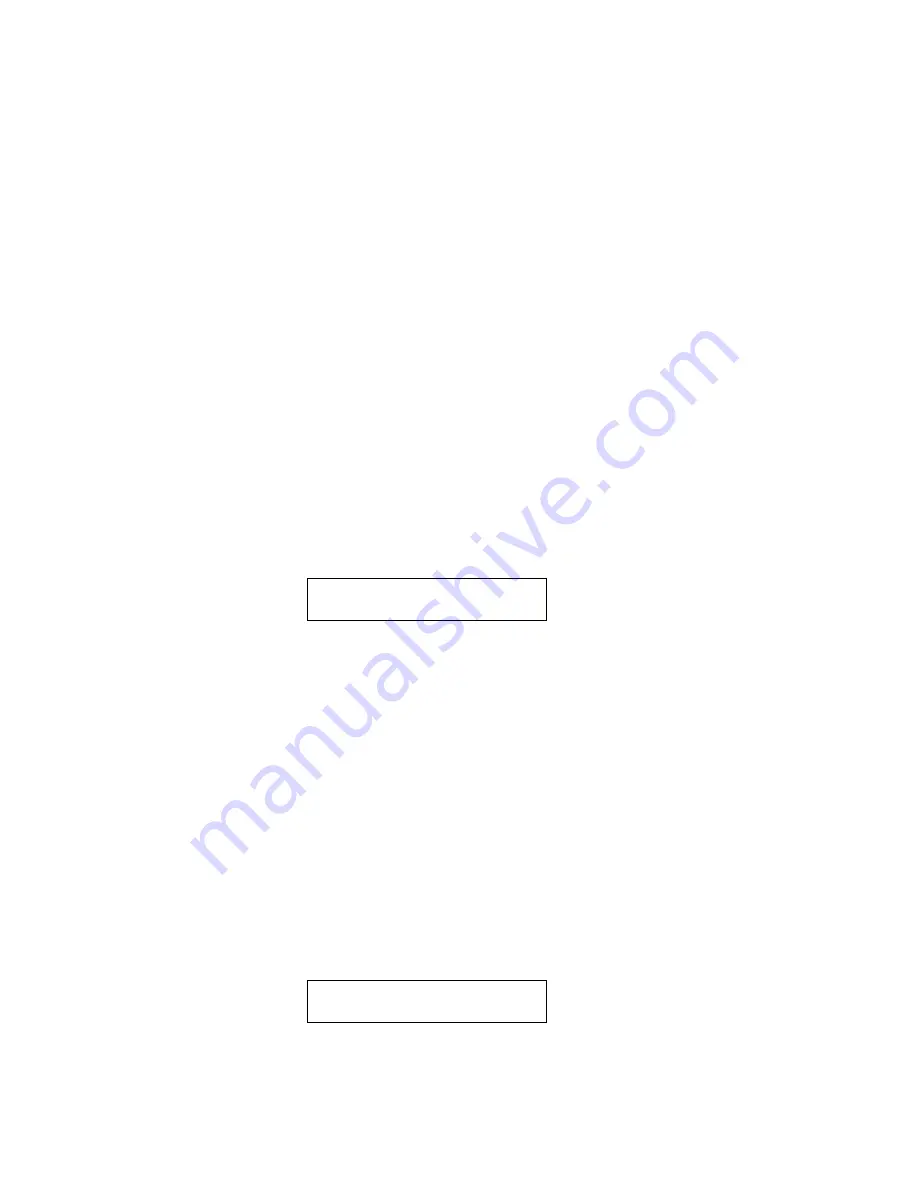
19
Peavey PC1600X User Manual (rev-h)
MIDI FILTER
Selecting which MIDI messages will pass from MIDI IN to MIDI OUT is handled by the MIDI filter utility.
Individual messages or all MIDI messages can be filtered allowing only certain incoming messages to sass to
the MIDI OUT. The following messages can be filtered:
All MIDI (overrides all others when set to filter)
All Notes
Mod Wheel
Foot Pedal
Volume
Sustain
Reset Controllers
ALL Notes Off
Program Change
Polyphonic Aftertouch
Channel Aftertouch
Pitch Bend
System Exclusive
System Common
System Real-time
To set the status of a filter:
1. Press the Utility button.
2. Use the Up/Down buttons or data wheel to access the following page:
UTIL: Midi-Filter
Notes=Pass
3. Press the right direction button once to edit the filter tulle. Use the Up/Down buttons or data wheel to
display the different filter types. The field on the right displays whether the data is filtered or passed to the
MIDI OUT jack.
4. To toggle between “pass” and “filter.” simply press the right direction button while the filter type field is
active. The filter type field remains active until the left direction or Exit button is pressed.
PRESET MAPPING
In its default state, the PC1600x will echo Program Changes, but not respond to them. To make it respond,
you must go to the “MAP: Curr Midi map” screen and switch on one of the three map’s (instead of “Off”).
Then the PC1600X will respond to Program Changes on its MIDI IN channel (“ChIn” parameter on the first
utility screen) according to the mar). Mapping allows each of the 128 MIDI program change messages (0-
127) to recall any preset or send any scene. Follow the stems below to select which preset is recalled or
which scene is sent in response to a received program chance message:
1. Press the Utility button.
2. Use the Up/Down buttons or data wheel to access the following page:
MAP1: Prog 000->prs000
Preset Name Here
3. First cursor right to the digit after “MAP” Editing this value selects which MIDI map will be edited. This
Summary of Contents for PC1600X
Page 1: ...1 Peavey PC1600X User Manual rev h Peavey PC1600X ...
Page 2: ...2 Peavey PC1600X User Manual rev h ...
Page 11: ...11 Peavey PC1600X User Manual rev h ...
Page 13: ...13 Peavey PC1600X User Manual rev h ...
Page 57: ...57 Peavey PC1600X User Manual rev h ...
Page 58: ...58 Peavey PC1600X User Manual rev h ...
Page 59: ...59 Peavey PC1600X User Manual rev h ...
Page 60: ...60 Peavey PC1600X User Manual rev h ...
Page 61: ...61 Peavey PC1600X User Manual rev h ...
Page 62: ...62 Peavey PC1600X User Manual rev h ...
Page 63: ...63 Peavey PC1600X User Manual rev h ...
Page 64: ...64 Peavey PC1600X User Manual rev h ...






























