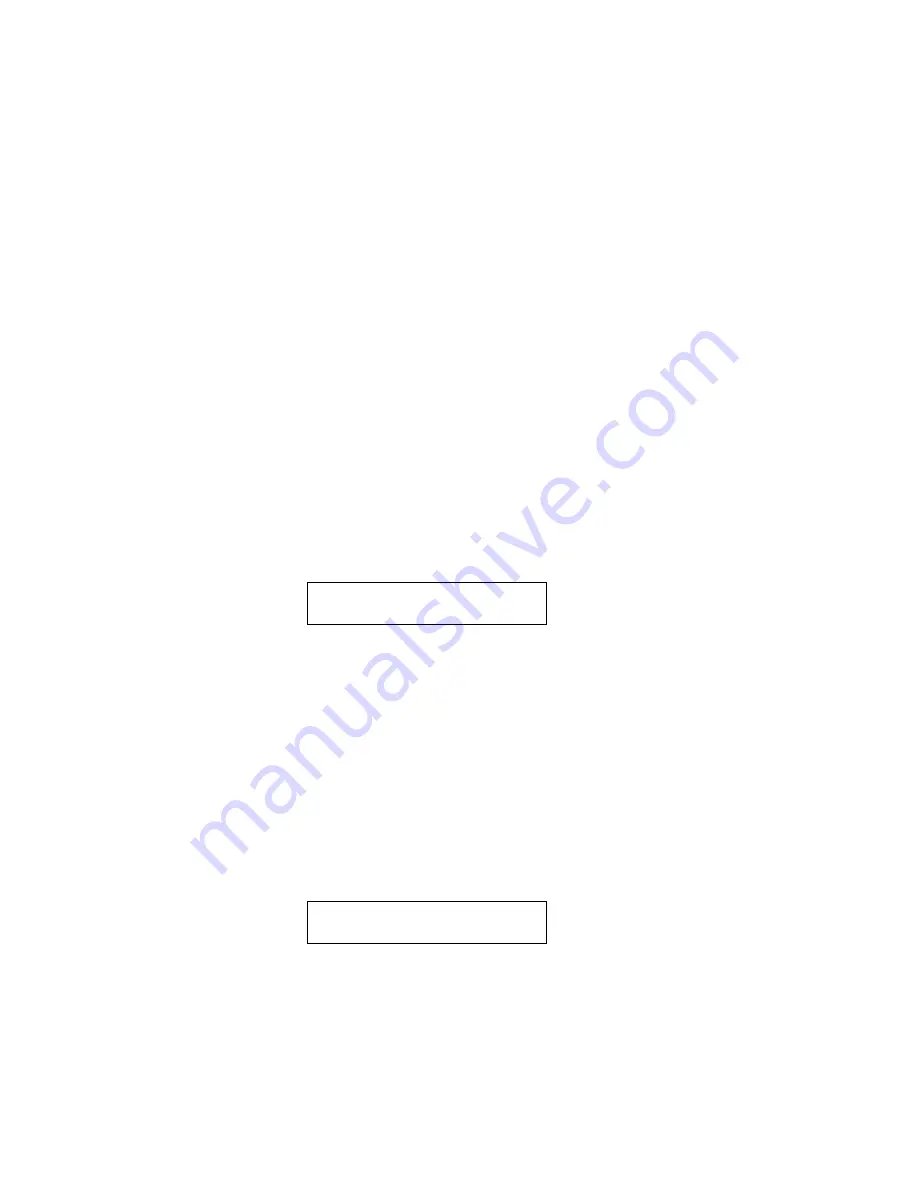
24
Peavey PC1600X User Manual (rev-h)
Scenes
------------------------------------------------------------------------------
ABOUT SCENES
A scene allows a “snapshot” to be taken of the current preset number, fader positions & CV settings. These
are saved in one of the 100 scene locations. Sending a scene will transmit the information for each fader/CV
Pedal just as it was saved. The scene will be sent referencing the preset that was active when the scene was
saved, not the preset active when the scene is sent.
Example:
If the current preset is configured to control digital tracks, each fader can be used to adjust the mix on a
specific track. When all faders are set to a desired setting, save this as a scene, continue to adjust the faders
and save scenes as necessary. During a performance, the scenes saved can easily be sent to the mixer,
recorder or sequencer system even if a different PC1600x preset is being used.
Repeatedly pressing the Scene button will toggle between the SCENE Send, Store and INITIALIZE pages.
Note:
The original preset that was active when the scene was saved must still be in the same preset location within
the PC1600X for the correct messages to be transmitted.
SENDING A SCENE
1. Press the Scene button until the following clave is displaced:
SCENE: Send [Enter]
[p:---] 00
2. Use the Up/Down direction buttons or the data wheel to select a scene. Note: The associated preset is
indicated in the lower left corner in parentheses.
3. Press the “Enter” button to send the scene. The scene will be sent using the preset which was current when
the scene was saved. The scene number will automatically increment to the next scene, allowing several
scenes to be sent quickly.
STORING A SCENE
1. Recall the desired preset to be used.
2. Set all faders and CV inputs to the correct positions.
3. Press the SCENE button until the following page is displaced:
SCENE: Store [Enter]
[p:---] 00
4. Use the Up/Down direction buttons or the data wheel to select the scene number to save.
Note:
The associated preset is indicated in parentheses in the lower left corner.
5. Press the “Enter” button to save the scene. The scene number will automatically increment to the next
scene, allowing several scenes to be stored quickly.
Summary of Contents for PC1600X
Page 1: ...1 Peavey PC1600X User Manual rev h Peavey PC1600X ...
Page 2: ...2 Peavey PC1600X User Manual rev h ...
Page 11: ...11 Peavey PC1600X User Manual rev h ...
Page 13: ...13 Peavey PC1600X User Manual rev h ...
Page 57: ...57 Peavey PC1600X User Manual rev h ...
Page 58: ...58 Peavey PC1600X User Manual rev h ...
Page 59: ...59 Peavey PC1600X User Manual rev h ...
Page 60: ...60 Peavey PC1600X User Manual rev h ...
Page 61: ...61 Peavey PC1600X User Manual rev h ...
Page 62: ...62 Peavey PC1600X User Manual rev h ...
Page 63: ...63 Peavey PC1600X User Manual rev h ...
Page 64: ...64 Peavey PC1600X User Manual rev h ...






























