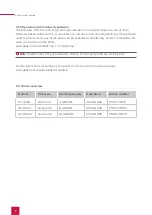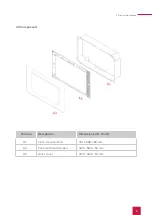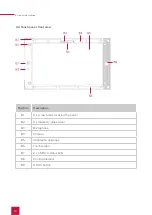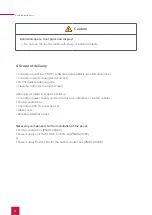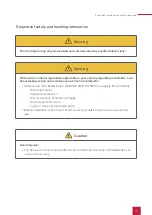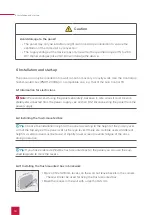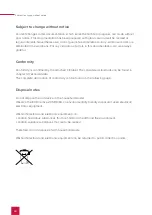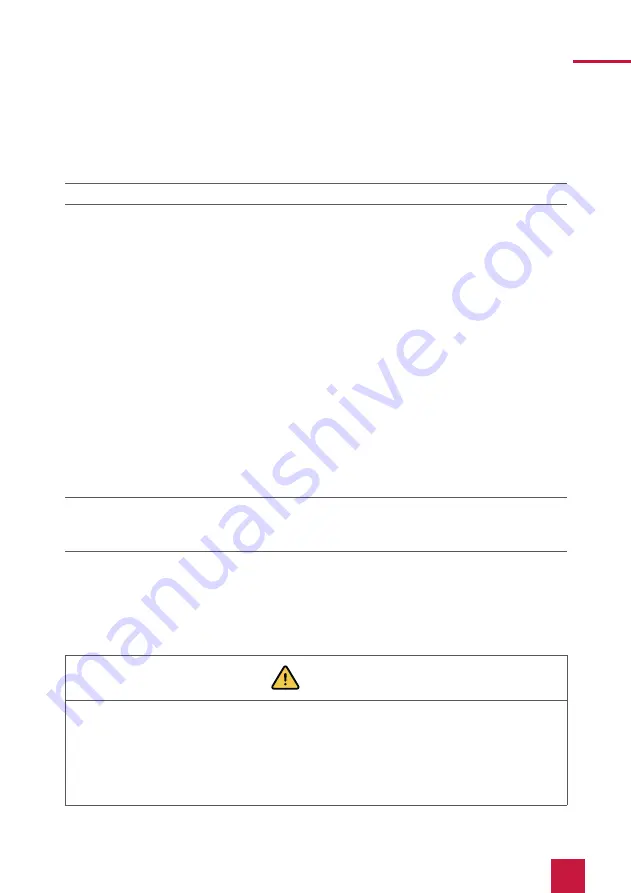
8 Maintenance
21
Or:
▪
Tap the Windows logo on the Windows Start screen and select the On/Off icon and select the
option “Shut down”.
The operating system will shut down and switch off the computer.
Note:
In normal operating conditions, it is not necessary to switch off the Controlpro.
7.2 Activate keyboard input
To automatically display the keyboard when tapping on a text input field, do the following:
▪
Swipe into the screen from the right and select “All settings”.
▪
Select “Devices” > “Typing”.
▪
Under “Touch keyboard”, check the last item: “Show the touch keyboard when not in tablet
mode and there’s no keyboard attached.”
To display the keyboard icon in the taskbar:
▪
Right-click on the taskbar and select “Show touch keyboard button”.
7.3 Setting up the visualization
After commissioning, set up the visualization as described in the enclosed quick reference
guide. It is assumed that all KNX actuators have already been parameterised via the ETS. The
corresponding KNX project then only needs to be uploaded to YOUVI Configuration > Projects.
At the end of the process make a backup of your configured visualization.
Note:
For YOUVI installation, please pay special attention to the YOUVI quick reference
guide and the information about KNX project preparation to enable the automatic import of the
project. The quick reference guide is part of the delivery.
8 Maintenance
8.1 Cleaning the touchscreen
By cleaning the touch surface, you prevent fingerprints or dust from impairing the touch function.
Caution
Avoid damage to the glass cover and display!
▪
Do not use harsh detergents, scouring agent, acids or organic solvents. Do not use
any sharp objects for cleaning.
▪
Do not let any moisture get into the unit. Do not spray cleaning agents directly onto
the surface of the touchscreen.
Summary of Contents for Controlpro PNX11-20001
Page 1: ...V 2 1 1 Controlpro User manual EN...
Page 27: ...Declaration of conformity 27...
Page 28: ...www peaknx com...