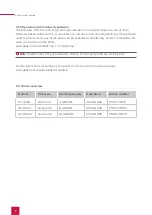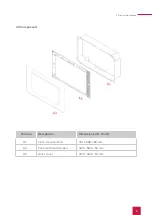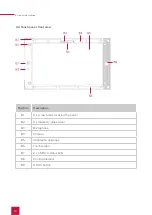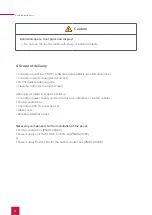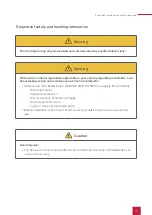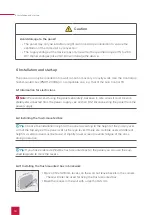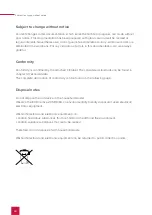22
9 Troubleshooting
Removing the glass cover
▪
Use both hands to take the glass cover on both sides.
▪
Carefully pull the glass cover away from the panel towards yourself.
Switching on the cleaning mode
If you are using the supplied YOUVI visualization, switch on the cleaning mode for cleaning.
Therefore, proceed as follows:
▪
In the YOUVI visualization, switch to the settings.
▪
Tap on “Activate cleaning mode” in the upper left corner.
Now, active elements are deactivated for 20 seconds to prevent you from accidentally
changing device values during cleaning.
Cleaning the touchscreen
▪
Clean the touchscreen with glass cleaner or one of the supplied cleaning cloths.
Attaching the glass cover
▪
Place the glass cover with the magnetic mounts over the four intakes provided and lower the
glass until it lies flat on all four corners of the touchscreen.
▪
Ensure that the hole for the camera is positioned on the upper screen.
9 Troubleshooting
If you have problems with the Controlpro, please do not carry out repairs yourself, but contact
your distributor. Opening the unit invalidates the warranty.
9.1 Touchscreen stops responding
If the Controlpro no longer reacts to input on the touchscreen (which may occur in rare cases
following Windows updates), try to reboot the panel. If the problem persists, disconnect the
panel from the power supply, as shown in 9.1.2 Disconnecting the panel from the power supply
and restart it. If this does not solve the problem, please contact our technical support, see
chapter 9.3.
9.1.1 Turning the panel off and back on
If the operating system cannot be shut down, the panel must be turned off manually and a
reboot must be forced.
Note:
Any data that has not been saved might be lost when forcing a restart.
Forced restart
▪
Press and hold the On/Off button (B9) for more than 5 seconds.
The panel switches off.
Summary of Contents for Controlpro PNX11-20001
Page 1: ...V 2 1 1 Controlpro User manual EN...
Page 27: ...Declaration of conformity 27...
Page 28: ...www peaknx com...