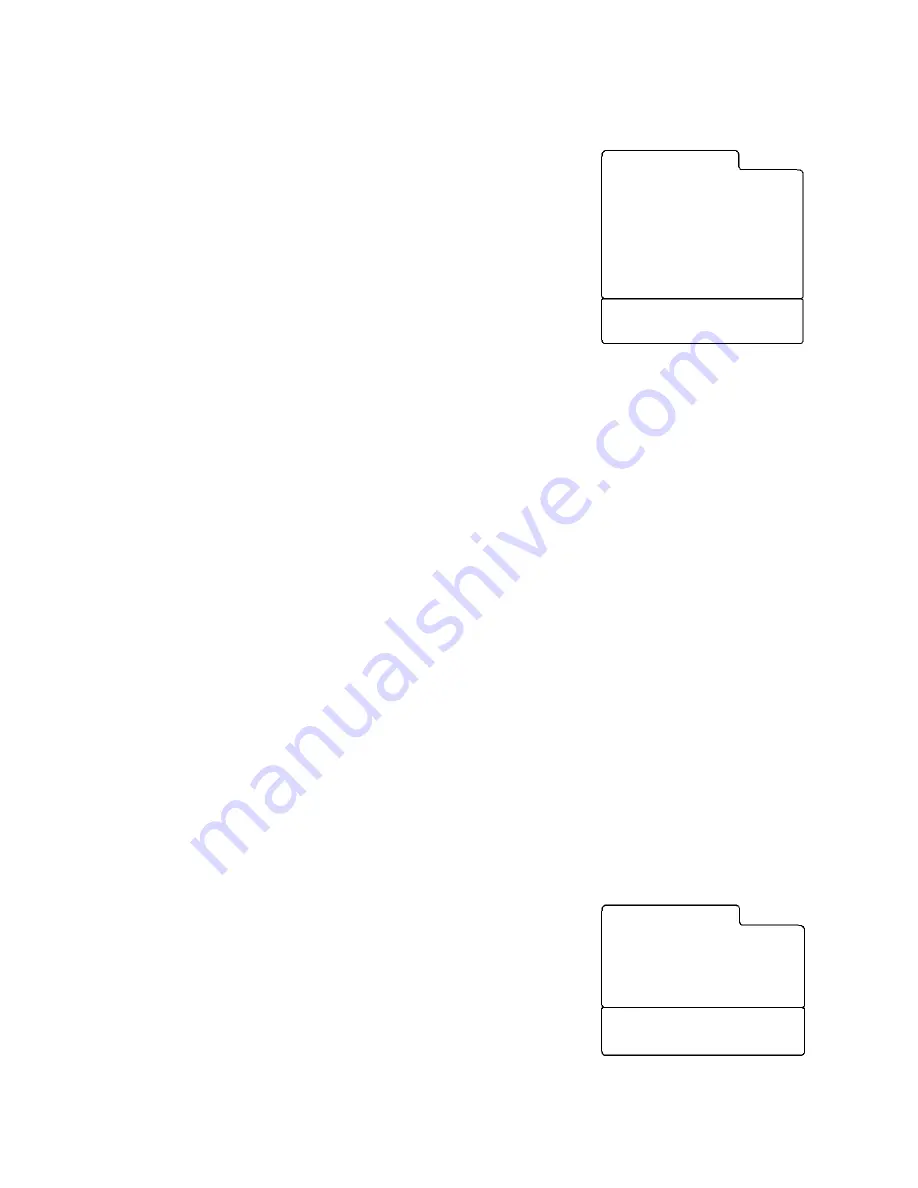
PDI-P15LCDB User Manual
Document Number: PD196-096 Rev 2
- 31 -
Radio Control
You can listen to FM radio with the TV’s internal radio provided
FM radio Station signals are present on the hospital’s cable TV
system. The Radio must first be enabled in the Special menu.
Radio is then added to the TV’s signal source list and can only be
accessed using the TV/AV button. Programming the radio is
similar to programming TV channels.
Mode
Determines the method used to tune the Radio. With Mode set to
Auto, the patient can tune only those FM stations preprogrammed
in memory. With mode set to Manual, the patient can tune all FM
radio frequencies including those with no stations.
Frequency
Displays the currently tuned radio frequency. Press the
VOL
◄►
button repeatedly to tune in the
desire station manually.
Program
20 individual program memories are available to hold radio station frequencies. Stations
programmed into memory are made available to the patient for listening by setting Mode to Auto.
Press the
VOL
◄►
button repeatedly to select the desired program memory number.
Memorize, Delete & Auto Program
Memorize stores a FM radio station frequency to a specific Program Memory number.
Delete removes a stored frequency from a specific Program Memory number.
Auto Program automates FM radio station programming.
Memorize
1. Press the MENU button to display the
Radio Setup
menu.
2. Press
the
VOL
◄►
button repeatedly to select
Mode
Auto
or
Manual
tuning.
3. Press
the
CH
▲▼
button and select
Frequency
. Then press the
VOL
◄►
button
repeatedly to tune in the desired station manually. If you press and hold the
VOL
◄►
button 2 seconds or longer, the radio automatically changes present frequency to the
next frequency.
4. Press
the
CH
▲▼
button to select
Program
. Then press the
VOL
◄►
button repeatedly
to select program.
5. Press
the
CH
▲▼
to select
Memorize
. Press the
VOL
◄►
button to memorize the
current frequency to Program memory.
Delete
6. To delete a frequency from Program memory, press the
CH
▲▼
button to select
Delete
.
Select off with the
VOL
◄►
button to delete the station.
Radio Auto Program
7. Press
the
CH
▲▼
button to select Auto Program.
8. Press
the
VOL
◄►
button repeatedly to begin Auto
Program. The radio automatically scans all available
radio stations on the hospitals CATV cable system and
memorizes them to Program Memory.
Off Time
Sets the amount of time the radio tuning status box appears on
the TV screen. Once the patient tunes the TV’s Radio to the
desired radio station, the TV’s screen blanks to black with radio
Radio Setup
Mode Auto
Frequency 89.9 MHz
Programme 0
Memorize
Delete
Auto Program
►
Off Time
Edit Name ---------
Position:
▲▼
Next:
◄►
Back : MENU Exit : TV/AV
Start:
◄►
Back : MENU Exit : TV/AV
Start
Radio Auto Program






































