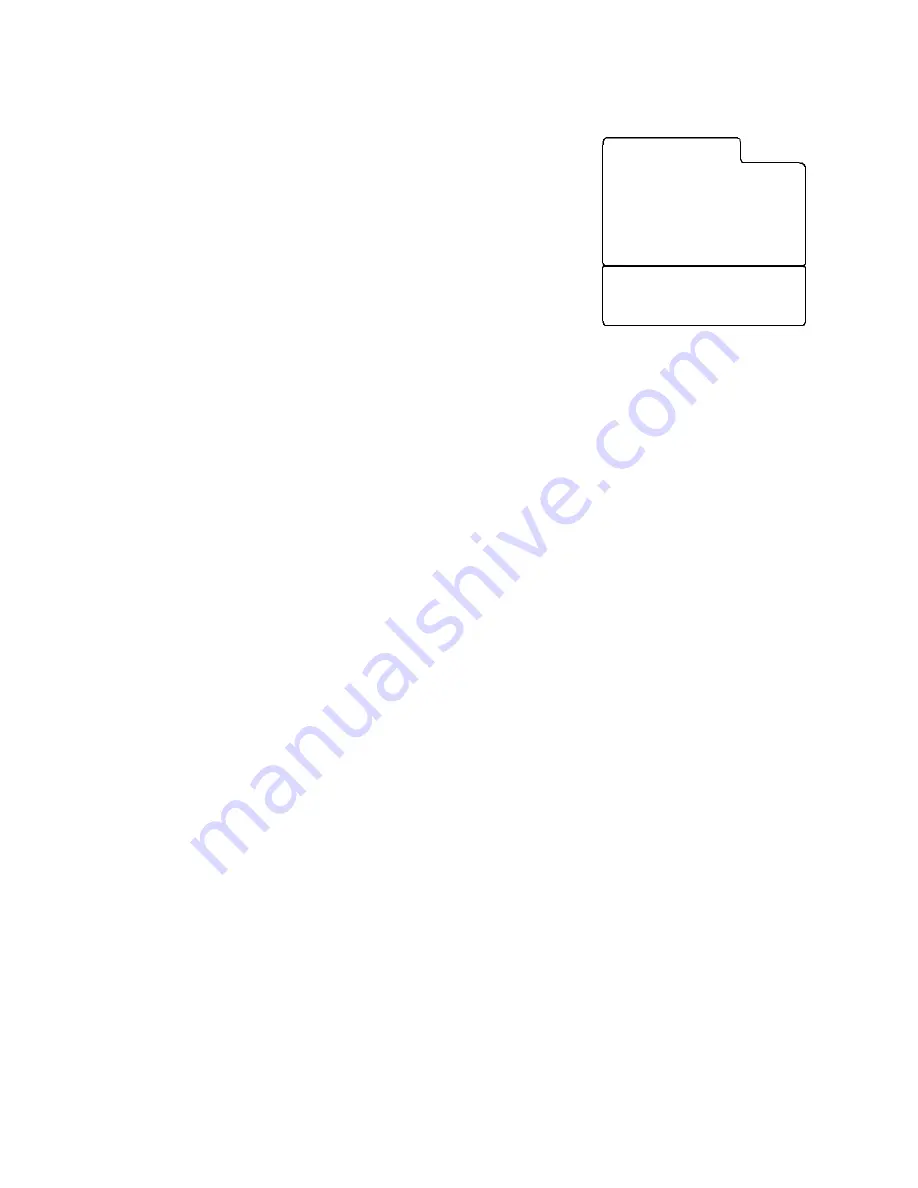
PDI-P15LCDB User Manual
Document Number: PD196-096 Rev 2
- 30 -
Service Level
The TV has four distinct channel memory tiers called Service
Levels namely: Disabled, Free, Basic, and Premium. When
Disabled is selected, the TV displays a black screen with the
message “To use this TV Please contact a TV representative” for
10 seconds and then shuts itself off. The Free, Basic, and
Premium Service Levels can be programmed with any
combination of channels and selected independently using the
Service Level menu.
1. Press
the
MENU
button.
2. Press
the
CH
▲▼
button to select the
Service Setup
menu.
3. Press
the
CH
▲▼
button to select
Service Level
.
4. Press
the
VOL
◄►
button once to change the current
Service Level.
5. Press
the
TV/AV
button to return to normal TV viewing.
NOTE: If a “Blank” Service level is selected, the TV displays a black screen with the message
“No Channels Found, Please contact a TV representative” for 10 seconds and then shuts itself
off.
Channel Lock
Channel Lock disables the
CH
▲▼
buttons and direct channel access functions of the TV from all
user inputs (TV control buttons, IR remote control, pillow speaker). The currently displayed
channel will be locked and the only viewable channel when the TV is On. Set Channel Lock Off
to restore normal control.
1. Press
the
MENU
button.
2. Press
the
CH
▲▼
button to select the
Service Setup
menu.
3. Press
the
CH
▲▼
button to select
Channel Lock
.
4. Press
the
VOL
◄►
button to turn Chanel Lock On or Off.
5. Press
the
TV/AV
button to return to normal TV viewing.
Channel Memory Override
Channel Memory Override blocks IR remote and Pillow Speaker direct access to channels not in
the current service level. Turn Channel Memory Override On to allow IR remote access to
channels outside of the current service level. The factory default of Off.
1. Press
the
MENU
button.
2. Press
the
CH
▲▼
button to select the
Service Setup
menu.
3. Press
the
CH
▲▼
button to select
Channel Memory Override
.
4. Press
the
VOL
◄►
button to turn On or Off.
5. Press
the
TV/AV
button to return to normal TV viewing.
Power On Captions Mode
Power On Captions Mode memorizes the caption setting upon powering the TV Off. With this
feature turned off, the TV will always power on with captions disabled. With this feature turned
On, the TV will always power on with the captions set to its last setting when the TV was turned
off.
1. Press
the
MENU
button.
2. Press
the
CH
▲▼
button to select the
Service Setup
menu.
3. Press
the
CH
▲▼
button to select
Power On Captions Mode
.
4. Press
the
VOL
◄►
button to turn on or off.
5. Press
the
TV/AV
button to return to normal TV viewing.
Power on Channel
►
Clear Service Level
►
Copy Service Level
►
Service Level Free
Channel Lock Off
Channel Memory Override On
Power On Captions Mode Off
Service Setup
Position:
▲▼
Next:
◄►
Back : MENU Exit : TV/AV





















