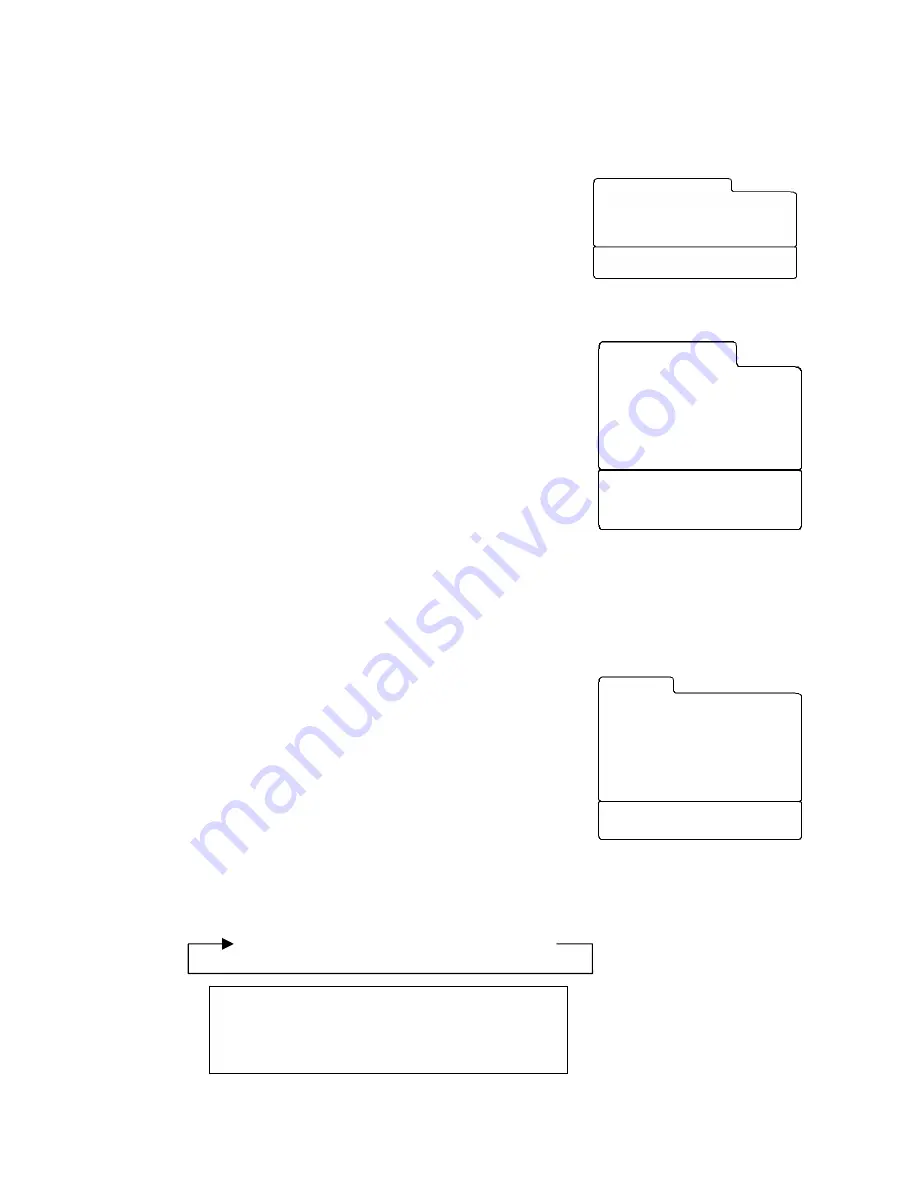
PDI-P15LCDB User Manual
Document Number: PD196-096 Rev 2
- 20 -
Picture
Contrast 90
Brightness 75
Color 75
Sharpness 60
Tint 0
Position:
▲▼
Next:
◄►
Back : MENU Exit : TV/AV
Adjust:
◄►▲▼
Confirm :
◄►
Back : MENU Exit : TV/AV
Station
02
- - - - -
▲
▼
Edit Name
6. Press
the
CH
▲▼
buttons to select
Edit Name
. Press the
VOL
◄►
button repeatedly to
edit the channel’s name label. You can use the numbers 0 to 9, the alphabet letters A to
Z (capital or lower case), a blank, and hyphen (-) in the name label field.
7. Select Storage On or Off with the
VOL
◄►
button. With
Storage On, the current channel will be stored into the
currently selected TV’s Service Level and made
available for patient viewing. However, the deleted
channel can still be viewed by directly entering the
channel’s number using the IR remote control’s keypad.
8. Press
the
TV/AV
button to return to normal TV viewing.
PROGRAM LIST
Program List shows a display of the Programmed Channels
stored in the TV’s memory. Free, Basic, and Premium service
levels are shown together for comparison. Program List is read-
only information, but allows selection of the currently highlighted
channel if desired. Editing of channels must be done using either
Auto Program or Manual Program.
1. Select
the
Setup
menu.
2. Press
the
CH
▲▼
button select Program List.
3. To select a channel in on the Program List, use the
CH
▲▼
or
VOL
◄►
buttons. The set switches to the
chosen channel number.
Picture
You can adjust picture Contrast, Brightness, Color, Sharpness and Tint to the levels you prefer
using the on screen menus or select PDI factory preset picture modes using the remote control.
USER PICTURE CONTROL
1. Press
the
MENU
button.
2. Select
the
Picture
Menu.
3. Press
the
CH
▲▼
button to select a picture item.
4. Press
the
VOL
◄►
button to adjust the picture item to the
desired level.
5. Press
the
TV/AV
button to store the picture values in the
User mode.
PSM – PICTURE STATUS MEMORY
1. Press
the
PSM
button on the remote to view the current picture mode.
2. Press
the
PSM
button repeatedly to select another
PSM
setting. The
PSM
setting will
cycle and the picture’s factory parameter settings will change accordingly.
Dynamic
→
Standard
→
Mild
→
Game
→
User
Dynamic
Vivid Picture Appearance
Standard
Standard Picture Appearance
Mild
Softer Picture Appearance
Game
External Video Game Appearance
User
Manual Picture Setup
Position:
▲▼◄►
Confirm : OK
Exit : TV/AV
005----F
001----F 006----F
002----F 007----F
003----F 008----F
004----F 009----F
▪
Free
▪
Basic
▪
Premium
Program List






























