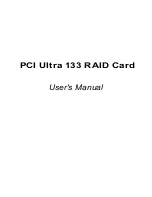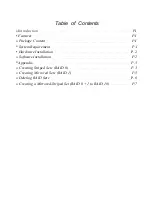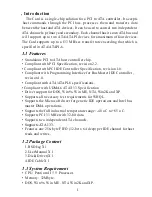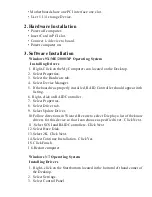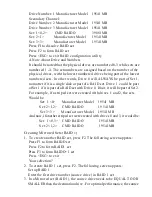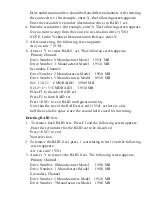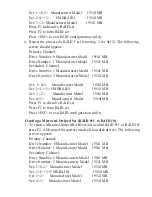Drive and destination drive should be from different channels. After entering
the source drive (for example, enter 1), the following screen appears:
Enter the second drive number (destination drive) in RAID 1 set:
4. Enter the second drive (for example, enter 3). The following screen appears:
Do you want to copy from the source to destination drive? (Y/N)
NOTE: In the Technical Demonstration Release, enter N.
5. After answering, the following screen appears:
Are you sure ? (Y/N):
6. Answer Y to create RAID 1 set. The following screen appears:
Primary Channel:
Drive Number: 0 Manufacturer Model 19541 MB
Drive Number: 1 Manufacturer Model 19541 MB
Secondary Channel:
Drive Number: 2 Manufacturers Model 19541 MB
Drive Number: 3 Manufacturers Model 19541 MB
Set: 1<0,2> CMD RAIDO 39081MB
S e t : 2 < l > < 3 > C M D R A I D l 19541MB
Press F1 to dissolve RAID set
Press F2 to form RAID set
Press <ESC> to exit RAID configuration utility
Note that the size of the RAID set is still 19541 as there is only
half the available space since the second half is used for mirroring.
Deleting RAID Sets
1. To remove both RAID sets. Press Fl and the following screen appears:
Enter the set number for the RAID set to be dissolved
Press <ESC> to exit
Your selection:
2. To remove the RAID 0 set, press 1 (correlating to Set 1) and the following
screen appears:
Are you sure? (Y/N)
3. Answer Y to remove the RAID 0 set. The following screen appears:
Primary Channel:
Drive Number: 0 Manufacturer Model 19541 MB
Drive Number: 1 Manufacturer Model 19541 MB
Secondary Channel:
Drive Number: 2 Manufacturers Model 19541 MB
Drive Number: 3 Manufacturers Model 19541 MB