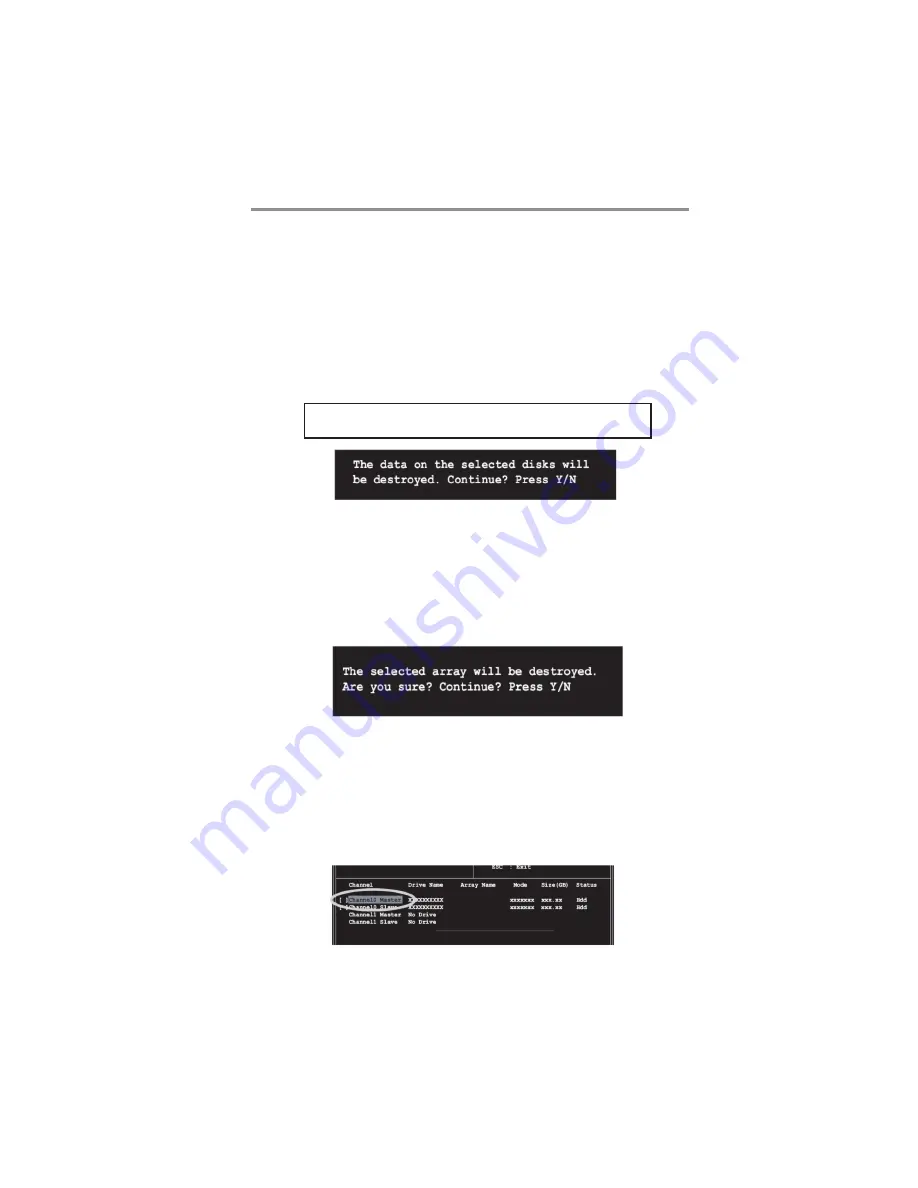
41
Chapter 5: VIA VT8237 SATA RAID Setup Guide
3 Select task and press <Enter>. The screen returns to Create Array menu
items. From this point, you may choose to auto-configure the RAID
array by selecting Auto Setup for Data Security or manually configure
the RAID array for mirrored sets. If you want to manually configure the
RAID array continue with next step, otherwise, proceed to step #5.
4 Select Select Disk Drives, then press <Enter>. Use arrow keys to select
disk drive/s, then press <Enter> to mark selected drive. (An asterisk is
placed before a selected drve.)
5 Select Start Create Process and press <Enter> to setup hard disk for
RAID system. The following confirmation message appears:
Press “Y” to confirm or “N” to return to the configuration options.
The same confirmation message appears when
the Auto Setup for Performance option is selected.
Delete Array
1 In the VIA RAID BIOS utility main menu, select
Delete Array
then
press the <Enter> key. The focus is directed to the list of channel used for
IDE RAID arrays.
2 Press the <Enter> key to select a RAID array to delete. The following
confirmation message appears.
Press “Y” to confirm or “N” to return to the configuration options.
Select Boot Array
1
In the VIA RAID BIOS utility main menu, select Select Boot Array then
press the <Enter> key. The focus is directed to the list of channel used
for IDE RAID arrays.
2
Press the <Enter> key to select a RAID array for boot. The Status of the
selected array will change to Boot. Press <ESC> key to go return to
menu items. Follow the same procedure to deselect the boot array.
























