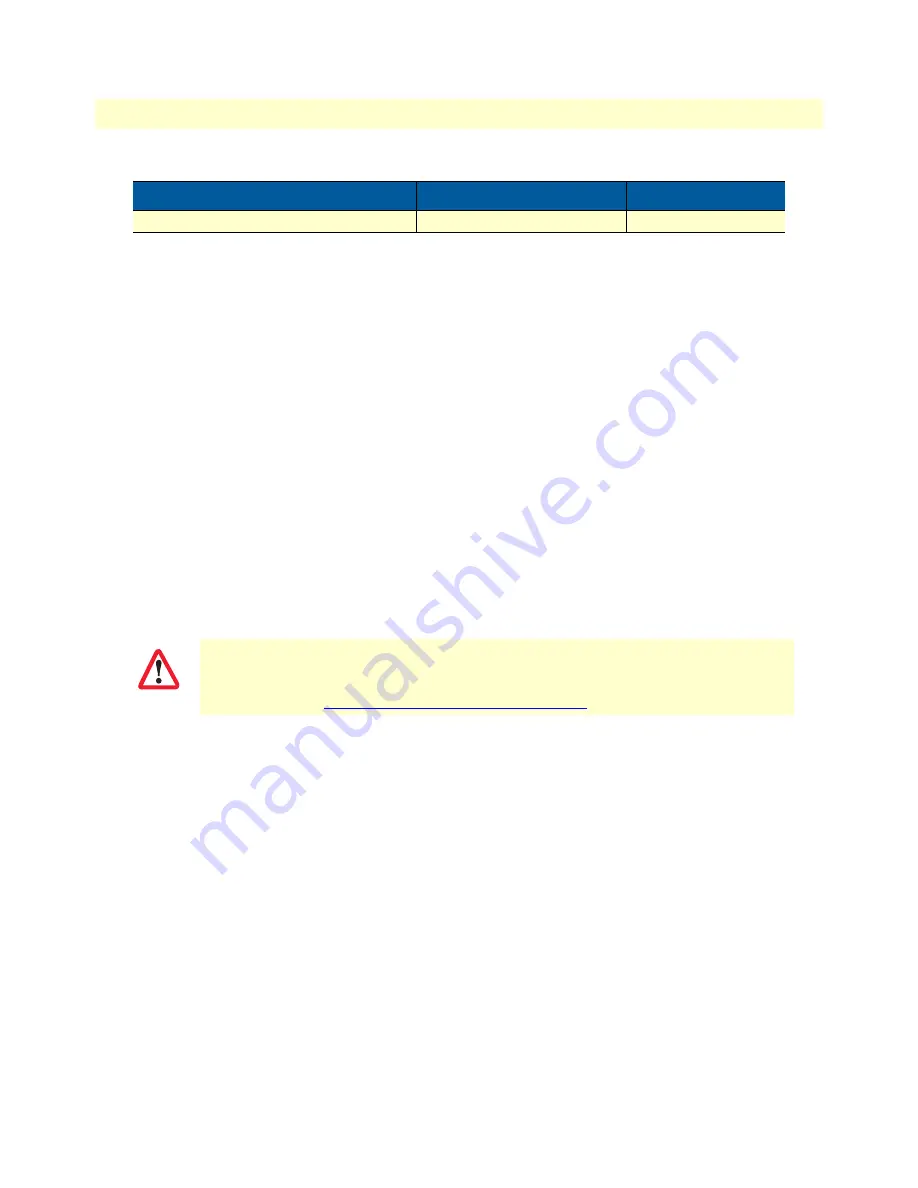
Configure the Desired IP Address
49
SmartNode 4740 Series (48–128 Ports) User Manual
4
• Initial Configuration
If these addresses match with those of your network, go to section
“Connecting the SmartNode to the Net-
on page 50. Otherwise, refer to the following sections to change the addresses and network masks.
Login
To access the SmartNode, start the Telnet application. Type either the host name
smartnode.local
or the default IP address into the address field of the Telnet application:
192.168.1.1
Accessing your SmartNode via a Telnet session displays the login screen. Type the factory default login:
admin
and leave the password empty. Press the Enter key after the password prompt.
login:
admin
password: <Enter>
192.168.1.1>
After you have successfully logged in you are in the operator execution mode, indicated by > as command line
prompt. With the commands
enable
and
configure
you enter the configuration mode.
192.168.1.1>
enable
192.168.1.1#
configure
192.168.1.1(cfg)#
Changing the WAN IP address (Optional)
Select the context IP mode to configure an IP interface.
192.168.1.1 (cfg) #
context ip ROUTER
192.168.1.1 (ctx-ip) [ROUTER} #
Now you can set your IP address and network mask for the interface
ETH 0/0 (WAN)
. Within this example a
network 172.16.1.0/24 address is assumed. The IP address in this example is set to
172.16.1.99
(you should set
the IP address given to you by your network provider).
192.168.1.1(ctx-ip)[Router]#
interface WAN
192.168.1.1(if-ip)[WAN]#no ipaddress DHCP
192.168.1.1(if-ip)[WAN]#ipaddress WAN 172.16.1.99/24
2002-10-28T00:09:40 : LOGINFO : Link down on interface WAN.
2002-10-29T00:09:40 : LOGINFO: Link up on interface WAN.
172.16.1.99(if-ip)[WAN]#
Copy this modified configuration to you new start-up configuration. This will store your changes in
non-volatile memory. Upon the next start-up the system will initialize itself using the modified configuration.
DHCP Address Range
192.168.1.10–192.168.1.99
255.255.255.0
You are responsible for creating a new administrator account to maintain system secu-
rity. Patton Electronics accepts no responsibility for losses or damage caused by loss or
misuse of passwords. Refer to Chapter 4 “Accessing the CLI”, section “Selecting a secure
password” in the
Trinity Command Line Reference Guide
for more details.
Table 8. Factory Default IP Address and Network Mask Configuration (Continued)
IP Address
Network Mask
IMPORTANT
















































