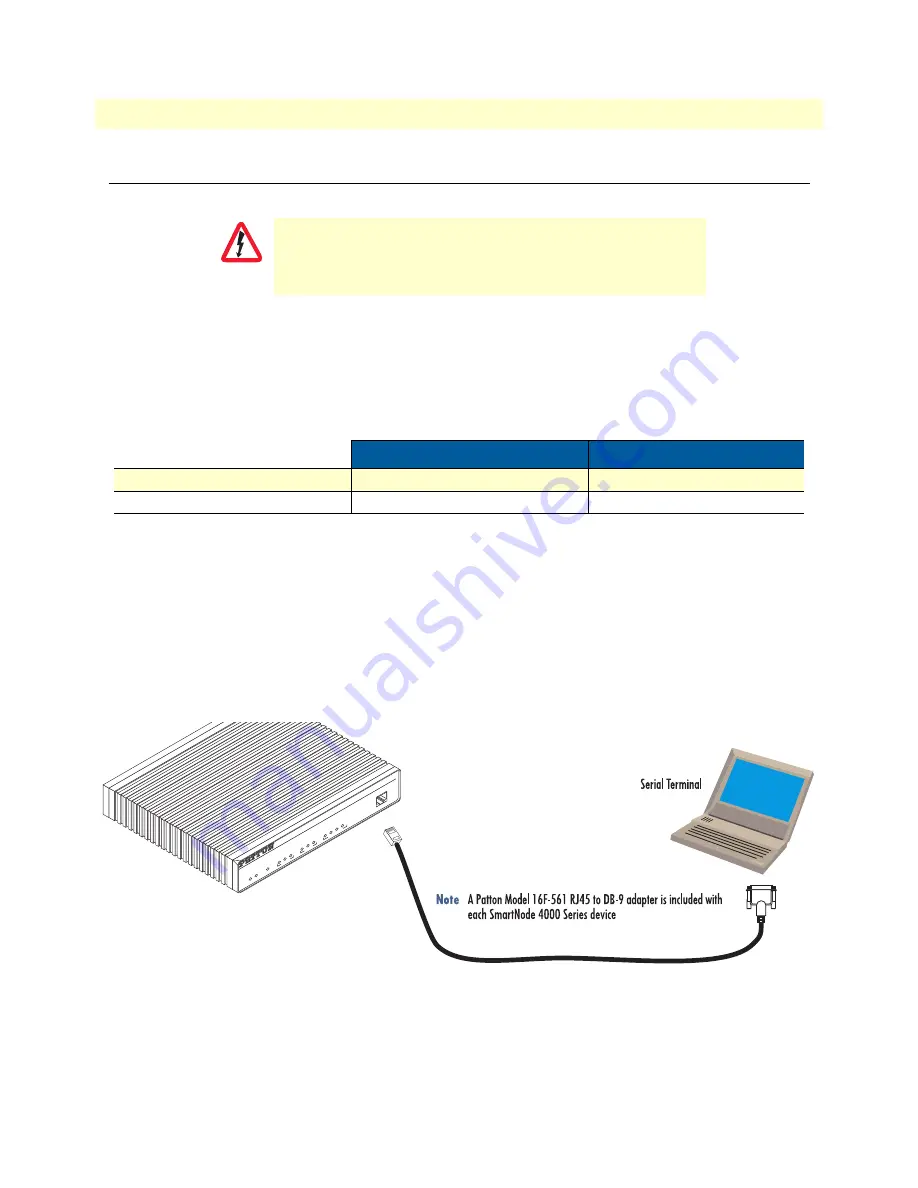
1. Configure IP address
40
SmartNode 4520 & 4110 Series User Manual
4
• Getting started with the SmartNode
1. Configure IP address
CAUTION
The Interconnecting cables shall be acceptable for external use
and shall be rated for the proper application with respect to volt-
age, current, anticipated temperature, flammability, and
mechanical serviceability.
Power connection and default configuration
First the SmartNode must be connected to the mains power supply with the power cable. Wait until the 'Run'
LED stops blinking and lights constantly. Now the SmartNode is ready.
The factory default configuration for the Ethernet interface IP addresses and network masks are listed in
table 8
.
Table 8. Factory default IP address and network mask configuration
IP Address
Network Mask
Interface Ethernet 0 (ETH0)
DHCP
DHCP
Interface Ethernet 1 (ETH1)
192.168.1.1
255.255.255.0
Both Ethernet interfaces are activated upon power-up.
If these addresses match with those of your network, go to section
“2. Connect the SmartNode to the network”
on page 41. Otherwise, refer to the following sections to change the addresses and network masks.
Connect with the serial interface
The
Console
port is wired as an EIA-561, RS-232 port. Use the included Model 16F-561 adapter and cable (see
figure 25
) between the SmartNode’s
Console
port and a PC or workstation’s RS-232 serial interface. Activate the
terminal emulation program on the PC or workstation that supports the serial interface (e.g. HyperTerm).
Co
nso
le
Vo
IP
Ga
te
wa
y R
ou
te
r
To
IP
In
teg
ra
te
d
Ac
ce
ss
Dev
ic
e
Sm
artN
od
e 4
524
L
ink
1
0
0
M
A
c
ti
v
it
y
0
/0
0
/1
0
/2
0/
3
En
et
0
Vo
ice P
or
ts
P
o
w
er
R
u
n
V
o
IP
L
in
k
L
in
k 1
0
0
M
A
c
ti
v
it
y
En
et
1
Figure 25. Connecting to the terminal
Terminal emulation program settings:
•
9600 bp
•
no parity
Summary of Contents for SmartNode 4520 Series
Page 47: ...47 Chapter 5 LEDs status and monitoring Chapter contents Status LEDs 48...
Page 74: ...74 Appendix E SmartNode 4110 Series factory configuration Chapter contents Introduction 75...
Page 76: ...76 Appendix F SmartNode 4520 Series factory configuration Chapter contents Introduction 77...
Page 78: ...78 Appendix G Installation checklist Chapter contents Introduction 79...
















































