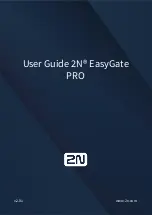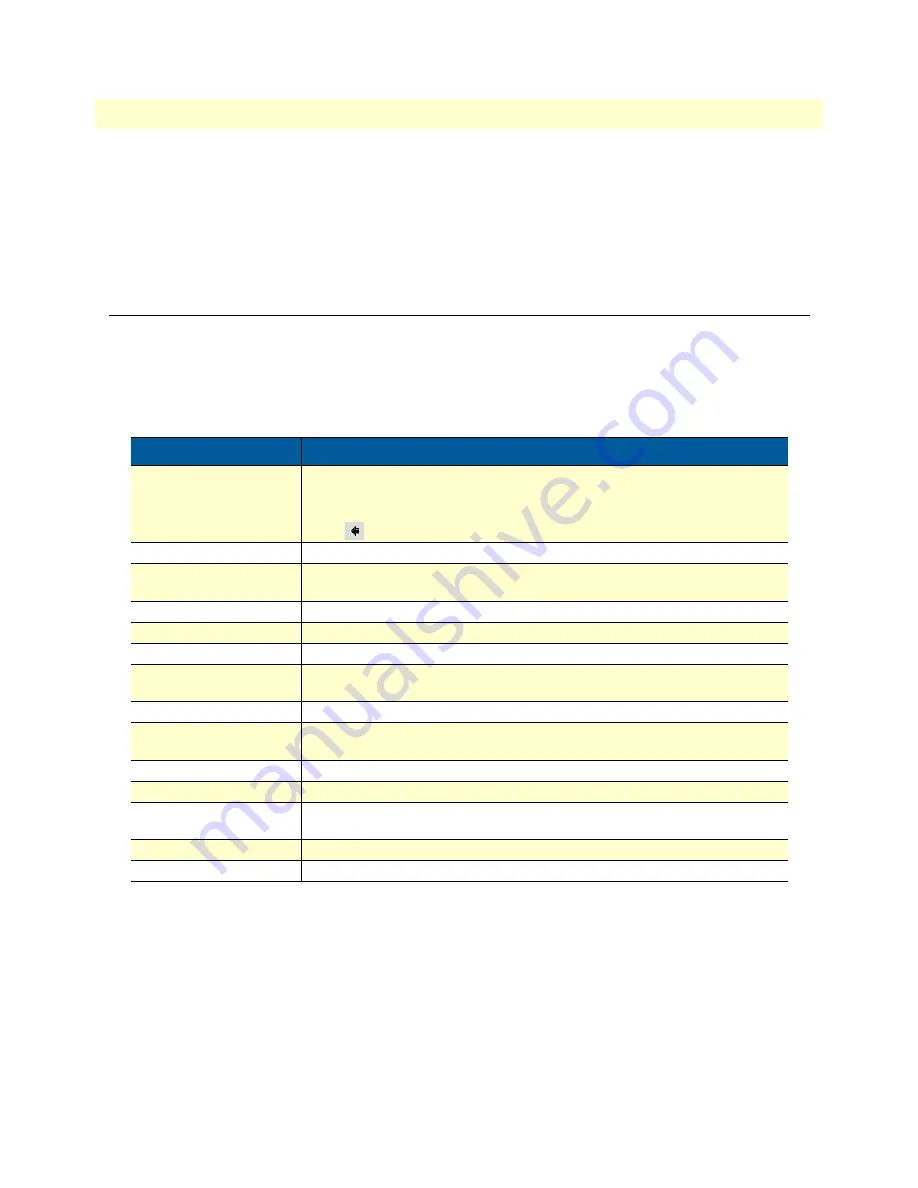
9
SmartNode 4520 & 4110 Series User Manual
About this guide
General observations
•
Clean the case with a soft slightly moist anti-static cloth
•
Place the unit on a flat surface and ensure free air circulation
•
Avoid exposing the unit to direct sunlight and other heat sources
•
Protect the unit from moisture, vapors, and aggressive liquids
Typographical conventions used in this document
This section describes the typographical conventions and terms used in this guide.
General conventions
The procedures described in this manual use the following text conventions:
Table 1. General conventions
Convention
Meaning
Garamond blue type
Indicates a cross-reference hyperlink that points to a figure, graphic, table, or sec-
tion heading. Clicking on the hyperlink jumps you to the reference. When you
have finished reviewing the reference, click on the
Go to Previous View
button
in the Adobe® Acrobat® Reader toolbar to return to your starting point.
Futura bold type
Commands and keywords are in
boldface
font.
Futura bold-italic type
Parts of commands, which are related to elements already named by the user,
are in
boldface italic
font.
Italicized Futura type
Variables for which you supply values are in
italic
font
Futura type
Indicates the names of fields or windows.
Garamond bold type
Indicates the names of command buttons that execute an action.
< >
Angle brackets indicate function and keyboard keys, such as <SHIFT>, <CTRL>,
<C>, and so on.
[ ]
Elements in square brackets are optional.
{a | b | c}
Alternative but required keywords are grouped in braces ({ }) and are separated
by vertical bars ( | )
blue screen
Information you enter is in
blue screen
font.
screen
Terminal sessions and information the system displays are in screen font.
node
The leading IP address or nodename of a SmartNode is substituted with
node
in
boldface italic
font.
SN
The leading
SN
on a command line represents the nodename of the SmartNode
#
An hash sign at the beginning of a line indicates a comment line.
Summary of Contents for SmartNode 4520 Series
Page 47: ...47 Chapter 5 LEDs status and monitoring Chapter contents Status LEDs 48...
Page 74: ...74 Appendix E SmartNode 4110 Series factory configuration Chapter contents Introduction 75...
Page 76: ...76 Appendix F SmartNode 4520 Series factory configuration Chapter contents Introduction 77...
Page 78: ...78 Appendix G Installation checklist Chapter contents Introduction 79...