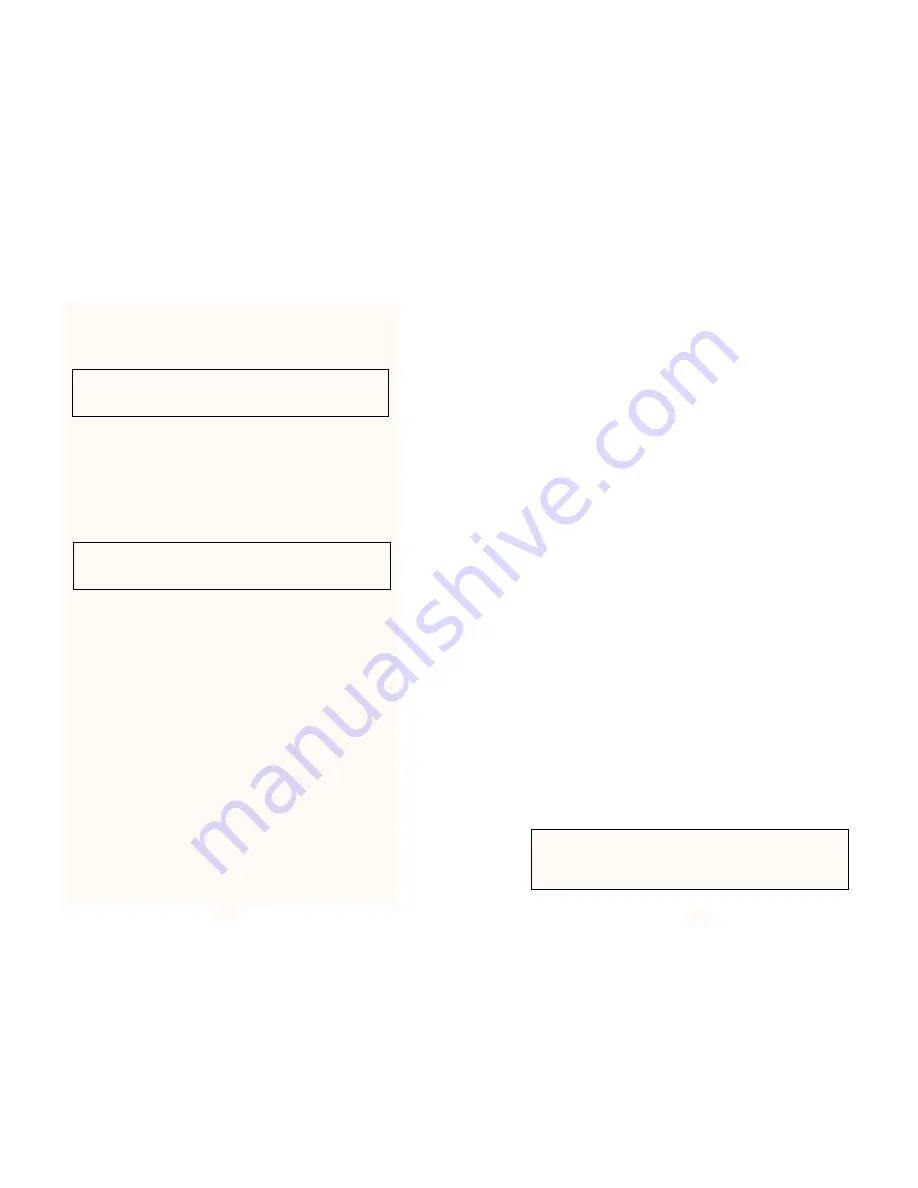
For example, to set the Power Up Status Page option to NO, the
following would be required:
SET PU = NO
5.3 Printing within TCP/IP
There are two main methods of printing documents to the Print
Server using the TCP/IP protocol:
•
PRR
Berkeley remote LPR (LPD daemon)
•
FTP
File Transfer Protocol
5.3.1 Printing using LPR
The typical command line for sending a print via remote LPR to the
PeNet
TM
Print Server would be:
LP -d
printdef file.txt
where
printdef is the printer name
defined in a printcap file, with
:rm=Host Name and :rp=Port Name
The LPQ and LPSTAT commands are supported by Print Server by
returning “No Entries”
5.3.2 Printing From IBM AIX
Printing from AIX using LPR is possible. The necessary setup is
performed with a utility called SMIT.
(continued)
25
Technical Note: The Print Server unit responds to Telnet Data
in accordance with RFC 854 on the standard Telnet Port, 23
(decimal).
NOTE: Printing from ‘LP’ or ‘LPR’ on Unix V systems, is only
possible if an application program is available to re-route
print data to the LPR socket.
Setup the Print Server as for normal TCP/IP operation regarding
Internet Address etc. and then use SMIT to add a host with the PeNet
TM
Print Server’s Host Name. Add a remote queue and specify
Destination Host (as above) and Queue, on Remote Printer=Pport1 (or
other PeNet
TM
Print Server port). Set the
Remote Device To Add to the
Printer Name for this printer.
To print, use the following command: LPR -P printer name file.txt
5.3.3 Printing Using FTP
It is also possible to print files to the Print Server using FTP (File
Transfer Protocol). Typically this would be achieved by instigating an
FTP session, as the sequence of commands below shows:
ftp hostname where
hostname is the Print Server to connect to
put filename
quit
5.3.4 Printing From SCO UNIX
SCO Unix no longer supports remote LPR so the FTP method of
printing will need to be used. A script file can be created to automate
this process as shown below:
TMPFILE=/tmp/ftpprint.$$
printer=laserprt $(0)
/usr/spool/lp/model/standard “$@”>$TMPFILE
ftp -n $printer <<END
binary
put $TMPFILE
quit
rm $TMPFILE
exit
The script intercepts the print command and redirects the output to
a temporary file. FTP then sends this file to the host before deleting it
and exiting from the script file.
26
Technical Note: The Print Server unit supports the LPR protocol
as defined in RFC 1179 and FTP as defined in RFC 959. The unit
responds to LPR data sent to socket 515 and FTP data sent to
socket 20.


































