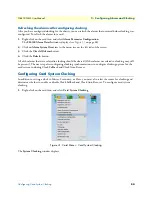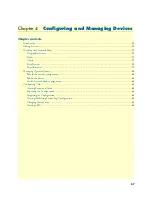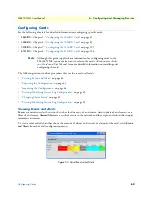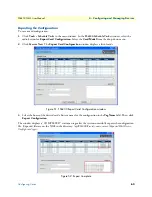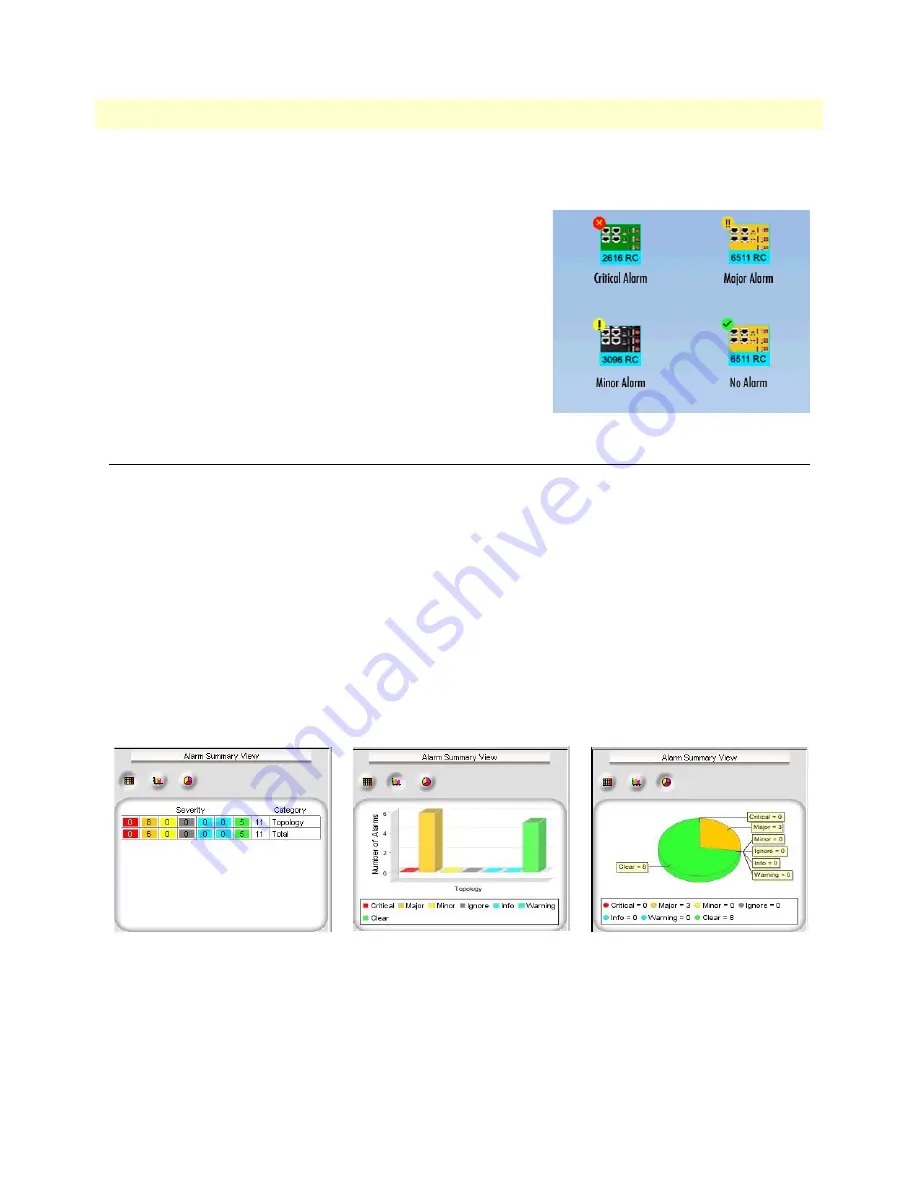
Viewing Alarms
50
FS6300 NMS User Manual
3 • Configuring Alarms and Clocking
Alarm Indications
The following are symbols that appear on a card or node icon when the NMS receives an alarm:
•
Critical:
Red circle with a yellow “X”
•
Major:
Orange circle with two black exclamation points
•
Minor:
Yellow circle with a single black exclamation point
•
No Alarm/Informational:
Green circle with black checkmark
Alarms are propagated up to the next level throughout the
Network
Maps
section in the menu tree.The
Chassis
icon indicates an alarm
alert if one or more of the cards have an alarm. On the
Geographical
Area
level, a network node will also display alarm alerts if a card in a
chassis has an alarm.
Viewing Alarms
Viewing a Summary of Alarms
To view a summary of all systems with an alarm, click on
Failed Systems
(under Network Maps) in the menu
tree on the left side of the screen. The Failed Systems map shows all the cards that have alarm alerts.
The
Alarm Summary View
window always appears in the bottom left corner of the screen under the main
menu tree. It offers a quick glance at the status of alarms that are currently occurring in the system. You can
change how the Alarm Summary View is displayed by clicking on the icons in the Alarm Summary View win-
dow. There are three different view options:
•
Tabular View
•
Graphical View
•
Pie Chart View
Figure 35. Alarm Summary View options (Tabular, Graphical, and Pie Chart)