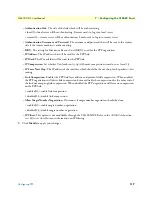Configuring E1 Links
131
FS6300 NMS User Manual
8 • Configuring the 6511RC Card
Configuring E1 Links
Click on
E1 Link
to configure the line interface, alarm status, DS0 settings, and test settings.
Edit Line Interface Settings
Click on
Line Interface
(under Current Configuration) in the menu tree for the E1 Link window, then select
the links you want to edit from the
TUG3
,
TUG2
, and
TU
drop-down menus. Make the desired changes,
then click
Submit
.
View Alarm Status
Click on
Alarm Status
(under Current Configuration) in the menu tree for the E1 Link window, then select
the links you want to view alarms for from the
TUG3
,
TUG2
, and
TU
drop-down menus.
View Line Statistics
You can view Current, Past, and Total Line Statistics for a link. Navigate to
Near End Line Statistics > Cur-
rent
,
Near End Line Statistics > History
, or
Near End Line Statistics > Totals
in the menu tree for the E1
Link window, then select the links you want to view from the
TUG3
,
TUG2
, and
TU
drop-down menus.
Configure DS0 Settings
Click on
DS0 Configuration > Details
in the menu tree for the E1 Link window, then select the links you
want to configure from the
TUG3
,
TUG2
, and
TU
drop-down menus (see
Figure 114
on page 131).
Figure 114. 6511RC DS0 Details
If you only want to enable or disable a few DS0 numbers, select the status from the drop-down menu for each
DS0 number you want to change, then click
Selective Modify
.
If you want to activate all DS0 numbers, click
Enable All
. If you want to deactivate all DS0 numbers, click
Disable All
. A status emssage will display. Click
OK
.