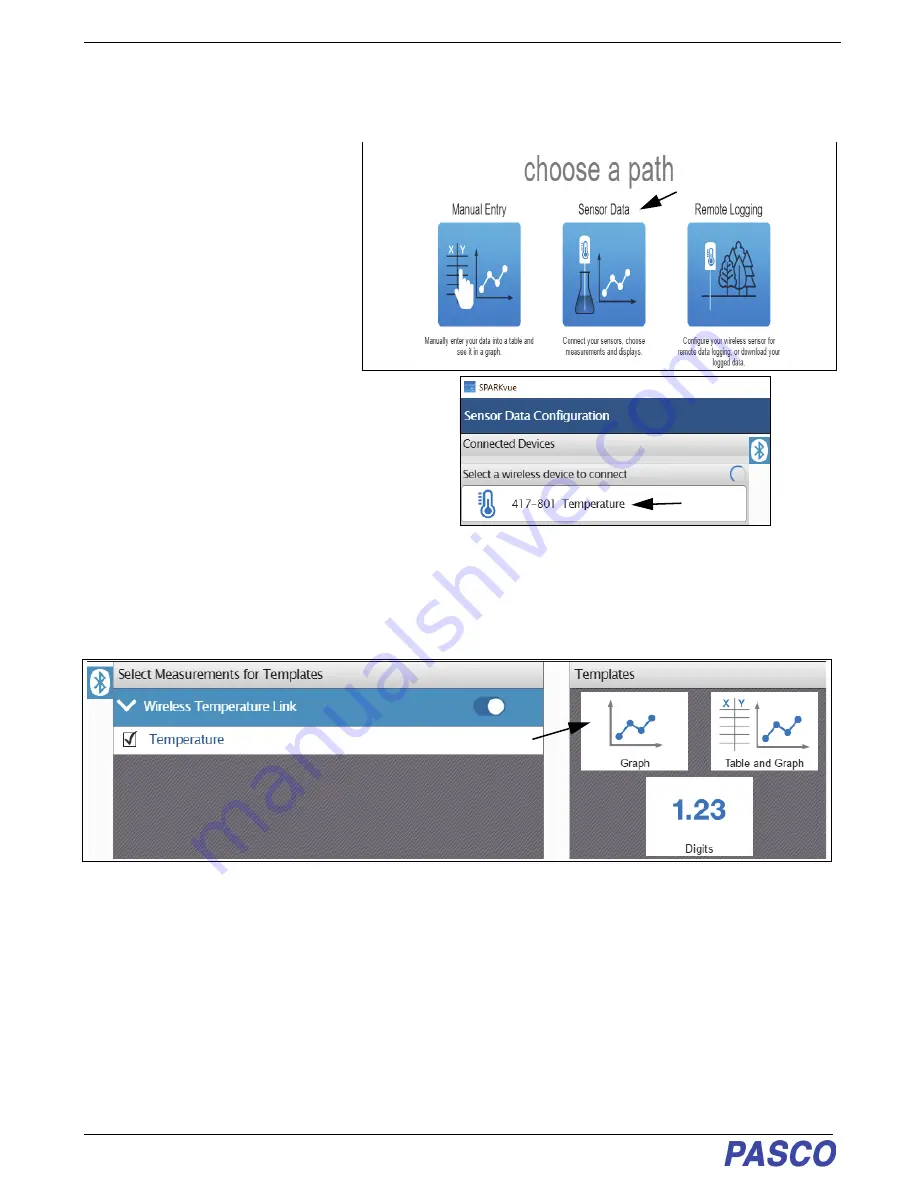
Wireless Temperature Link
Set-up
4
013-16067A
Connect the Sensor Wirelessly to a Device or a Computer via Bluetooth
Connect the Sensor in SPARKvue
1.
Turn on the sensor and start
SPARKvue.
•
The “choose a path” window opens.
2.
To “pair” the Wireless Drop Counter
wirelessly to the computing device
(e.g., computer or tablet), click or
touch “Sensor Data” in the “choose
a path” window.
•
The “Sensor Data Configuration”
screen opens
.
3.
In the “Sensor Data Configuration
screen”, look in the “Connected
Devices” list. Touch or click to select
the correct address that matches the
Device ID XXX-XXX number found
on the Wireless Temperature Link.
•
A message confirms that the sensor
is being connected.
•
Next, in the “Sensor Data Configuration” screen, the “Select Measurement for Templates” panel now shows the
sensor and its measurements. “Temperature” is the measurement selected as default. The “Templates” panel
shows “Graph”, “Table and Graph”, and “Digits” as the choices.
.
4.
In the “Templates” panel, touch or click the “Graph” template to open a “Graph” display.
Click or Touch
“Sensor Data”
Click or Touch
Touch or Click














