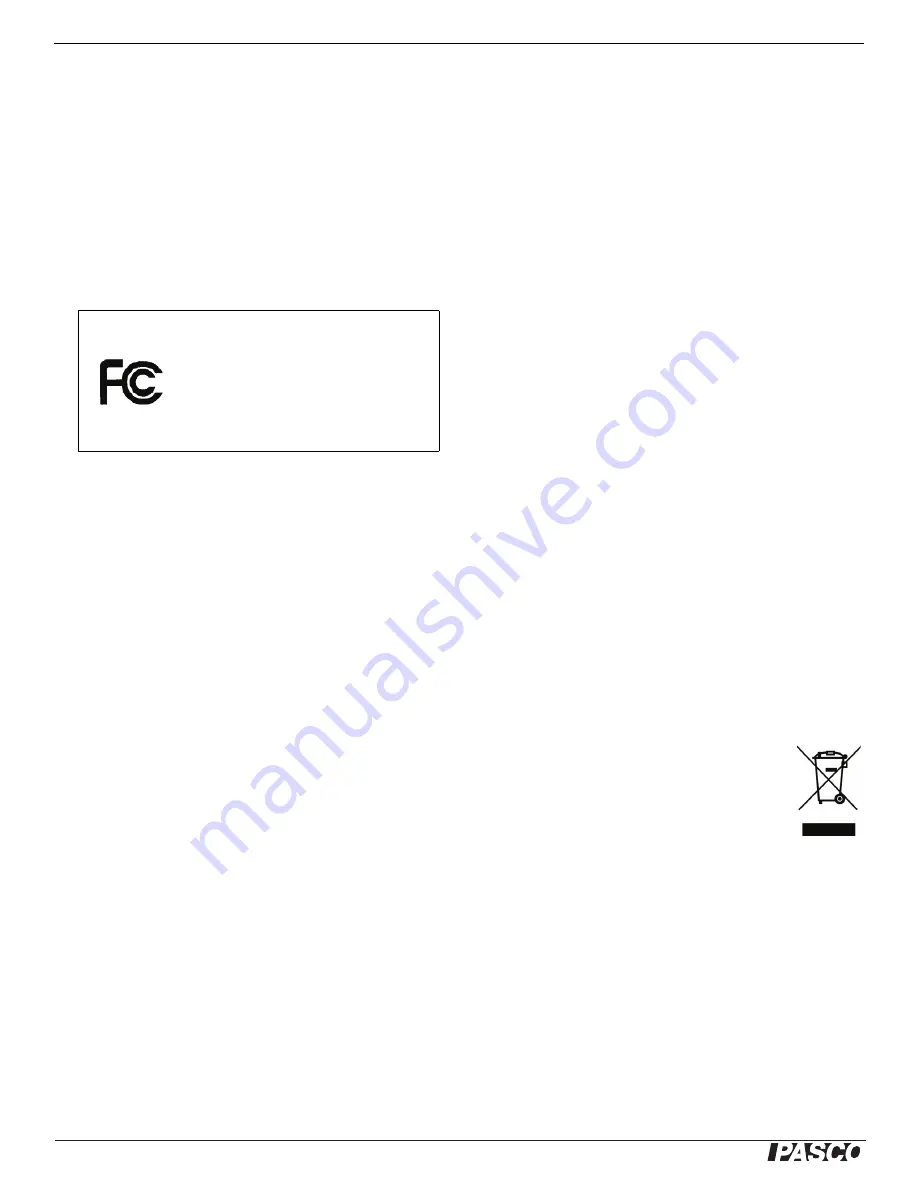
!
PASPORT AirLink
2
Communications Regulation Information
12
Communications Regulation
Information
The PASPORT AirLink
2
(PS-2010) complies with part 15 of the FCC rules.
Operation is subject to the following two conditions: (1) The AirLink
2
may
not cause harmful interference, and (2) the AirLink
2
must accept any inter-
ference received, including interference that may cause undesired opera-
tion. See instructions below if interference to radio and television reception
is suspected.
IMPORTANT NOTE:
To comply with FCC RF exposure compliance requirements, the antenna
used for this transmitter must not be co-located or operating in conjunction
with any other antenna or transmitter. .
Radio and Television Interference
The equipment described in this manual generates, uses, and can radiate
radio-frequency energy. If it is not installed and used properly-that is, in
strict accordance with instructions from PASCO scientific, it may cause
interference with radio and television reception.
The AirLink
2
has been tested and found to comply with the limits for a
Class B digital device in accordance with the specifications in Part 15 of
the FCC rules. These specifications are designed to provide reasonable
protection against such interference in a residential installation. However,
there is no guarantee that interference will not occur in a particular instal-
lation.
You can determine whether the AirLink
2
is causing interference by discon-
necting it from the computer. If the interference stops, it was probably
caused by the AirLink
2
.
If the AirLink
2
does cause interference to radio or television reception, try
to correct the interference by using one or more of the following remedies:
•
Turn the television or radio antenna until the interference stops;
•
Move the AirLink
2
to one side or the other of the device;
•
Move the AirLink
2
further from the television or radio.
If these remedies do not correct the problem, consult with an experienced
radio or television technician for additional suggestions.
Important:
Changes or modifications to the AirLink
2
not authorized by
PASCO scientific. could void the FCC Certification and negate your
authority to operate the product. Responsible party (FCC matters only):
David Stogner, PASCO scientific, 10101 Foothills Blvd., Roseville, CA,
USA, 95747-7100.
High Risk Activities Warning
Connect only approved sensors to the AirLink
2
. Connecting unapproved
devices could void your warranty or result in shock or injury. Be sure to fol-
low the sensor usage guidelines.
iPod touch, iPhone and iPad
“Made for iPod”, “Made for iPhone” and “Made for iPad” means that an
electronic accessory has been designed to connect specifically to iPod,
iPhone, or iPad, respectively, and has been certified by the developer to
meet Apple performance standards. Apple is not responsible for the oper-
ation of this device or its compliance with safety and regulatory standards.
Limited Warranty
PASCO scientific warrants the product to be free from defects in materials
and workmanship for a period of one year from the date of shipment to the
customer. PASCO will repair or replace, at its option, any part of the prod-
uct, which is deemed to be defective in material or workmanship. The war-
ranty does not cover damage to the product caused by abuse or improper
use. Determination of whether a product failure is the result of a manufac-
turing defect or improper use by the customer shall be made solely by
PASCO scientific. Responsibility for the return of equipment for warranty
repair belongs to the customer. Equipment must be properly packed to
prevent damage and shipped postage or freight prepaid. (Damaged
caused by improper packing of the equipment for return shipment will not
be covered by the warranty.) Shipping costs for returning the equipment
after repair will be paid by PASCO scientific.
Copyright
The PASCO scientific 012-11114B
PASPORT AirLink
2
Instruction Manual
is copyrighted with all rights reserved. Permission is granted to non-profit
educational institutions for reproduction of any part of this manual, provid-
ing the reproductions are used only in their laboratories and classrooms,
and are not sold for profit. Reproduction under any other circumstances,
without the written consent of PASCO scientific, is prohibited.
Trademarks
PASCO, PASCO scientific, DataStudio, ImagiProbe, PASPORT, and Sci-
enceWorkshop are trademarks or registered trademarks of PASCO scien-
tific, in the United States and/or in other countries. iPhone and iPod touch
are trademarks of Apple Inc., registered in the U.S. and other countries.
iPad is a trademark of Apple Inc. All other brands, products, or service
names are or may be trademarks or service marks of, and are used to
identify, products or services of, their respective owners. For more infor-
mation visit www.pasco.com/legal.
Product End of Life Disposal Instructions:
This electronic product is subject to disposal and recycling regulations that
vary by country and region. It is your responsibility to recycle your elec-
tronic equipment per your local environmental laws and regulations to
ensure that it will be recycled in a manner that protects human health and
the environment. To find out where you can drop off your waste equipment
for recycling, please contact your local waste recycle/disposal service, or
the place where you purchased the product.
The European Union WEEE (Waste Electronic and Electri-
cal Equipment).symbol (to the right) and on the product or
its packaging indicates that this product
must not
be dis-
posed of in a standard waste container.
Battery Disposal Instructions:
Battery Disposal
- Batteries contain chemicals that, if
released, may affect the environment and human health. Batteries should
be collected separately for recycling, and recycled at a hazardous material
disposal location adhering to your country and local government regula-
tions. To find out where you can drop off your waste battery for recycling,
please contact your local waste disposal service or the product represen-
tative.
The battery or batteries included in this product or purchased in the Euro-
pean Union (if batteries not included) are marked with the European Union
symbol for waste batteries (above) to indicate the need for the separate
collection and recycling. For small batteries, the symbol is printed on the
packaging.
PASPORT AirLink
2
PS-2010
Tested To
Comply With
FCC Standards
FOR HOME OR OFFICE USE






























