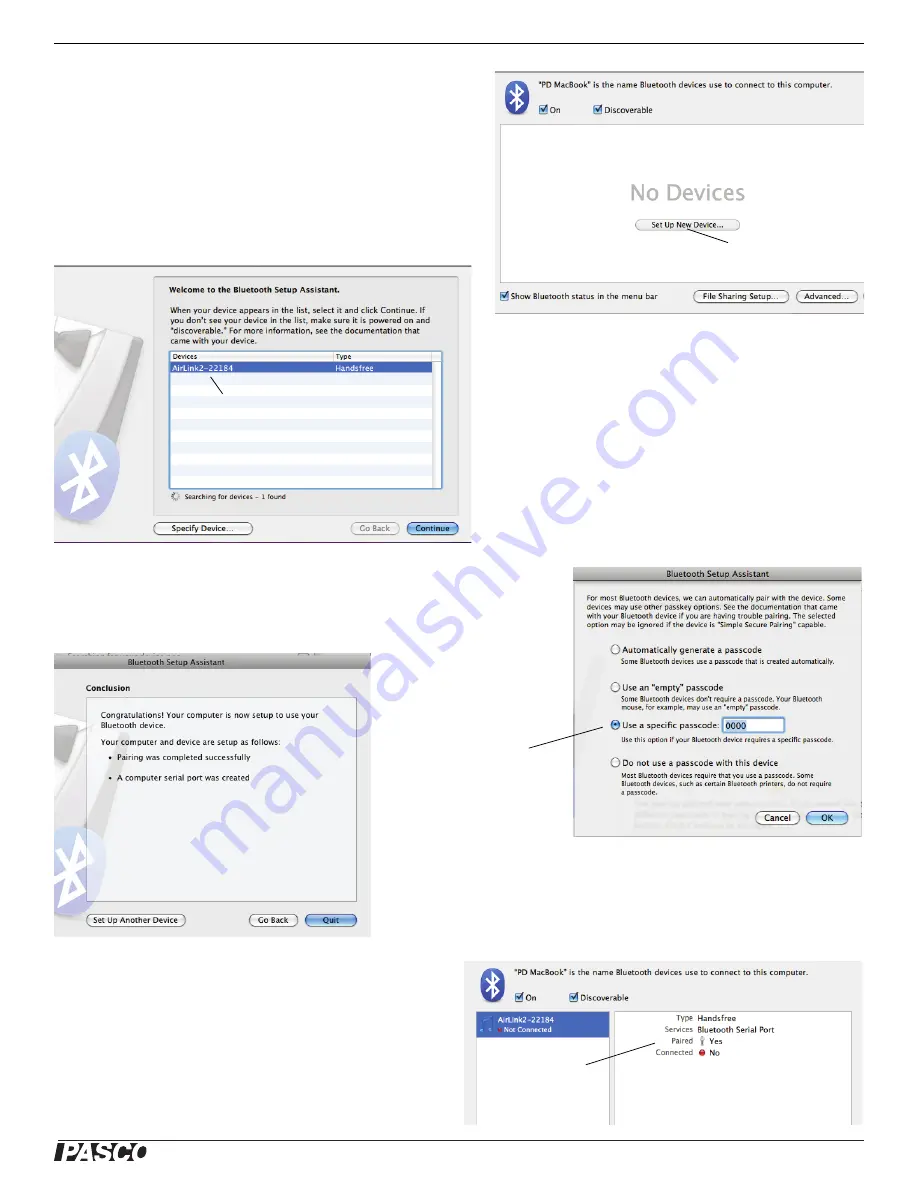
!
Model No. PS-2010
Part Two: Using the PASPORT AirLink
2
with a Computer
5
Macintosh OS X Bluetooth Setup
•
Mac OS X 10.6
In System Preferences, click Bluetooth.Make sure that Bluetooth
is “On” and “Discoverable”. In the preference pane, click “Set
Up New Device
…”. The Bluetooth Setup Assistant window will
open.
•
In the Bluetooth Setup Assistant window, the AirLink
2
and its
identification number should appear in the list of “Devices”.
Click “Continue”.
•
In the Bluetooth Setup Assistant window that opens, select “Use a specific
passcode” and type in
1234
. Click “Continue”.
•
The final window should state that the computer and AirLink
2
are success-
fully paired. Click “Quit” to close the Bluetooth Setup Assistant.
•
In the Bluetooth preference pane (under System Prefer-
ences), the AirLink
2
will be “Paired”, but it will not be
“Connected” until you start DataStudio and choose the
AirLink
2
as the interface that you want to use. See “Con-
necting the PASPORT AirLink
2
with DataStudio” in a
later section of this manual.
Click “Set Up New Device …”
AirLink
2
and its identification number
Paired
but not yet
Connected
Enter
1234
as
the specific
passcode.






























