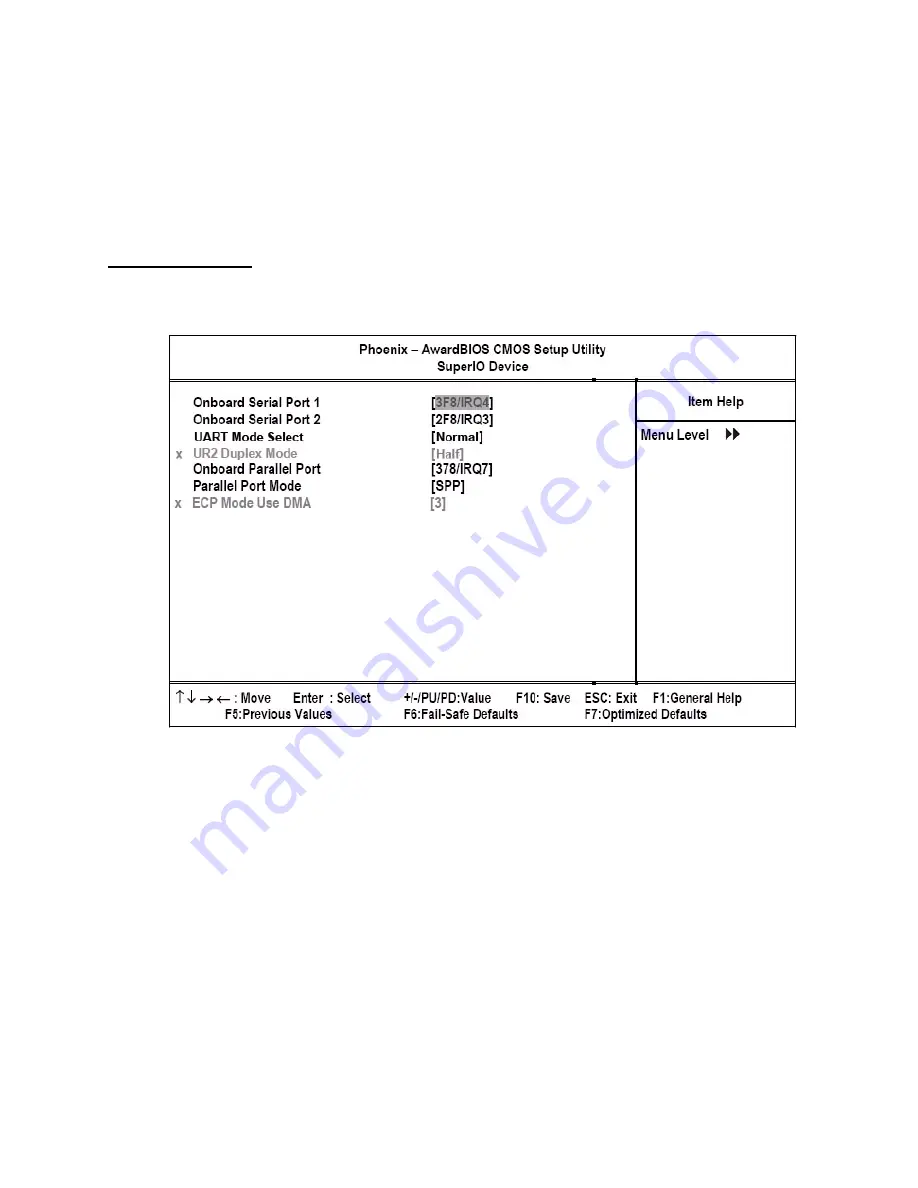
Integrated Peripherals
33
ON: Set on to USB emulation. (Default value)
USB Keyboard Support
Enable this item if you plan to use a keyboard connected through the USB port in a legacy operating system (such as
DOS) that does not support Plug and Play. The default setting is Enabled.
Press <Esc> to return to the Integrated Peripherals menu.
SuperIO Device
Use this item to change settings for I/O devices. Select the item and press <Enter> to open the following menu:
Figure 3.11
Super I/O Device menu
Onboard Serial Port 1
This option is used to assign the I/O address and IRQ for the onboard serial port 1 (COM1). The default setting is 3F8/
IRQ4.
Onboard Serial Port 2
This option is used to assign the I/O address and IRQ for the onboard serial port 2 (COM2). The default setting is 2F8/
IRQ3.
UART Mode Select
This item allows you to determine which ItDA function of Onboard I/O chip.
Normal: Disable IrDA function.
IrDA: Enable IrDA Function.
ASKIR: Enable ASKIR mode, with 56Kbps transfer rate.
SCR: CRE in synchronous slave mode only
Summary of Contents for PT-5700
Page 1: ...PT 5700 User manual...
Page 2: ......
Page 6: ...iv...
Page 10: ...viii...
Page 22: ...12 Chapter 1 Getting Started...
Page 26: ...16 Chapter 2 Upgrading Components...
















































