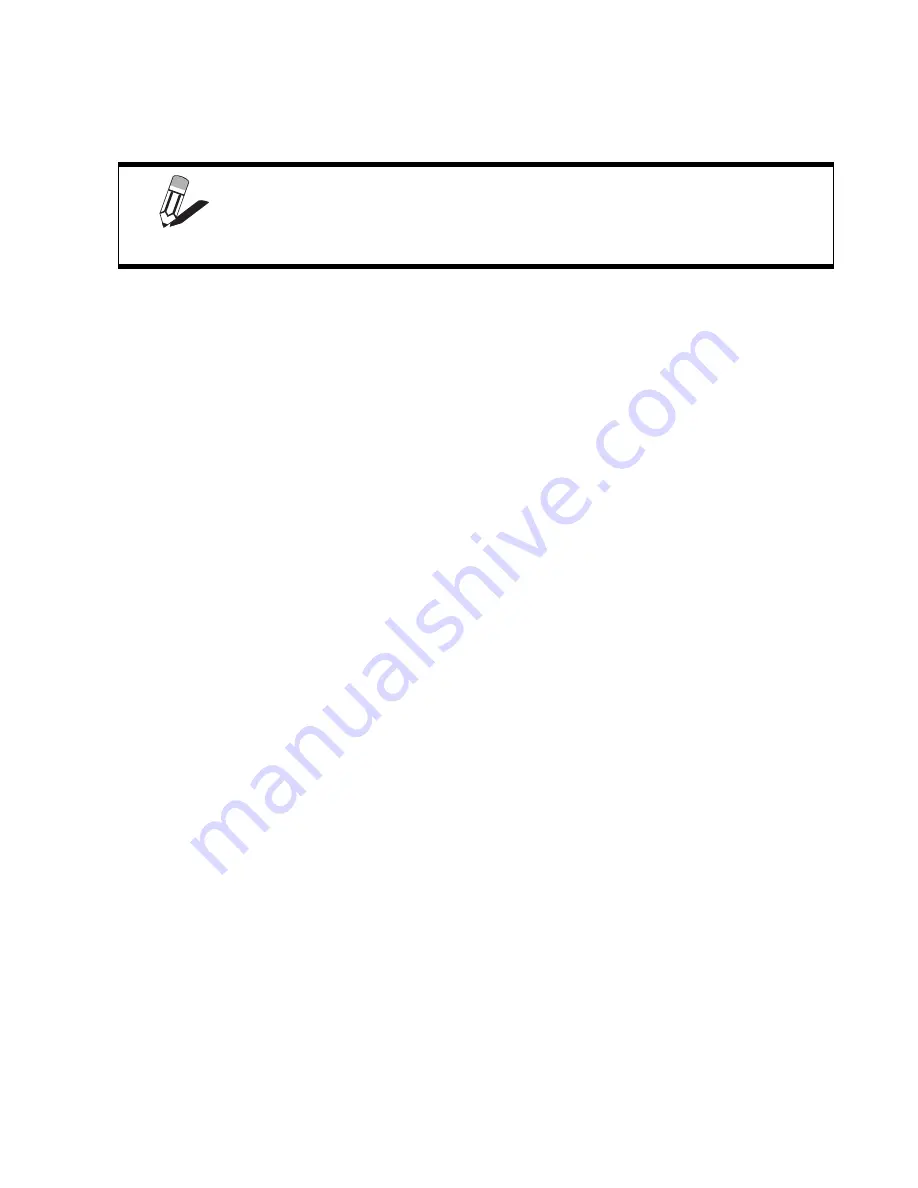
Power Management Setup Option
35
ACPI Function
This mainboard supports ACPI (Advanced Configuration and Power management Interface). Use this item to enable
or disable the ACPI feature. The default setting is Enabled.
ACPI Suspend Type
Use this item to define how the system suspends. In the default, S1(POS), the suspend mode is equivalent to a software
power down. The default setting is S1(POS).
Power Management Option
This item acts like a master switch for the power-saving modes and hard disk timeouts. If this item is set to Max Sav-
ing, power-saving modes occur after a short timeout. If this item is set to Min Saving, power-saving modes occur after
a longer timeout. If the item is set to User Define, you can define timeouts for the power-saving modes. The default
setting is Min Saving.
HDD Power Down
The IDE hard drive will spin down if it is not accessed within a specified length of time. Options are from 1 Min to 15
Min, and Disabled. The default setting is Disabled.
Suspend Mode
The CPU clock will be stopped and the video signal will be suspended if no Power Management events occur for a
specified length of time. Full power function will return when a Power Management event is detected. Options are
from 1 Min to 1 Hour and Disabled. The default setting is Disabled.
Video Off Option
This option defines if the video is powered down when the system is put into suspend mode. The default setting is Sus-
pend -> Off.
Video Off Method
This item defines how the video is powered down to save power. The default setting is V/H SYNC+Blank.
MODEM Use IRQ
Name the interrupt request (IRQ) line assigned to the modem (if any) on your system. Activity of the selected IRQ
always awakens the system.
NA: Set Modem use IRQ to NA. (Default value)
Soft-Off by PWRBTTN
Under ACPI (Advanced Configuration and Power management Interface) you can create a software power down. In a
software power down, the system can be resumed by Wake Up Alarms. This item lets you install a software power
down that is controlled by the normal power button on the system. If the item is set to Instant-Off, then the power but-
ton causes a software power down. If the item is set to Delay 4 Sec. then you have to hold the power button down for
four seconds to cause a software power down. The default setting is Instant-Off.
Back Light Level
This item allows to define backlight LCD brightness level. The default setting is 100%.
Ac Loss Auto Restart
The field defines how the system will respond after an AC power loss during system operation.
NOTE
ACPI is a power management specification that makes hardware status informa-
tion available to the operating system. ACPI enables a PC to turn its peripherals
on and off for improved power management. It also allows the PC to be turned
on and off by external devices, so that mouse or keyboard activity wakes up the
PT-5700.
Summary of Contents for PT-5700
Page 1: ...PT 5700 User manual...
Page 2: ......
Page 6: ...iv...
Page 10: ...viii...
Page 22: ...12 Chapter 1 Getting Started...
Page 26: ...16 Chapter 2 Upgrading Components...
















































