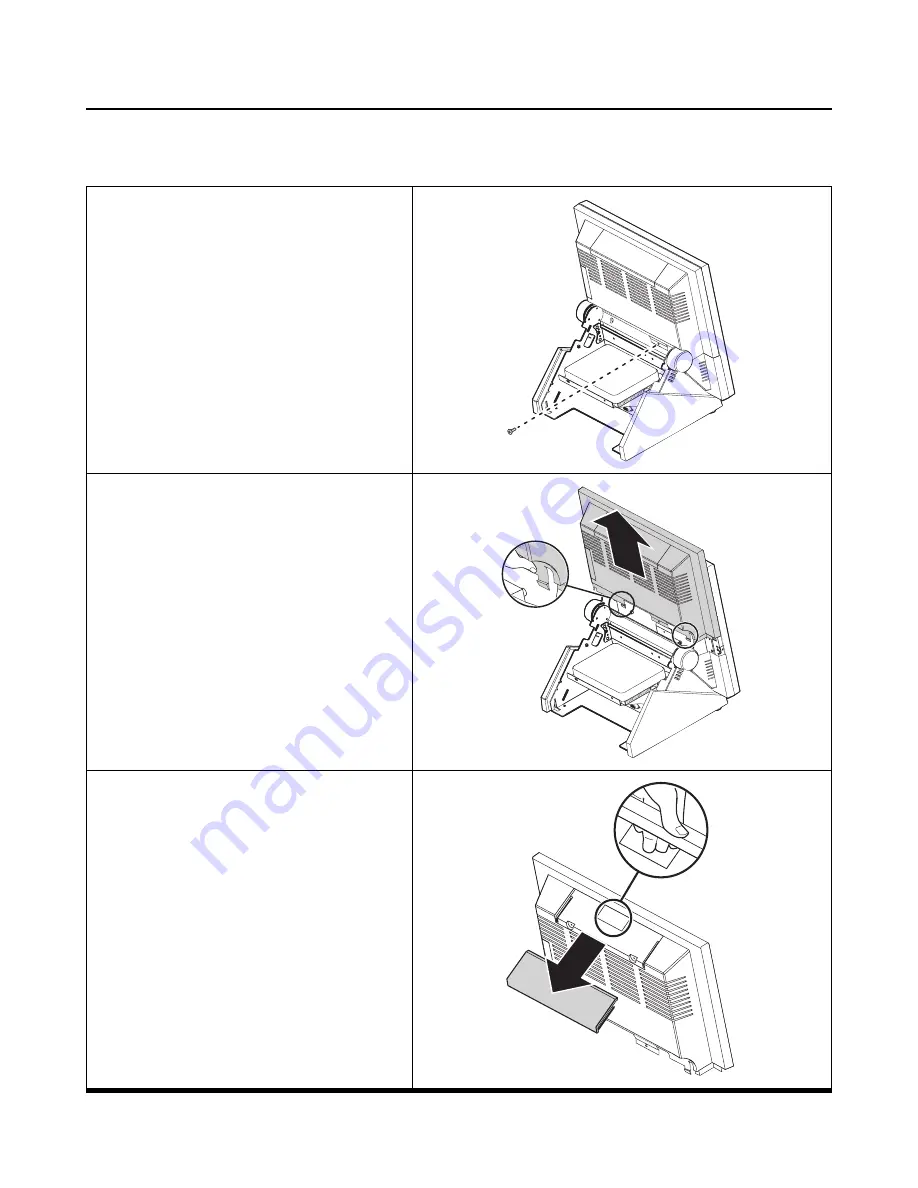
Attaching the customer display
7
Attaching the customer display
The PT-5700 may ship with a customer display attached. If you ordered the display separately, refer to the following to
attach it.
1
Remove the rear cover. See “Removing the
rear cover” on page 6.
2
Remove the screw.
3
Push with your thumbs as shown and lift up
to remove the panel cover.
4
While pushing from the underside, slide the
customer display cover firmly in the direc-
tion of the arrow to remove it.
5
Replace the panel cover and secure it with
the screw.
Summary of Contents for PT-5700
Page 1: ...PT 5700 User manual...
Page 2: ......
Page 6: ...iv...
Page 10: ...viii...
Page 22: ...12 Chapter 1 Getting Started...
Page 26: ...16 Chapter 2 Upgrading Components...






























