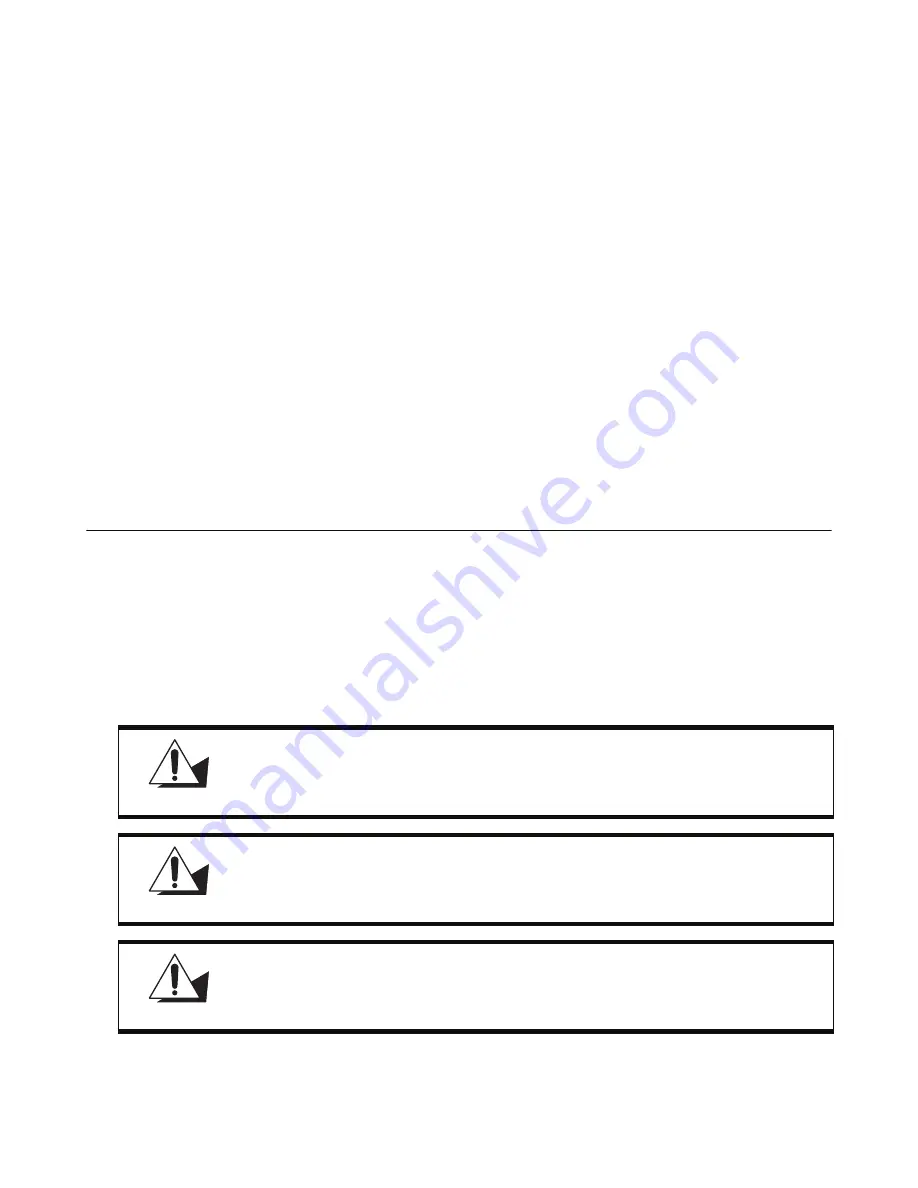
55
C
HAPTER
5
R
EPLACING
F
IELD
R
EPLACEABLE
U
NITS
(FRU
S
)
This chapter provides instructions for replacing FRUs. The following topics are described.
• “Safety and precautions”
• “Before you begin” on page 56
• “Replacing Parts” on page 56
• “Rear base cover” on page 57
• “I/O PCB” on page 61
• “MSR” on page 62
• “CF card PCB” on page 64
• “Inverter” on page 65
• “VFD-T” on page 66
• “Mainboard” on page 67
• “Touch control” on page 69
• “Front display cover” on page 70
• “LCD panel” on page 73
Safety and precautions
Computer components and electronic circuit boards can be damaged by discharges of static electricity. Working on
computers that are still connected to a power supply can be extremely dangerous. Follow these guidelines to avoid
damage to the computer or injury to yourself.
•
Always disconnect the unit from the power outlet.
•
Leave all components inside the static-proof packaging that they ship with until they are ready for installation.
•
After replacing optional devices, make sure all screws, springs, or other small parts are in place and are not left
loose inside the case. Metallic parts or metal flakes can cause electrical shorts.
CAUTION
Only qualified personnel should perform repairs on the PT-5700. Damage due to
unauthorized servicing is not covered by the warranty.
CAUTION
If the LCD breaks and fluid gets onto your hands or into your eyes, immediately
wash with water and seek medical attention.
CAUTION
Under no circumstances touch the inverter card while power is connected to the
PT-5700. Unplug the power cord before attempting to replace any FRU.
Summary of Contents for PT-5700
Page 1: ...PT 5700 Service Manual...
Page 2: ......
Page 8: ...vi...
Page 14: ...6 Getting Started...
Page 42: ...34 BIOS Setup Utility...
Page 48: ...40 Installing Drivers and Software 5 Click Next to continue 6 Click Next to continue...
Page 50: ...42 Installing Drivers and Software 4 Click Install to continue 5 Click Finish...
Page 53: ...Touch screen driver 45 8 Click Next to continue 9 Click Next to continue...
Page 62: ...54 Locating the Problem...
Page 80: ...72 Replacing Field Replaceable Units FRUs 4 Remove the waterproof seal...






























