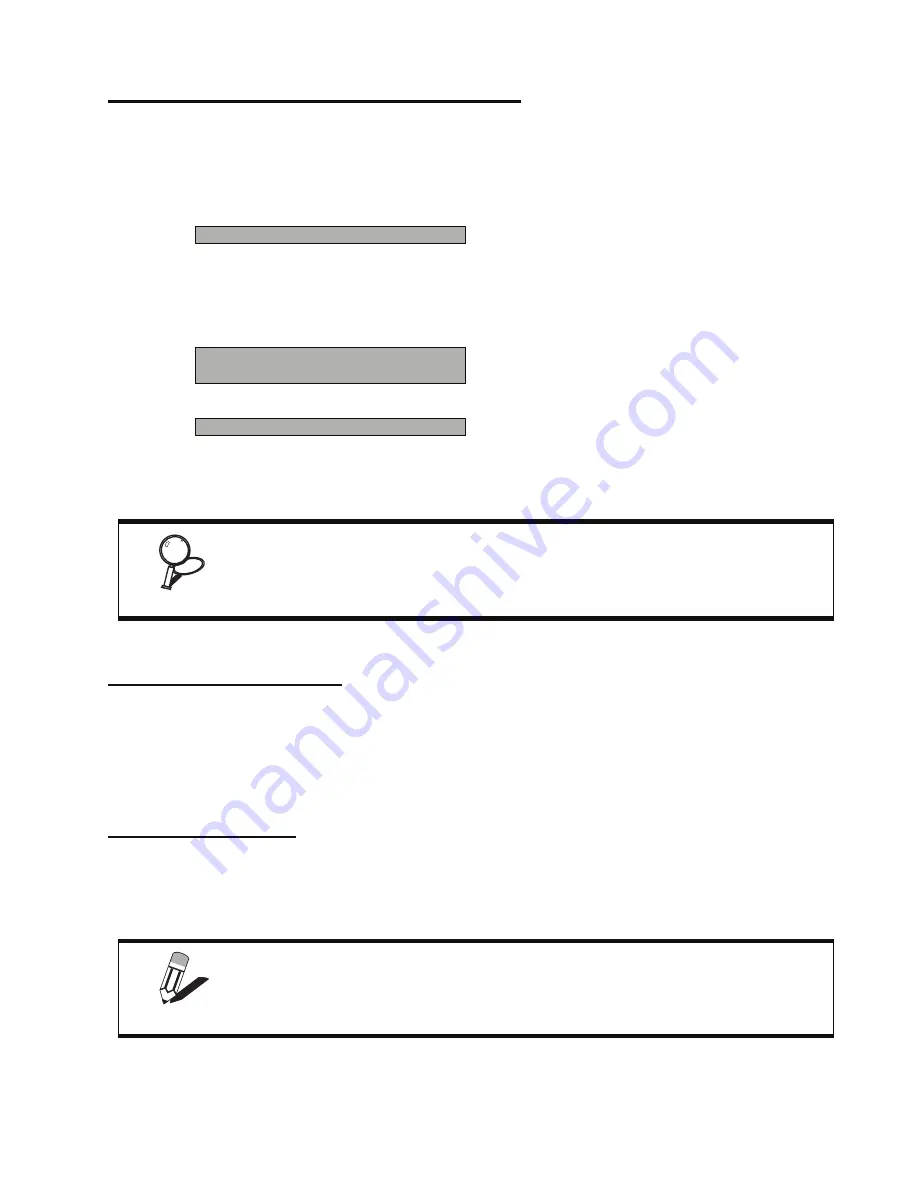
Frequency/Voltage Control
33
Set Supervisor and User Passwords Options
These items can be used to install a password. A Supervisor password takes precedence over a User password, and the
Supervisor can limit the activities of a User. To install a password, follow these steps:
1. Highlight the item Set Supervisor/User Password on the main menu and press <Enter>.
2. The password dialog box appears.
3. If you are installing a new password, type in the password. You cannot use more than eight characters
or numbers. The Set Supervisor/User Password item differentiates between upper and lower case
characters. Press <Enter> after you have typed in the password. If you are deleting a password that is
already installed press <Enter> when the password dialog box appears. You see a message that
indicates that the password has been disabled.
4. Press any key. You are prompted to confirm the password.
5. Type the password again and press <Enter>, or press <Enter> if you are deleting a password that is
already installed.
Write the passwords down and keep them in a safe place.
Save & Exit Setup Option
Highlight this item and press <Enter> to save the changes that you have made in the Setup Utility and exit the Setup
Utility. When the Save and Exit dialog box appears, press <Y> to save and exit, or press <N> to return to the main
menu.
Exit Without Saving
Highlight this item and press <Enter> to discard any changes that you have made in the Setup Utility and exit the Setup
Utility. When the Exit Without Saving dialog box appears, press <Y> to discard changes and exit, or press <N> to
return to the main menu.
Enter Password:
PASSWORD DISABLED !!!
Press any key to continue . . .
Confirm Password:
IMPORTANT
If you do not save changes when you exit BIOS, changes to the passwords will be saved
anyway.
NOTE
If you have made settings that you do not want to save, use the "Exit Without
Saving" item and press Y to discard any changes you have made.
Summary of Contents for PT-5700
Page 1: ...PT 5700 Service Manual...
Page 2: ......
Page 8: ...vi...
Page 14: ...6 Getting Started...
Page 42: ...34 BIOS Setup Utility...
Page 48: ...40 Installing Drivers and Software 5 Click Next to continue 6 Click Next to continue...
Page 50: ...42 Installing Drivers and Software 4 Click Install to continue 5 Click Finish...
Page 53: ...Touch screen driver 45 8 Click Next to continue 9 Click Next to continue...
Page 62: ...54 Locating the Problem...
Page 80: ...72 Replacing Field Replaceable Units FRUs 4 Remove the waterproof seal...






























