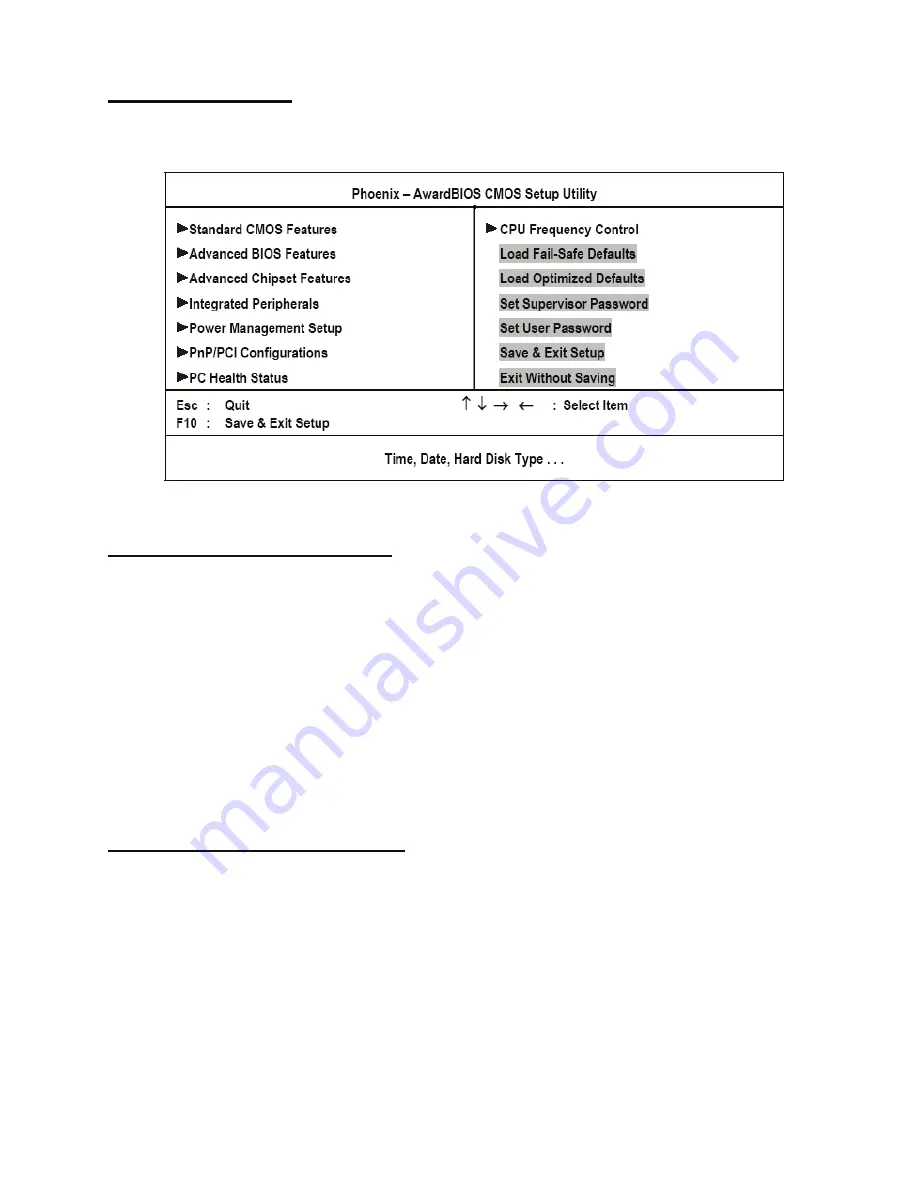
32
BIOS Setup Utility
Other BIOS Options
This section covers the other options that are available from the main menu:
Load Fail-Safe Defaults Option
This option opens a dialog box that lets you load fail-safe defaults for all appropriate items in the Setup Utility.
Follow these instructions:
1. From the main menu, scroll to Load Fail-Safe Defaults.
2. Press <Enter> to open the Load Setup Fail-Safe Defaults menu.
3. Press <Y>.
4. Press <Enter> to load the defaults.
The fail-safe defaults place no great demands on the system and are generally stable. If the system is not functioning
correctly, try loading the fail-safe defaults as a first step in getting the system working properly again. If you only want
to load fail-safe defaults for a specific option, select and display that option, and then press <F6>.
Load Optimized Defaults Option
This option opens a dialog box that lets you load optimized defaults for all appropriate items in the Setup Utility.
Follow these instructions:
1. From the main menu, scroll to Load Optimized Defaults.
2. Press <Enter> to open the Load Optimized Defaults menu.
3. Press <Y>.
4. Press <Enter> to load the defaults.
The optimized defaults place demands on the system that may be greater than the performance level of the compo-
nents, such as the CPU and the memory. You can cause fatal errors or instability if you load the optimized defaults
when the hardware does not support them. If you only want to load Setup defaults for a specific option, select and dis-
play that option, and then press <F7>.
Summary of Contents for PT-5700
Page 1: ...PT 5700 Service Manual...
Page 2: ......
Page 8: ...vi...
Page 14: ...6 Getting Started...
Page 42: ...34 BIOS Setup Utility...
Page 48: ...40 Installing Drivers and Software 5 Click Next to continue 6 Click Next to continue...
Page 50: ...42 Installing Drivers and Software 4 Click Install to continue 5 Click Finish...
Page 53: ...Touch screen driver 45 8 Click Next to continue 9 Click Next to continue...
Page 62: ...54 Locating the Problem...
Page 80: ...72 Replacing Field Replaceable Units FRUs 4 Remove the waterproof seal...






























