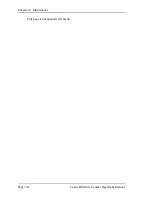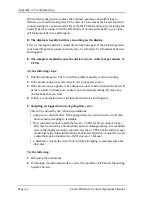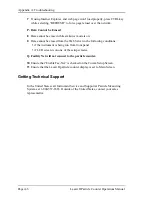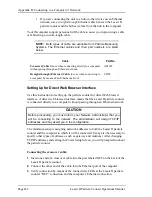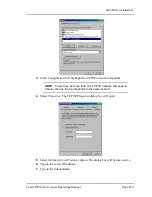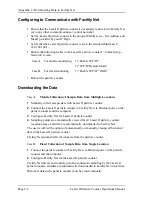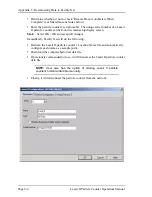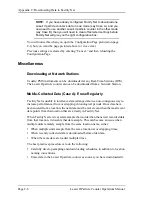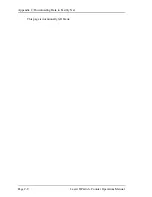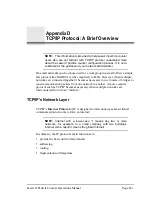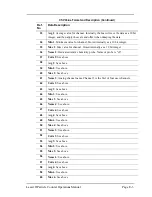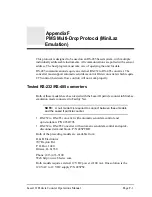Appendix C: Downloading Data to Facility Net
Page C-2
Lasair II Particle Counter Operations Manual
Configuring to Communicate with Facility Net
•
Ensure that the Lasair II particle counter is not already connected to Facility Net
(or to any other communications or control network).
•
Set the Lasair II particle counter to the unique IP address (i.e., Net Address and
Mask) provided by your IT Dept.
•
Verify that the Lasair II particle counter is set to the standard Multicast #:
224.100.100.1.
•
Enable the following fields in the Lasair II particle counter's “Comm Setup -
Network” screen:
•
Reboot the particle counter.
Downloading the Data
Case A:
Mobile Collection of Sample Data from Multiple Locations
1
Manually collect sample data with Lasair II particle counter.
2
Connect the Lasair II particle counter to Facility Net via Ethernet ports on the
particle counter and the computer.
3
Configure Facility Net for Lasair II particle counter.
4
Sampling points are automatically created for all Lasair II particle counter
location names, and data are automatically downloaded to Facility Net.
The user is offered the option of automatically or manually erasing all historical
data in the Lasair II particle counter.
Facility Net automatically disconnects from the particle counter.
Case B:
Fixed Collection of Sample Data from Single Location
1
Connect the particle counter to Facility Net via Ethernet ports on the particle
counter and the computer.
2
Configure Facility Net for the Lasair II particle counter.
Facility Net directs and controls periodic/continuous sampling by the Lasair II
particle counter, and data are automatically downloaded to Facility Net in real time.
Historical data in the particle counter must be erased manually.
Case A: For mobile monitoring:
1) “Enable TCP/IP”
2) “TCP/IP Remote Mode”
Case B:
For fixed monitoring:
1) “Enable TCP/IP” ONLY.