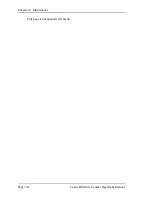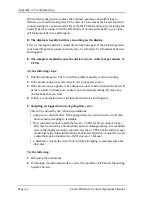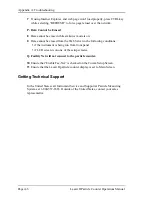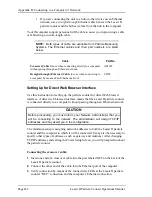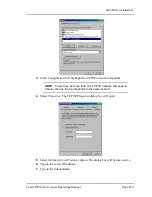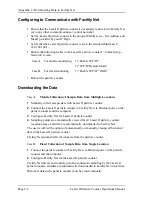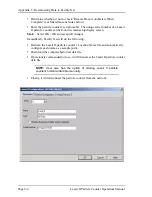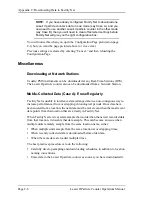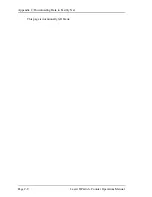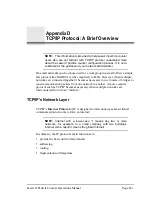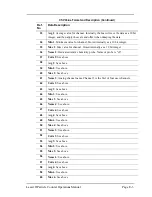Appendix B: Connecting to a Computer or Network
Page B-4
Lasair II Particle Counter Operations Manual
Mask
Sets the net mask address in a form of
aaa.bbb.ccc.ddd
. Each
3-digit series is a value of 0–255, separated by a period (.). The mask must be
unique to the network it serves. For example: 255.0.0.0.
Gateway
The gateway address is used when communicating across a different
network. This field sets the gateway address in a form of
aaa.bbb.ccc
.ddd. Each
3-digit series is a value of 0–255, separated by a period(.). An example of a valid
gateway address is: 10.255.0.60. If this field is blank, the instrument can only
communicate to addresses in the same network.
Multicast
The multicast address must be assigned if you are using Facility Net.
This field sets the multicast address in a form of
aaa.bbb.ccc.ddd
. Each 3-digit
series is a value of 0–255, separated by a period (.). An example of a valid multicast
address is: 224.100.100.1.
Enable Web Server
The default setting for this field is Enable; note the check-
mark in the box. It allows access to the Lasair II particle counter from a web
browser such as Internet Explorer or Netscape Navigator. Disabling this function on
the unit removes the ability for remote control and viewing of sampling.
Enable TCP/IP
The default setting for this field is Enable; note the check mark in
the box. It allows a user to connect to Facility Net. Disabling this function on the
unit removes the ability to use these applications.
TCP/IP Remote Mode
Enable this check box to cause Facility Net to treat this
instrument as a “Remote Instrument”. When connected to Facility Net, stored data
will be downloaded, and Facility Net will then disconnect.
Enable TCP/IP
must
also be checked.
Setting up for Direct Web Browser Interface
Use this instruction to set the computer’s TCP/IP addresses (Windows 95 and
Windows 98) to directly interface the Lasair II with a web browser.
You must assign an IP address and netmask to the computer making a TCP/IP
connection. After entering or changing the computer’s network address, you must
reboot the computer or the address will not be recognized.
1
Click Start > Settings > Control Panel.
2
Double-click the Network icon.
The Network dialog box will open: