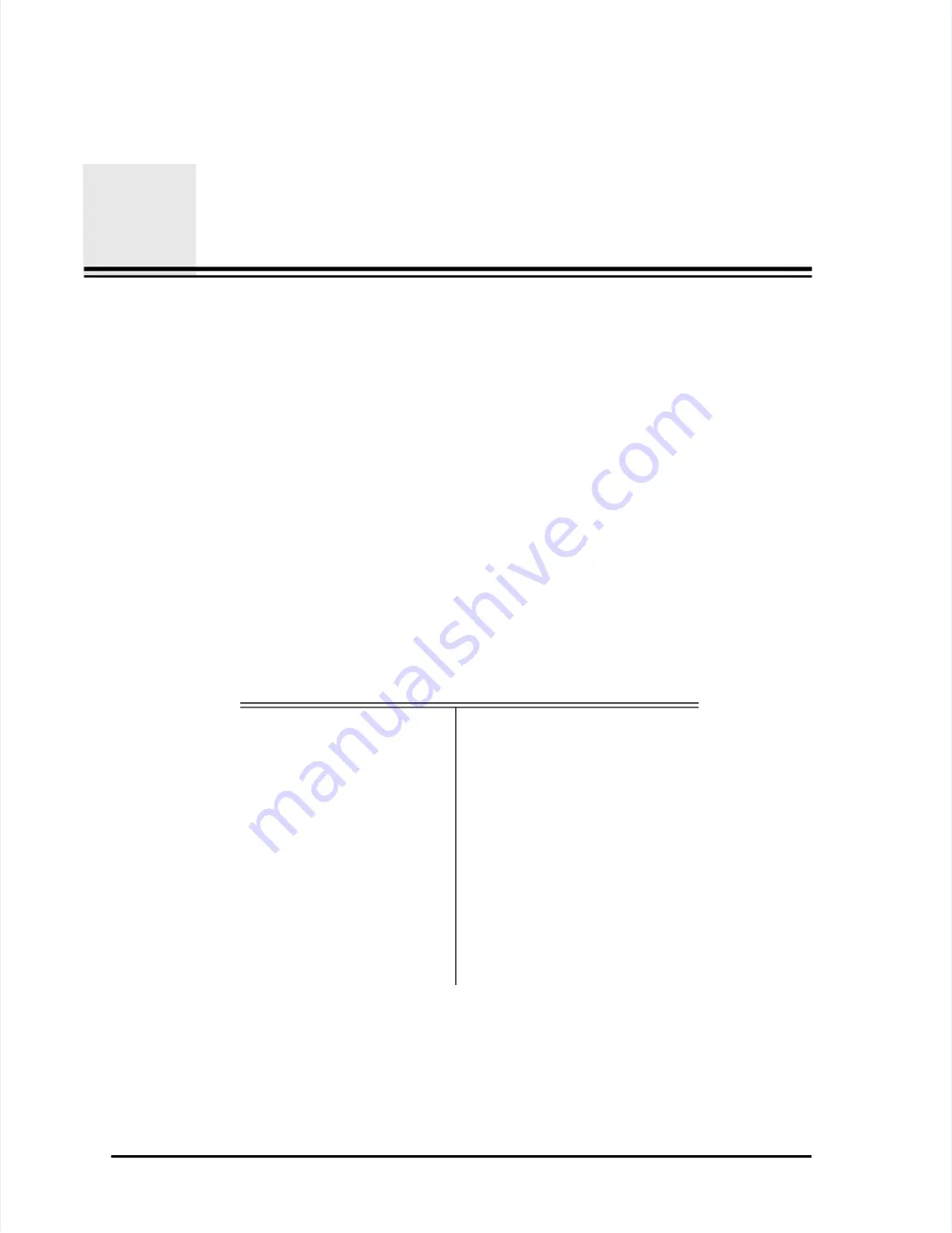
L
LA
AS
SA
AIIR
R III
I O
Op
peerraatto
orr’’s
s M
Maan
nu
uaall
P
Paag
ge
e 2
2--1
1
Chapter 2
Chapter 2
Unpacking and Installation
Unpacking and Installation
When your LASAIR II arrives, you will want to:
When your LASAIR II arrives, you will want to:
••
Unpack the shipping container
Unpack the shipping container
••
Determine the sampling location for your unit
Determine the sampling location for your unit
••
Connect the
Connect the T
Temperature/Relative Humidity (T/RH) sensor
emperature/Relative Humidity (T/RH) sensor
Unpacking
Unpacking
If the shipping container was delivered in a
If the shipping container was delivered in a damaged condition, the shipper
damaged condition, the shipper
should have already been
should have already been notified. If the shipper has not been no
notified. If the shipper has not been notified of
tified of
damage, STOP UNPACKING and immediately notify
damage, STOP UNPACKING and immediately notify the shipper.
the shipper.
If the shipping container appears to be
If the shipping container appears to be in good condition, continue to
in good condition, continue to carefully
carefully
unpack the container, while inspecting the contents for damage.
unpack the container, while inspecting the contents for damage.
Ensure that the items listed above are included in your shipment. If anything is
Ensure that the items listed above are included in your shipment. If anything is
missing, contact Particle Measuring System’s Customer Response Center at
missing, contact Particle Measuring System’s Customer Response Center at
1-877-475-3317.
1-877-475-3317.
Table 2-1: Standard Packing List
Table 2-1: Standard Packing List
L
LA
AS
SA
AIIR
R IIII
L
LA
AS
SA
AIIR
R III
I 3
35
50
0L
L a
an
nd
d 5
55
50
0L
L
•• P
Prriin
ntteer
r p
paap
peerr
•• P
Prriin
ntteer
r p
paap
peer
r
•• O
Op
peerraatto
orr’’s
s m
maan
nu
uaall
•• O
Op
peerraatto
orr’’s
s m
maan
nu
uaall
•• S
Saam
mp
plle
e p
prro
ob
bee
•• S
Saam
mp
plle
e p
prro
ob
be
e aan
nd
d aad
daap
ptteer
r
•• S
Saam
mp
plle
e ttu
ub
biin
ng
g
•• S
Saam
mp
plle
e ttu
ub
biin
ng
g
•• S
Saam
mp
plle t
e tu
ub
biin
ng a
g ad
daap
ptteerr
•• S
Sam
ampl
ple t
e tu
ubi
bin
ng a
g ad
daapt
pteerrs (
s (2
2))
•• Ze
Zero
ro-c
-cou
ount
nt fi
filt
lter
er
aa
a.
a. The same z
The same zero-co
ero-count filter is u
unt filter is used for bot
sed for both version
h versions.
s.
•• Ze
Zero
ro-c
-cou
ount f
nt fil
ilte
ter
r
aa
•• P
Po
ow
weer
r cco
orrd
d
•• P
Po
ow
weer
r cco
orrd
d
•• S
Sp
paarre
e ffu
ussee
•• S
Sp
paarre
e ffu
ussee
















































