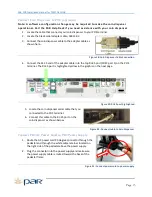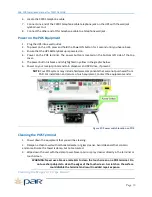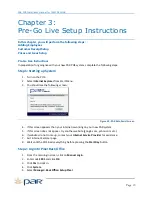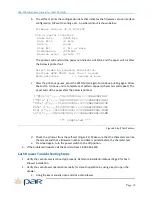PAR POS Installation Manual for TACO DEL MAR
Page
27
Power button
Red LED: Overload/check
battery
Green: power button
Black: Reset
UPS Troubleshooting
1.
Verify the UPS is plugged into a 120 VAC 15 Amp outlet that has AC power, which you can test
by plugging another device into the outlet. Reference Page 17 for the installation instructions to
make sure the UPS is connected properly.
2.
Verify that the UPS is powered on, and the green light is on. If not, push the ON/OFF/TEST
button for three seconds until the unit beeps and the light turns green to turn the UPS on.
Figure 46: Tripp Lite UPS
3.
Verify the POS equipment is plugged into the UPS power outlets. Figure 47 shows the icons that
indicate the type of outlet.
Figure 47: Surge Only Protected Outlets (left),
Battery-Backup/Surge Protected Outlets (right)
CAUTION:
The UPS is designed to support electronic equipment only. The UPS will be overloaded if
the total VA ratings for all the equipment you connect to the Battery Backup/Surge Protected
outlets exceed the UPS’s Output Capacity.
4.
Perform a self-test on the UPS:
To Power On:
Press and hold the ON/OFF/TEST Button for three seconds. The alarm will beep
once briefly after one second has passed. If utility power is absent, pressing the
Button will “cold-start” the UPS, i.e., turn it on and supply power from its batteries
if fully charged.
To Power Off:
Press and hold the ON/OFF/TEST Button for once second. The UPS will be turned
completely off (deactivated).
To run a self test:
With the UPS plugged in and turned ON, press and hold the ON/OFF/TEST button for
three seconds.
CAUTION:
To perform a self-test, while the unit is powered on, you must hold the ON/OFF/TEST
button continuously for three seconds; if you release the button too early, you will turn the UPS